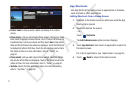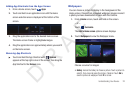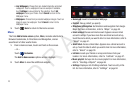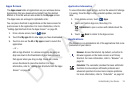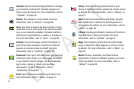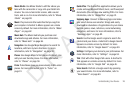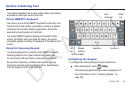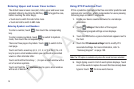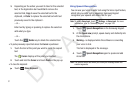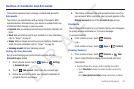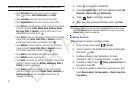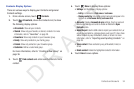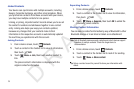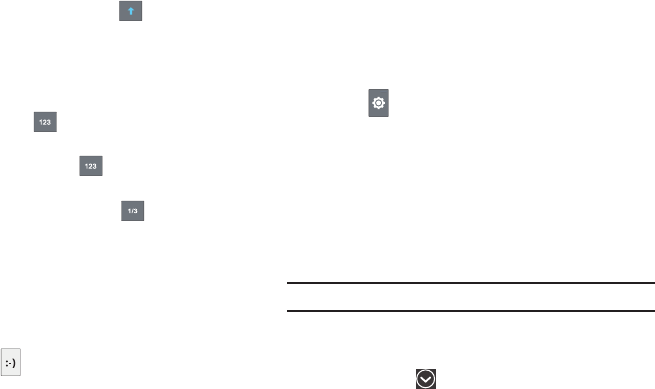
29
Entering Upper and Lower Case Letters
The default case is lower case (abc). Enter upper and lower case
alphabet letters by touching the Shift key to toggle the case,
before touching the letter key(s).
•
Touch once to switch from abc to Abc mode
•
Touch and hold to switch to ABC mode
Entering Symbols and Numbers
To enter a number, touch , then touch the corresponding
key.
To enter common symbols, touch to switch to Symbols
mode, then touch the corresponding key.
There are three pages of symbols. Touch to switch to the
next page.
Touch and hold a vowel key (A, E, I, O, U, or Y) or the C, N, or S
key to open a small window where you can touch an accented
vowel or other alternate letter.
Touch and hold the Period key ( . ) to open a small window with a
set of common symbols.
Touch and hold the
Emoticons
key to open a small window
with a set of Emoticons.
Using XT9 Predictive Text
XT9 is a predictive text system that has next-letter prediction and
regional error correction, which compensates for users pressing
the wrong keys on QWERTY keyboards.
1. Rotate your device counterclockwise to a Landscape
orientation.
2. Touch
Settings
at the bottom of the keypad.
The Samsung keypad settings screen displays.
3. Touch the
XT9
field so a green checkmark appears next to
the field.
4. Touch the
XT9 advanced settings
field to modify XT9
associated settings. For more information, refer to
“Samsung Keypad” on page 109.
Note:
The XT9 option is available only when Abc mode has been selected.
5. Begin typing a word. A list of word options displays. Touch
one of the words to replace the word that has already been
typed or touch for more word choices.
D R A F T