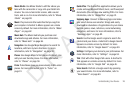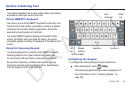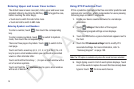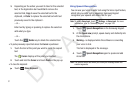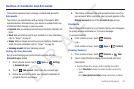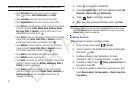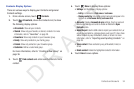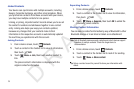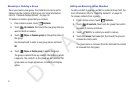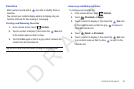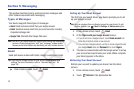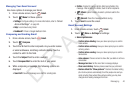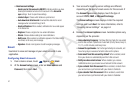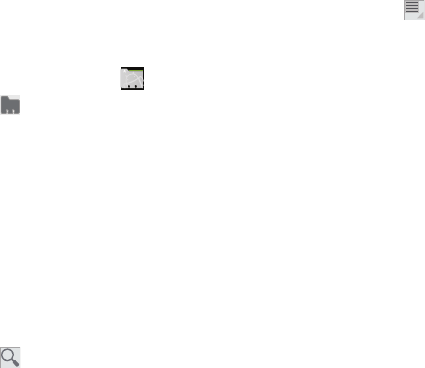
Contacts and Accounts 34
Contacts Display Options
There are various ways to display your Contacts and general
Contacts settings.
1. From a Home screen, touch
Contacts
.
2. Touch
All contacts
, above the Contacts List, to show
the following display options:
• All contacts
: Show all your contacts.
•Starred
: Show only your favorite, or starred, contacts. For more
information, refer to
“Favorites”
on page 38.
•Coworkers
: Show only contacts in your Coworker group.
•Family
: Show only contacts in your Family group.
• Friends
: Show only contacts in your Coworker group.
•Customize
: Define a customized group.
For more information, refer to “Creating a New Group” on
page 36.
3. Touch
Find contacts
and enter search criteria to find a
contact.
4. Touch
Menu
to display these options:
• Settings
: Set the following Display options:
–
List by
: List contacts by
First name
or
Last name
.
–
Display contact by
: Set whether contact names should appear in the
Contact List as
First name first
or
Last name first
.
• Accounts
: Displays
Accounts & sync
settings. Touch an account
listed under Manage accounts to enable or disable the
Sync
Contacts
option.
•Import/Export
: Use the USB cable to import your contacts from, or
export your contacts to, a storage device, such as a PC. Also, share
visible contacts by way of Bluetooth, Email, or Gmail. For more
information, refer to
“Importing and Exporting Contacts”
on
page 36.
• Share contact
: Share contacts by way of Bluetooth, Email, or
Gmail.
• Delete contact
. Delete the highlighted contact’s information.
5. Touch
Done
to save options.
D R A F T