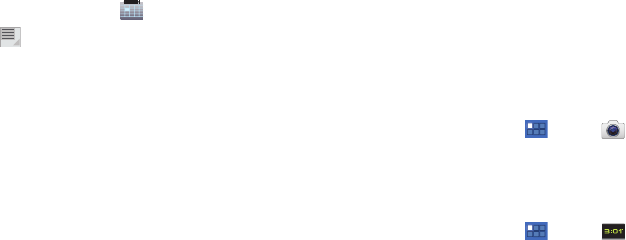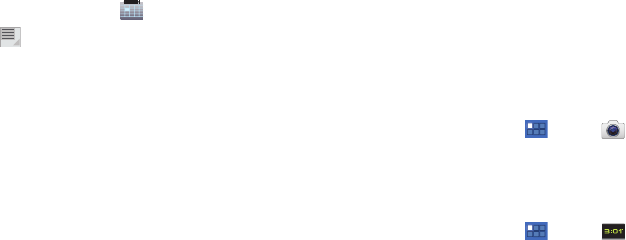
Applications and Widgets 86
Customizing the Calendar
To add additional accounts and set up Calendar preferences:
1. From a Home screen, touch
Calendar
.
2. Touch
Menu
➔
Settings
.
3. Touch
Add account
to display the Add account option. Touch
an account type and enter your account information.
4. Touch
General Preferences
to set the following options:
• Calendar view setting
:
–
Hide declined events
: Enable or disable display of events.
–
Show week number
: Show the week number to the left of each week
in the Month view and the inset calendar in the Day and Week views.
–
Week starts on
: Choose a day to begin each week.
–
Use home time zone
: Causes calendars and event times and dates to
display based on your selected time zone, which is defined by the
following field.
–
Home time zone
: If
Use home time zone
is enabled, use this option
to select a time zone to lock event times and dates.
–
Clear search history
: Remove all searches you have performed.
• Reminder settings
:
–
Notification
: Touch to select, which allows you to set the Select
ringtone and Pop-up notification options.
–
Select ringtone
: Choose a tone for calendar notifications.
–
Pop-up notification
: Set a pop-up notification as a calendar event
notification.
–
Default reminder time
: Set the default time for a notification before an
event is to occur.
5. Touch
About calendar
for additional Calendar information.
Camera
Take photos and record video with your device’s built in Camera.
For more information, refer to “Camera” on page 68.
ᮣ
From a Home screen, touch
Apps
➔
Camera
.
Clock
Set alarms for reminders or for wake-up times.
Adding Alarms
1. From a Home screen, touch
Apps
➔
Clock
.
2. Touch
Set alarm
or
Alarm set
, if an alarm is already set.
3. Touch
Add alarm
.
4. Touch fields to configure the alarm:
•Set time
: Set a time for the alarm to sound and touch
Set
.
•Repeat
: Choose days for the alarm to repeat and touch
OK
.
•Ring tone
: Choose a tone for alarms and touch
OK
.
•Vibrate
: Enable or disable vibration for alarms.
•Label
: Enter a name for the alarm and touch
OK
.