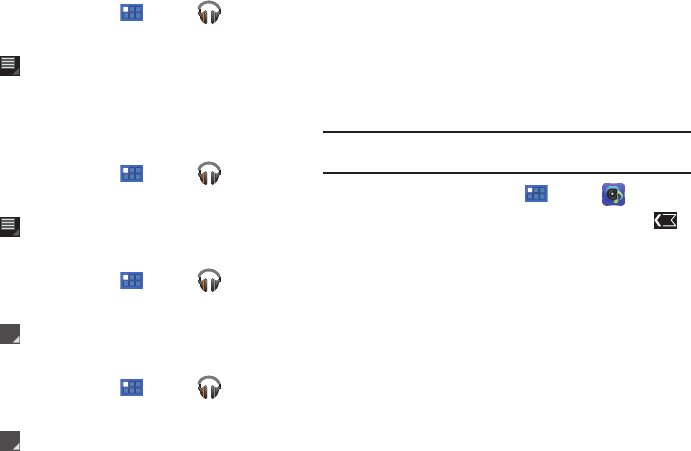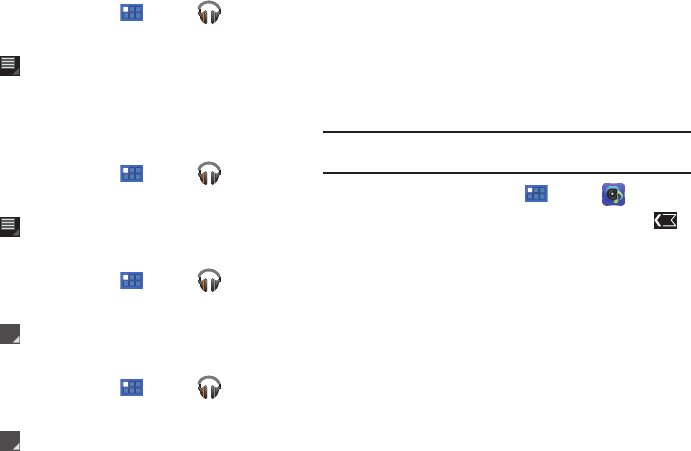
Music 66
Creating a Playlist
1. From a Home screen, touch
Apps
➔
Music
.
2. Touch an album or song list and play a song.
3. Touch
Menu
➔
Add to playlist
➔
New playlist
.
4. Touch the
NAME
field to enter a name for the playlist.
5. Touch
OK
to save the new playlist.
Adding Songs to Playlists
1. From a Home screen, touch
Apps
➔
Music
.
2. Touch an album or song list and play a song.
3. Touch
Menu
➔
Add to playlist
.
Playing a Playlist
1. From a Home screen, touch
Apps
➔
Music
.
2. Display the
Playlists
library view.
3. Touch next to a playlist title and touch
Play
.
Deleting a Playlist
1. From a Home screen, touch
Apps
➔
Music
.
2. Display the
Playlists
library view.
3. Touch next to a playlist title and touch
Delete
.
Music Hub
Samsung Music Hub makes your device a personal music
manager and lets you access, buy, and download millions of
music tracks. Access top albums, top tracks, featured albums,
and new releases. Music Hub allows you to search for tracks,
albums, and artists. Enjoy music samples before you download
them directly to your Wi-Fi Galaxy Tab.
Note:
You must sign up for an account before accessing some of the Music
Hub options.
1. From a Home screen, touch
Apps
➔
Music Hub
.
2. Read the Disclaimer and tap
Confirm
to continue or
Back
to exit.
The Music Hub Home screen displays.
3. Tap one of the following options:
•Featured
: This is the Music Hub home screen. Displays a top
albums, featured albums, top tracks, new releases, and more. Tap
an item to display more information and prices.
•Genres
: Displays bestsellers and new releases by genre, such as
pop, rock, jazz, comedy, and blues.
• Playlists
: Display downloaded playlists and your library of songs
and albums, or create a new playlist.