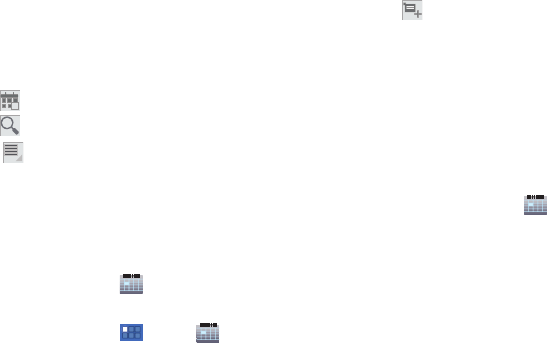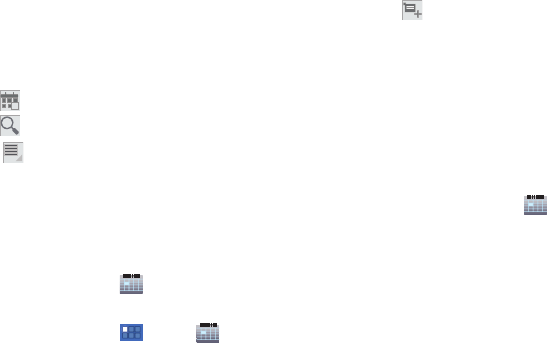
85
• Week
: Display the current week and scroll to other weeks.
•Month
: Display the current month and scroll to other months.
3. Swipe left or right across the screen to view other days or
other weeks. Swipe up or down the screen to view other
months.
4. Touch
Home
to return to the current date.
5. Touch
Search
to return to the current date.
6. Touch
Menu
for these options:
•Refresh
: Refresh your calendar by synchronizing with your online
accounts.
• Settings
: Customize the calendar.
Creating a Calendar Event
To create a calendar event:
1. From a Home screen, touch
Calendar
.
– or –
From a Home screen, touch
Apps
➔
Calendar
.
2. Touch and hold the date for which you want to enter an
event.
– or –
Touch the date for which you want to enter an event, then
touch .
3. Enter the event information in the Calendar event screen,
then touch
Done
.
Managing Calendar Events
You can view and add events in Google Calendar on your mobile
device, but, to delete existing events, you must access Google
Calendar on a computer.
To delete a non-Google event:
1. From a Home screen, touch
Calendar
.
2. Touch an event. A pop-up displays event information.
3. Touch
Delete
and then touch
OK
.
– or –
Touch
Details
, review the event’s details, and then touch
Delete
.
– or –
Touch
Edit
, update the event details, and then touch
Done
.