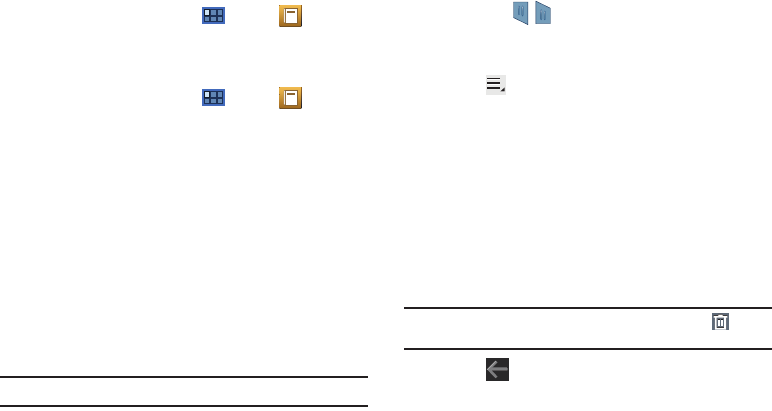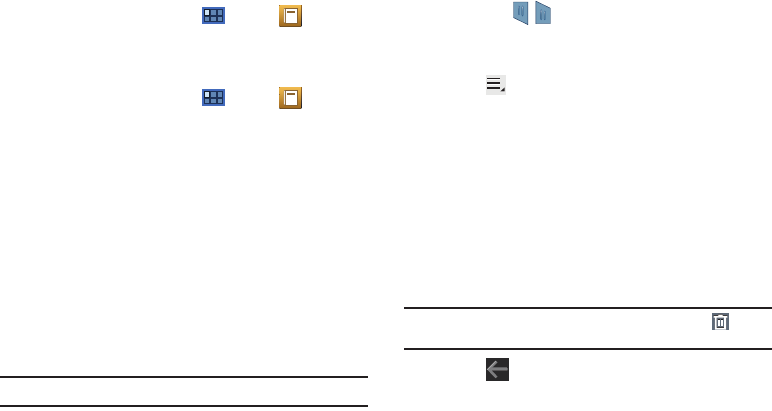
112
eBook
This application lets you access and read books on your device.
ᮣ
From a Home screen, touch
Apps
➔
eBook
.
The eBook main screen displays.
Options While Reading a Book
1. From a Home screen, touch
Apps
➔
eBook
.
2. Touch the cover of a book or PDF to start reading.
Once the book displays, sweep across the screen to turn
the page.
3. Touch the screen to display options that can be used while
reading a book.
•
There are options on the top, left that let you highlight text, draw on
the page, erase drawings or highlighting, and configure the pen
and highlighting.
•
There are options on the top, right that let you set the font and
theme, set the brightness, set the speed and pitch of
text-to-speech, search for text in the book, and bookmark pages
in the book.
Note:
Font and theme are available for books, but not for PDFs.
4. Touch and hold a word in a book to display the following
options:
Copy
,
Highlight
,
Memo
, and
Search
. Touch and
drag either tab to select more or less text. Select
Memo
and use the keyboard to create a memo about the
selected text.
5. Touch
Menu
for these options:
•Table of contents
: Displays a table of contents for the book. Touch
an entry to display that page in the book.
• Bookmarks
: Displays bookmarked pages. Touch an entry to
display that page in the book.
• Highlights
: Displays pages on which highlights have been made.
•Memos
: Displays pages on which memos have been created and
the memo text.
• Drawings
: Displays pages on which drawings have been made.
• Information
: Displays various information about the book, such as
author, format, size, and download date.
Note:
For Bookmarks, Highlights, Memos, and Drawings, touch
Delete
and then touch entries or
Select all
to delete entries.
6. Touch
Back
to return to the eBook main screen.