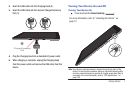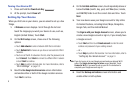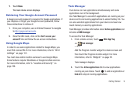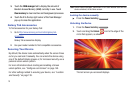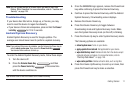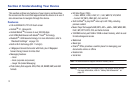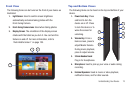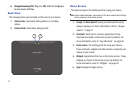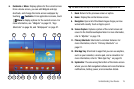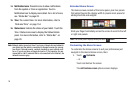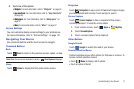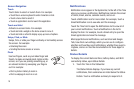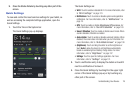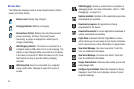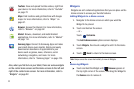Understanding Your Device 15
6.
Customize
or
Menu
: Display options for the current screen.
From a Home screen, you can add Widgets and App
shortcuts, and change the Home screen wallpaper by
touching
Customize
. From application screens, touch
Menu
to display options for the current screen. For
more information, see “Widgets” on page 22, “App
Shortcuts” on page 26, and “Wallpapers” on page 27.
Tip:
The area across the top of the screen is called the Application Bar.
7.
Back
: Return to the previous screen or option.
8.
Home
: Display the central Home screen.
9.
Navigation
: Open a list of thumbnail images of apps you have
worked with recently. Touch an App to open it.
10.
Screen Capture
: Captures a picture of the current screen and
saves it in the /Root/ScreenCapture folder. For more information,
refer to
“MyFiles”
on page 119.
11.
Primary Shortcuts
: Shortcuts to common features. For
more information, refer to “Primary Shortcuts” on
page 21.
12.
Mini App Tray
: Shortcuts to apps that you can use anytime,
such as your calendar, a memo pad, and a calculator. For
more information, refer to “Mini App Tray” on page 28.
13.
System Bar
: The area along the bottom of the Home screen
where you can find navigation buttons and icons that show
notifications, battery power, and connection details.
117
6
5
1
2
3
8 9 1413
4
15
16
10 12