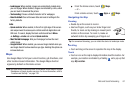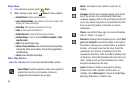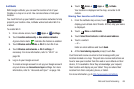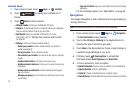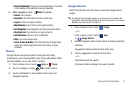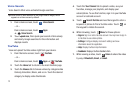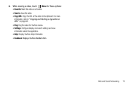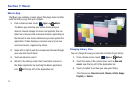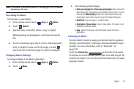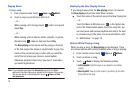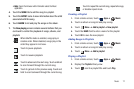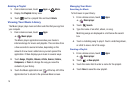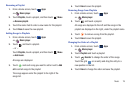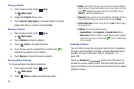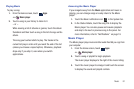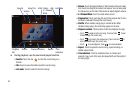Music 75
Note:
The contents of your library display in a scrolling grid, list, or carousel,
depending on the view.
Searching for Music
To find music in your library:
1. From a Home screen, touch
Apps
➔
Music
.
2. Touch
Search
.
3. Type the name of an artist, album, song, or playlist.
Matching songs are displayed in a list below the search
box.
4. Touch a matching song to play it, touch a matching album,
artist, or playlist to view a list of its songs, or touch
next to an item in the list to play it or add it to a playlist.
Changing Music Settings
To change settings in the Music application:
1. From a Home screen, touch
Apps
➔
Music
.
2. Touch
Menu
.
3. The following options display:
• Hide now-playing bar / Show now-playing bar
: Hide or show the
Now Playing bar that appears at the bottom of the screen. You can
return to the
Now playing
screen from other Music screens by
touching the name of the current song in the Now Playing bar.
• Shuffle all
: Play all songs in a random order.
• Hide labels / Show labels
: Hide or show labels. This option is not
available in all library views.
•Help
: Opens the Browser with information about the Music
application.
Listening to Music
You can listen to music by using your device’s built-in speakers,
through a wired headset, or through a wireless Bluetooth stereo
headset. For more information, refer to “Bluetooth” on
page 100.
Touch the
Volume Key
on the side of the device
to activate on-screen volume control, then touch and drag on the
scale to set volume. You can also press the Volume Key to adjust
playback volume.