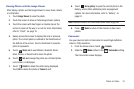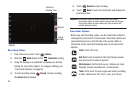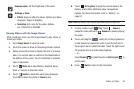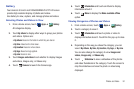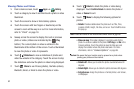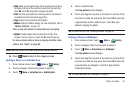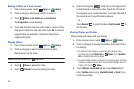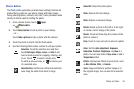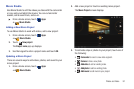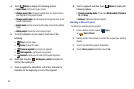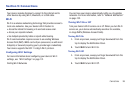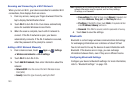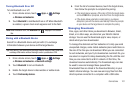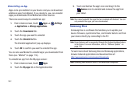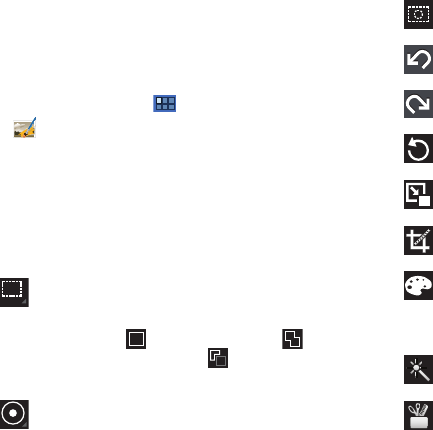
Photos and Video 95
Photo Editor
The Photo editor application provides basic editing functions for
photos that you take on your phone. Along with basic image
tuning like brightness, contrast, and color, it also provides a wide
variety of effects used for editing the photo.
1. From a Home screen, touch
Apps
➔
Photo editor
.
2. Touch
Select picture
to edit a photo in your Gallery.
– or –
Touch
Take a picture
to take a photo with the camera.
3. Touch the photo to load it into the Photo editor.
4. Use the following Photo editor controls to edit your photo:
Selection
: Touch the selection icon and then
touch
Rectangle
,
Ellipse
,
Lasso
, or
Grab
to set
how to mark an area for cropping, rotating, and
so on. Touch to select a single area,
to add to a selected area, or to remove part
of a selected area.
Selection Size
: Set the size of the Grab selection
area. Drag the slider from small to large.
Select All
: Select the entire photo.
Undo
: Remove the last change.
Redo
: Restore a removed change.
Rotate
: Rotate a photo to the left or to the right
or create a mirror image of the photo.
Resize
: Touch and then drag the corners of the
photo to resize it.
Crop
: Touch to crop (cut-out) an area of a photo.
Color
: Set the
Auto adjustment
,
Exposure
,
Saturation
,
Contrast
,
Brightness
, and
Hue
of a
photo. You can also make it
Grey-scale
or add a
Temperature
effect.
Effects
: Add various effects to your photo, such
as
Blur
,
Motion
,
Filter
, or
Frames
.
Tools
: Copy and Paste to another image or to
the original image. You can also Fill a selected
area.