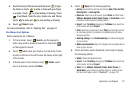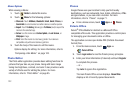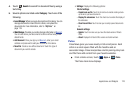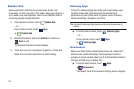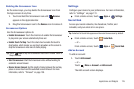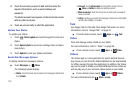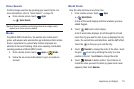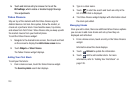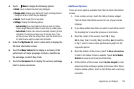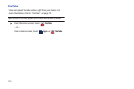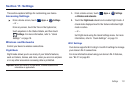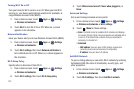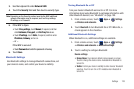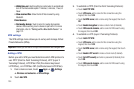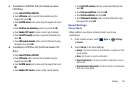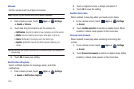Applications and Widgets 129
4.
Touch
Menu
to display the following options:
• Delete
: Touch to delete the stock being displayed.
• Change order
: Displays your stocks list. Touch and drag stocks to
change the order in which they are displayed.
•Search
: Touch to search for a new stock.
• Settings
: Displays the following options:
–
Auto scrolling
: If you have added more than one stock, the Yahoo
Finance widget displays information for each stock on a rotating basis.
–
Auto refresh
: Choose a time interval for automatic refreshing of stock
information. The choices are: None, Every 30 minutes, Every 1 hour,
and Every 3 hours. When the setting is None, touch the refresh icon on
the Yahoo Finance widget to update stock information.
5. Under the
My Stocks
tab, touch a stock entry to display the
full stock information screen.
6. Touch the
Major indices
tab to display a summary of the
performance of major groupings of stocks, classified by
the exchange on which they trade.
7. Touch the
Currencies
tab to display the currency exchange
rate for various currencies.
Additional Options
There are more options available from the full stock information
screen.
1. From a Home screen, touch the Yahoo Finance widget.
The full stock information screen for one of your stocks
displays.
2. If you have added more than one stock, touch either end of
the heading bar to view the previous or next stock.
3. Near the center of the screen, touch
1d
(1 day),
5d
(5 days),
1m
(1 month),
3m
(3 months),
6m
(6 months),
or
1y
(1 year) to view a stock performance graph for the
requested period.
4. Near the bottom of the screen, touch Y! More Information
to link to the Yahoo! Finance website. Touch
Go to Mobile
Website
to view more financial information.
5. At the bottom of the screen, touch
Quotes delayed
to read
about real-time exchange quotes and access other Yahoo
Finance online options, such as Top Stories and a currency
converter.