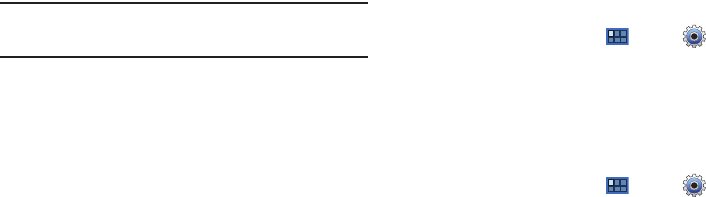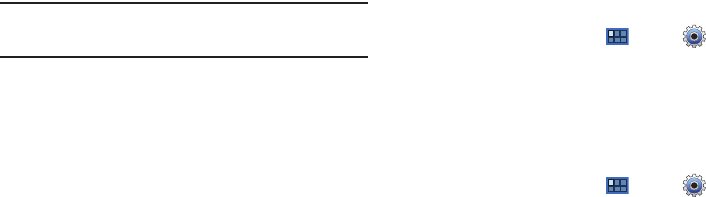
Settings 133
3.
Use the keyboard to enter
Network SSID
.
4. Touch the
Security
field and then touch a security type.
Note:
Depending on the Security protocol used by the WAP, additional
network information may be required, such as Proxy settings,
IP settings, or a Password.
5. If the WAP is Open:
•
Touch
Proxy settings
, touch
Manual
, if required, and then
enter
Hostname
,
Proxy port
, and
No Proxy for
values.
•
Touch
IP settings
, touch
Static
, if required, and then enter
IP address
,
Gateway
, and so on.
– or –
If the WAP is secured:
•
Touch
Password
and enter the password or hex key.
6. Touch
Save
.
Bluetooth Settings
Use Bluetooth settings to manage Bluetooth connections, set
your device’s name, and control your device’s visibility.
Turning Bluetooth On or Off
Turn your device’s Bluetooth service On or Off. For more
information about using Bluetooth to exchange information with
other Bluetooth devices, see “Bluetooth” on page 100.
1. From a Home screen, touch
Apps
➔
Settings
➔
Wireless and networks
.
2. Touch
Bluetooth
to turn Bluetooth On or Off. When On, a
check appears in the checkbox.
Additional Bluetooth Settings
When Bluetooth is on, additional settings are available.
1. From a Home screen, touch
Apps
➔
Settings
➔
Wireless and networks
➔
Bluetooth settings
.
2. Touch a setting to configure Bluetooth:
Device settings
• Device Name
: Your device’s default name appears on screen.
Touch to change the device name. Available when Bluetooth is
turned On.
• Visible
: Control your device’s visibility to other devices’ Bluetooth
searches. Touch to turn On or Off. Available when Bluetooth is
turned On.