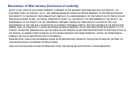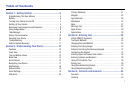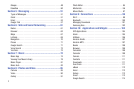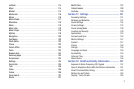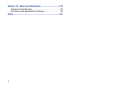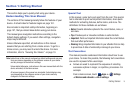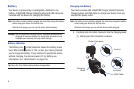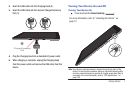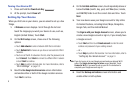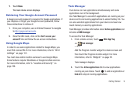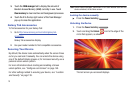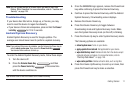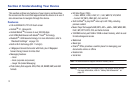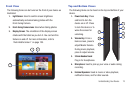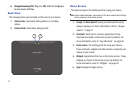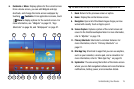8
Turning Your Device Off
1. Press and hold the
Power/Lock
Key
.
2. At the prompt, touch
Power off
.
Setting Up Your Device
When you first turn on your device, you are asked to set up a few
things.
1. A
Welcome
screen displays. Scroll through the list and
touch the language you want your device to use, such as,
English (United States). Touch
Start
.
2. On the
Wi-Fi setup
screen, chose one of the following
options:
•
Touch
Add network
to enter a Network SSID that is not listed.
•
Touch
Refresh list
to make sure you have an accurate list of Wi-Fi
networks.
•
Touch one of the Wi-Fi networks in the list, enter the password, and
touch
Connect
. Touch
Back
to connect to a different Wi-Fi network
or touch
Next
to continue.
•
Touch
Skip
to perform this task later. For more information, refer to
“Wi-Fi Settings”
on page 131.
3. Read the
Use Google location service
screen information
and enable either or both of the Google location services.
Touch
Next
to continue.
4. On the
Set date and time
screen, touch repeatedly above or
below the
Date
(month, day, year) and
Time
(hour, minute,
and AM/PM) fields to set the correct date and time. Touch
Next
.
5. Your new device uses your Google account to fully utilize
its Android features, including Gmail, Maps, Navigation,
Google Talk, and the Android Market.
The
Sign in with your Google Account
screen, allows you to
create a new Google account or sign in, if you already have
a Google account.
•
Touch
Next
and then touch
Create account
or enter the email
address and password of your existing account.
– or –
•
Touch
Skip
to perform this task later. For more information, refer to
“Setting Up Your Gmail Account”
on page 51.
Note:
If you try to sign in to your Google account and you skipped Wi-Fi
setup, the
Google Account sign-in failure
screen displays. Touch
Connect to Wi-Fi
, if you want to set up your Wi-Fi connection to
complete your Google account sign in.
6. Read the
Backup and restore
screen information and
enable either or both options.