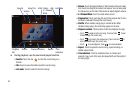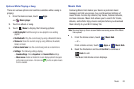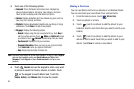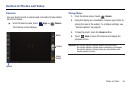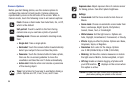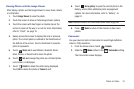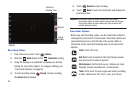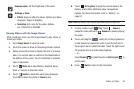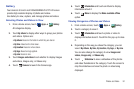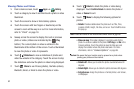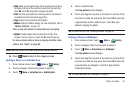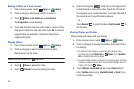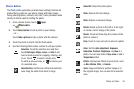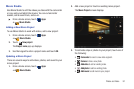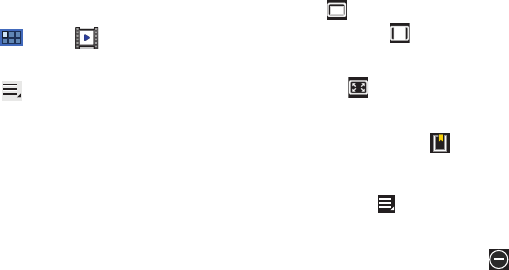
90
Video
Your device’s 8.9-inch 1280x800
WXGA
TFT (PLS) LCD
screen
provides playback of videos. Use Video to view and manage
videos stored on your tablet.
1. From a Home screen, touch
Apps
➔
Video
.
2. Touch the
Thumbnails
,
List
, or
Folders
tab.
3. While viewing the list, touch
Menu
for options:
•List by
: Display videos by Name (default), Date, Size, or Type.
•Share via
: Share the video with AllShare, YouTube, Bluetooth,
Gmail, or Email.
• Delete
: Touch videos to select them for deletion or touch
Select all
to delete all videos. Touch
Delete
to deleted the selected videos.
• Auto play next
: Touch to enable or disable automatic playing of
videos in the order they appear.
4. Touch a video to play it. While playing a video, touch the
screen to display or hide on-screen playback controls.
5. Touch the icon in the upper left corner of the display
screen
while the video is playing
to change the Display Mode
from original size to full screen in ratio or full screen.
• Original Size
( ): Changes the display mode to the original size.
• Full-Screen in Ratio View
( ): Changes the display mode to
the full-screen in ratio option. The video is enlarged as much as
possible without becoming distorted.
• Full-Screen View
( ): Changes the display mode to full screen.
That is, the entire screen is used, which may cause some minor
distortion.
6. While the video is playing, touch
Bookmark
to mark
your favorite areas of the video. A yellow mark appears on
the progress bar.
7. During playback, press
Menu
for options:
•Share via
: Send the video by YouTube, Bluetooth, Gmail, or Email.
• Bookmarks
: If bookmarks have been set for this video, a thumbnail
and time are displayed for each bookmark. Touch to remove a
bookmark.
•Color tone
: Set the color tone to Normal, Warm, or Cold.
• Outdoor visibility
: Turn outdoor visibility On or Off.
• Details
: Provides details about the video, such as Name, Size,
Resolution, Duration, Format, and Date modified.
For more information, refer to “Playing Videos” on page 94.