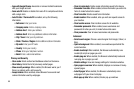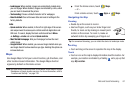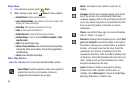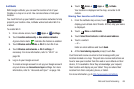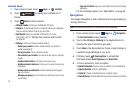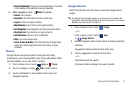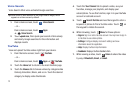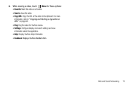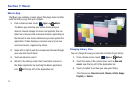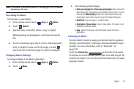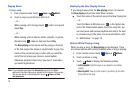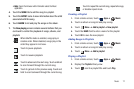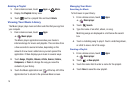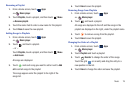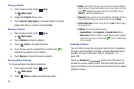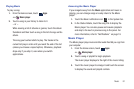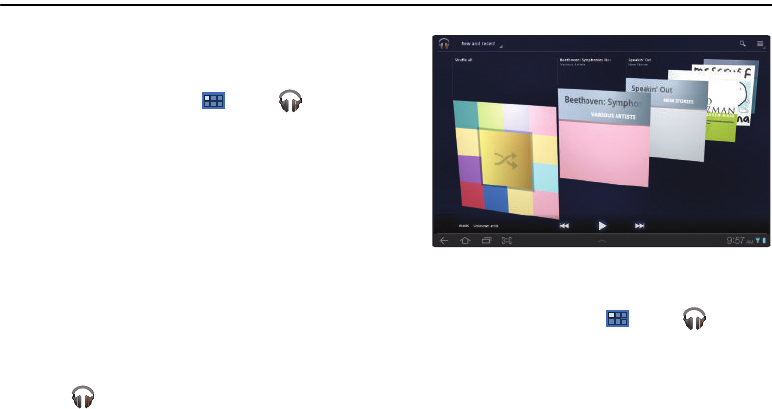
74
Section 7: Music
Music App
The Music app contains a music player that plays
music and other
audio files that you copy from your computer.
1. From a Home screen, touch
Apps
➔
Music
.
The Music app searches your online library and your
device’s internal storage for music and playlists; this can
take from a few seconds to several minutes, depending on
the amount of new music added since you last opened the
application. It then displays a carousel view of your new
and recent music, organized by album.
2. Swipe left or right to spin the carousel and browse through
your new and recent music.
3. Touch an album to open it.
4. Return to the Library screen from most other screens in
the Music application by touching the Music application
icon at the top-left of the Application bar.
Changing Library View
You can change the way you view the contents of your library.
1. From a Home screen, touch
Apps
➔
Music
.
2. Touch the name of the current view, such as
New and
recent
, near the top-left of the Application bar.
3. Touch an option to set how you view your library.
The choices are:
New and recent
,
Albums
,
Artists
,
Songs
,
Playlists
, or
Genres
.