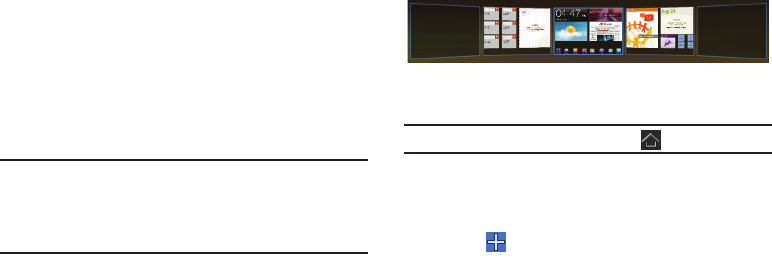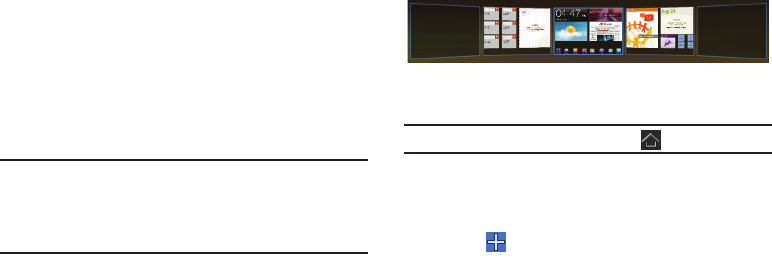
16
14.
Notification Icons
: Presents icons to show notifications
from the system or from an application. Touch a
Notification Icon to display more detail. For a list of icons,
see “Status Bar” on page 20.
15.
Time
: The current time. For more information, refer to
“Date and Time” on page 154.
16.
Status Icons
: Indicate the status of your tablet. Touch the
Time / Status Icons area to display the Status Details
panel. For more information, refer to “Status Bar” on
page 20.
Note:
Network status icons turn blue if you have a Google Account added to
your tablet and the tablet is connected to Google services for syncing
your Gmail, Calendar events, contacts, backing up your settings, and
so on. If you do not have a Google Account or if, for example, you are
connected to a Wi-Fi network that is not connected to the Internet, the
network icons are gray.
Extended Home Screen
The Home screen consists of the Home panel, plus four panels
that extend beyond the display width to provide more space for
adding shortcuts and widgets.
Slide your finger horizontally across the screen to scroll to the left
or right side panels.
Note:
The center panel displays when you touch
Home
.
Customizing the Home Screens
To customize the Home screens to suit your preferences just
navigate to the desired Home screen, then:
1. Touch
Customize
.
– or –
Touch and hold on the screen
The
Add to Home
screen
options screen displays.