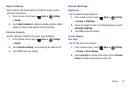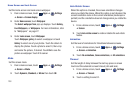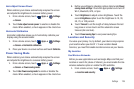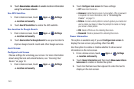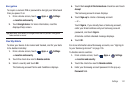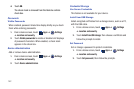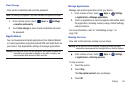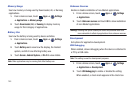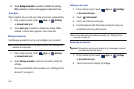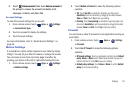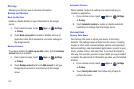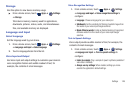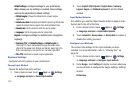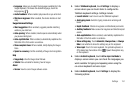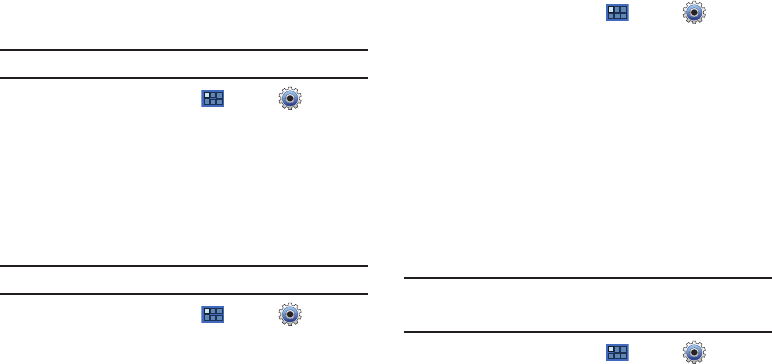
Settings 145
Stay Awake
When enabled, the screen does not go to sleep (lock) while
connected to a PC with a USB cable. This can be useful when
using some applications because the device disconnects a Wi-Fi
connection when the screen locks.
Note:
This setting is used for development purposes.
1. From a Home screen, touch
Apps
➔
Settings
➔
Applications
➔
Development
.
2. Touch
Stay awake
to enable or disable the setting. When
enabled, a check mark appears in the check box.
Allow Mock Locations
This setting is used by developers when developing location-
based applications.
Note:
This setting is used for development purposes.
1. From a Home screen, touch
Apps
➔
Settings
➔
Applications
➔
Development
.
2. Touch
Allow mock locations
to enable or disable the
setting. When enabled, a check mark appears in the box.
Samsung Apps
Using the Samsung Apps option the device notifies you when you
are using Wi-Fi or Packet data for Samsung applications.
1. From a Home screen, touch
Apps
➔
Settings
➔
Applications
➔
Samsung Apps
.
2. Touch
New application notification
to enable the setting.
3. Touch
Reset locale
to delete Samsung Apps’ locale data.
Accounts and Sync
Set up and manage accounts, including your Google and Backup
Assistant accounts.
General Sync Settings
Background Data
When enabled, all accounts can sync, send, and receive data at
any time, in the background.
Important!:
Disabling background data can extend battery life and lower data
use. Some applications may still use the background data
connection, even if this setting is disabled.
1. From a Home screen, touch
Apps
➔
Settings
➔
Accounts and sync
.