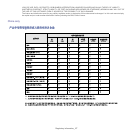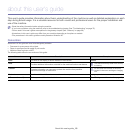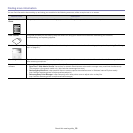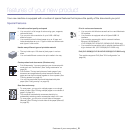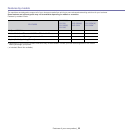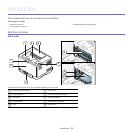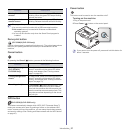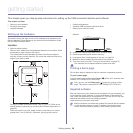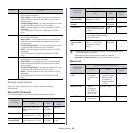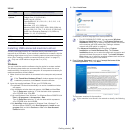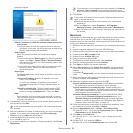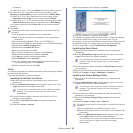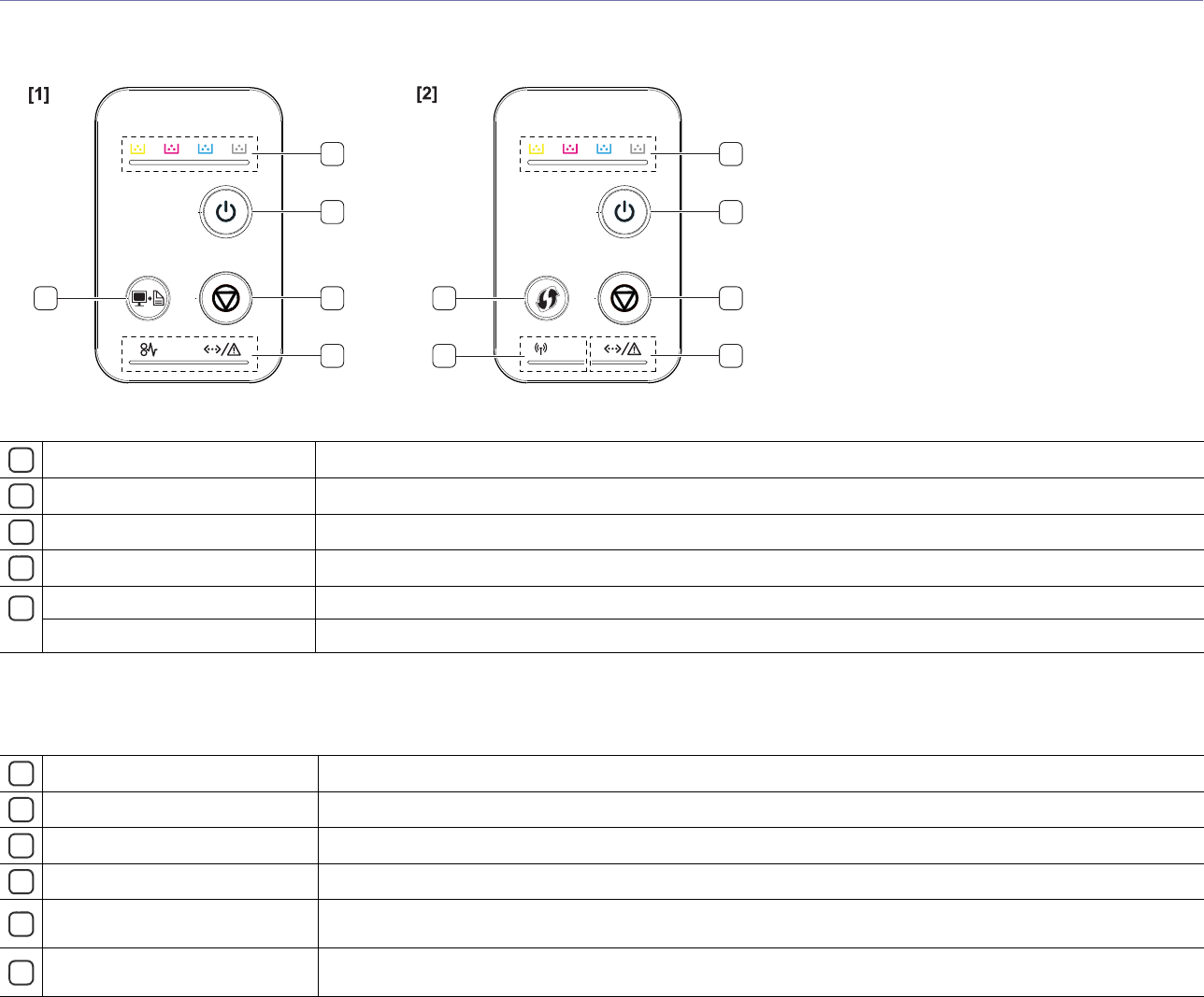
Introduction_ 25
Control panel overview
This illustration may differ from your machine depending on its model.
5
1
2
3
4
5
6
1
2
3
4
[1] CLP-320(K)/CLP-321/CLP-325(K)/ CLP-326/CLP-320N(K)/CLP-321N
1
Toner LEDs Shows the status of each toner cartridge (See "Status/ Toner LEDs" on page 26).
2
Power button You can turn the power on and off with this button (See "Power button" on page 27).
3
Cancel button Stops an operation at any time and there are more functions (See "Cancel button" on page 27).
4
Status LED Shows the status of your machine (See "Status/ Toner LEDs" on page 26).
5
Print Screen
a
a.CLP-320(K)/CLP-321/CLP-325(K)/ CLP-326 only.
Prints the displayed screen of your monitor (See "Print screen button" on page 26).
Demo Print
b
b.CLP-320N(K)/CLP-321N only.
Prints a demo page (See "Demo print button" on page 27).
[2] CLP-325W(K)/CLP-326W
1
Toner LEDs Shows the status of each toner cartridge (See "Status/ Toner LEDs" on page 26).
2
Power button You can turn the power on and off with this button (See "Power button" on page 27).
3
Cancel button Stops an operation at any time and there are more functions (See "Cancel button" on page 27).
4
Status LED Shows the status of your machine (See "Status/ Toner LEDs" on page 26).
5
Wireless LED Shows the status of wireless network. When the LED on, the machine is connected wirelessly (See "Wireless LED"
on page 26).
6
WPS button If your wireless access point supports WPS (Wi-Fi Protected Setup™), you can configure the wireless network
connection easily without a computer (See "Setting a wireless network with the WPS button" on page 41).