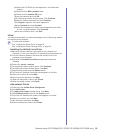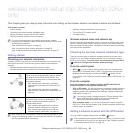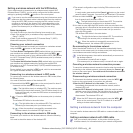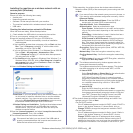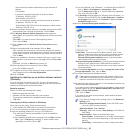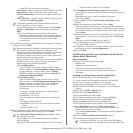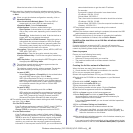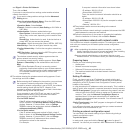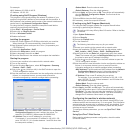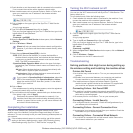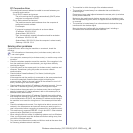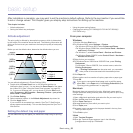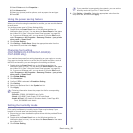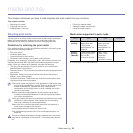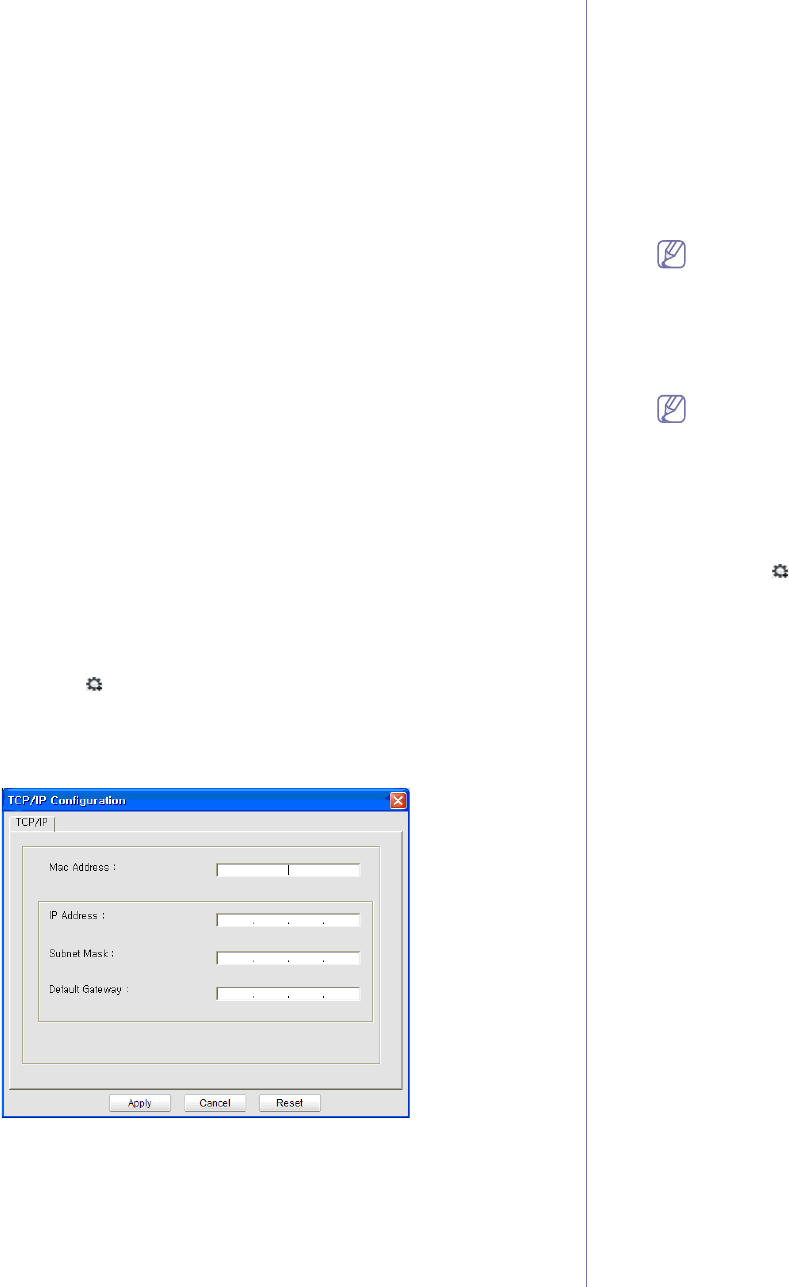
Wireless network setup (CLP-325W(K)/CLP-326W only)_ 47
For example:
•MAC Address:
00:15:99:41:A2:78
•IP Ad
dress: 192.0.0.192
IP setting using SetIP Program (Windows)
This program is for manually setting the network IP address of your
machine using its MAC address to communicate with the machine. A
MAC address is the hardware serial number of the network interface and
can be found in the Network Configuration Report.
For using the SetIP program, disable th
e computer firewall before
continuing by performing the following:
1.Ope
n Start > All programs > Control Panel.
2.Doub
le click on Security Center.
3.Click on W
indows Firewall.
4.Disabl
e the firewall.
Installing the program
1.Insert the Printer Software CD-ROM provided with your machine.
When the driver CD runs automatically, close that window.
2.Start Windows Explorer and open the X drive. (X represents your
CD-ROM drive.)
3.Doub
le-click Application > SetIP.
4.Doub
le-click Setup.exe to install this program.
5.Select a
language, then click on Next.
6.Fol
low the instructions in the window and complete the installation.
Starting the program
1.Connect your machine to the network with a network cable.
2.T
urn on the machine.
3.From th
e Windows Start menu, select All Programs > Samsung
Printers > SetIP > SetIP.
4.Click on the icon (third from left) in the SetIP window to open the
TCP/IP configuration window.
5.Ente
r the machine’s new information into the configuration window as
follows. In a corporate intranet, you may need to have this
information assigned by a network manager before proceeding.
•MAC Address: Find the machine’s MAC address from the Network
Configuration Report and enter it without the colons. For
example, 00:15:99:29:51:A8 becomes 0015992951A8.
•IP Ad
dress: Enter a new IP address for your printer.
For example, if your computer’s IP add
ress is 192.168.1.150,
enter 192.168.1.X. (X is number between 1 and 254 other than
the computer’s address.)
•Subnet Mask:
Enter the subnet mask.
•Def
ault Gateway: Enter the default gateway.
6.Click on Apply, an
d then click on OK. The machine will automatically
print the Network Configuration Report. Confirm that all the
settings are correct.
7.Click on Exit to close the SetIP prog
ram.
8.If necessary, restart the
computer’s firewall.
IP setting using SetIP Program (Macintosh)
For using the SetIP program, disable the computer firewall before
continuing by performing the following:
The path and UIs may differ by Mac OS version. Refer to the Mac
OS manual.
1.Open System Preferences.
2.Click on Secu
rity.
3.Click on
the Firewall menu.
4.T
urn the firewall off.
The following instructions may vary for your model.
1.C
onnect your machine to the network with a network cable.
2.Insert th
e Installation CD-ROM, and open the disk window, select
MAC_Installer > MAC_Printer > SetIP > SetIPApplet.html.
3.Double click the file and Safari will automatically open, then select
Trust. The browser will open the SetIPApplet.html page that shows
the printer’s name and IP address information.
4.Click on
the icon (third from left) in the SetIP window to open the
TCP/IP configuration window.
5.En
ter the machine’s new information into the configuration window as
follows. In a corporate intranet, you may need to have this
information assigned by a network manager before proceeding.
•MAC A
ddress: Find the machine’s MAC address from the Network
Configuration Report and enter it without the colons. For
example, 00:15:99:29:51:A8 becomes 0015992951A8.
•IP Ad
dress: Enter a new IP address for your printer.
For example, if your computer’s IP address is 192.168.1.150,
enter 192
.168.1.X. (X is number between 1 and 254 other than
the computer’s address.)
•Subnet Mask:
Enter the subnet mask.
•Def
ault Gateway: Enter the default gateway.
6.Select Apply, th
en OK, and OK again. The printer will automatically
print the configuration report. Confirm that all the settings are correct.
Quit Safari. You may close and eject the installation CD-ROM. If
necessary, restart the computer’s firewall. You have successfully
changed the IP address, subnet mask, and gateway.
Configuring the machine’s wireless network
Before starting you will need to know the network name(SSID) of your
wireless network and the network key if it is encrypted. This information
was set when the access point (or wireless router) was installed. If you
do not know about your wireless environment, please ask the person
who has set up your network.
To configure wireless parameters, you can use Syn
cThru™ Web
Service.
Using SyncThru™ Web Service
Before starting wireless parameter configuration, check the cable
connection status.