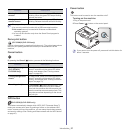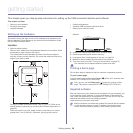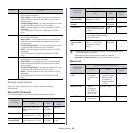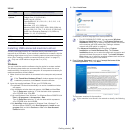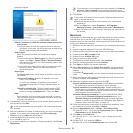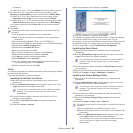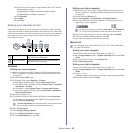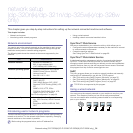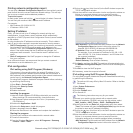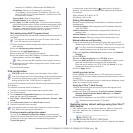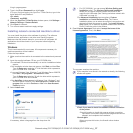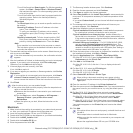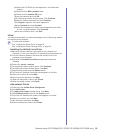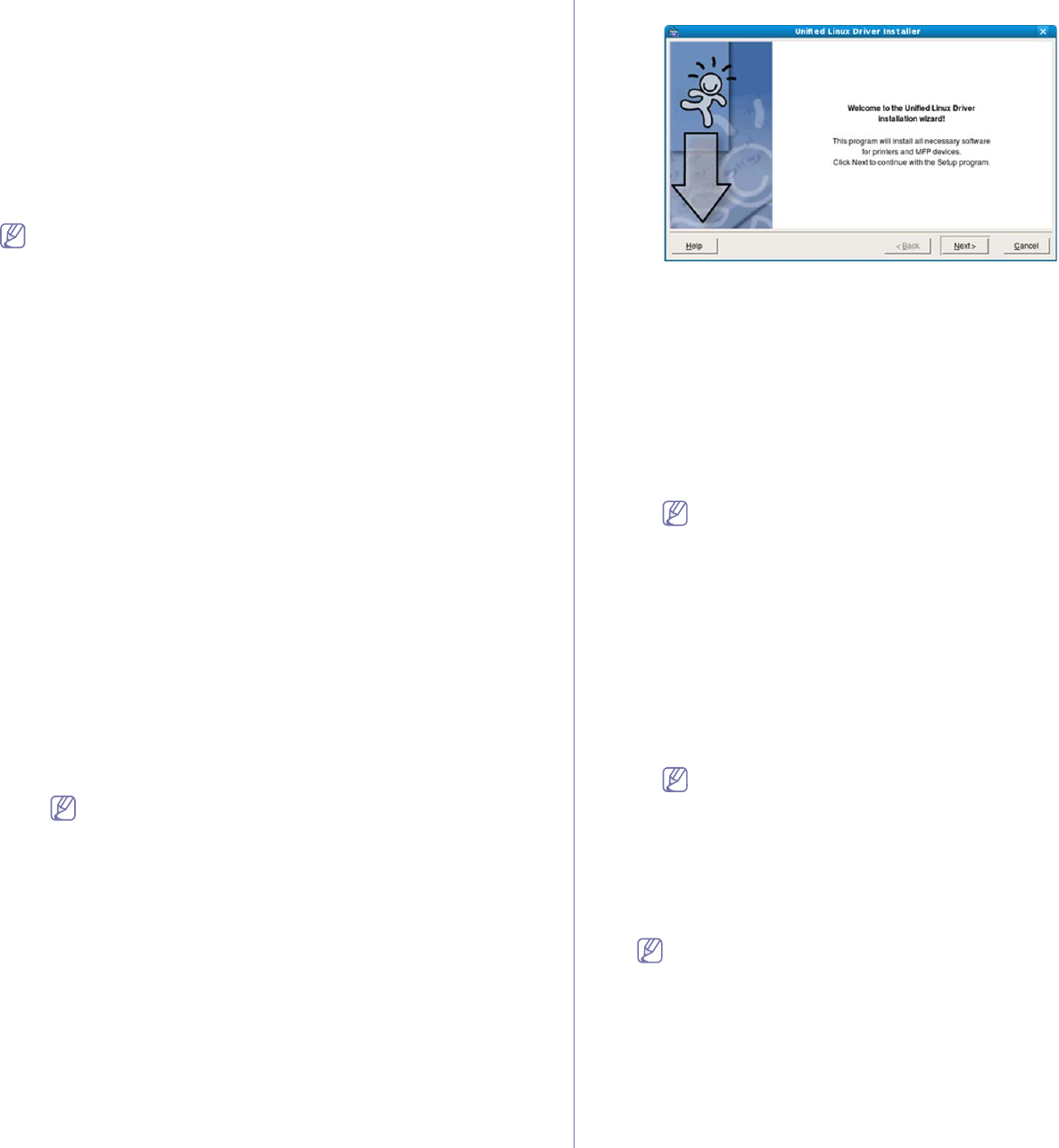
Getting started_ 32
connection.
•F
or Mac OS X 10.5 ~ 10.6, click Default and find the USB connection.
17. For Mac OS X
10.3, if Auto Select does not work properly, select
Samsung in Printer Model and your machine name in Model Name.
•For Mac OS X 10.4, if Auto Select does not work properly, select
Samsung in Print Using and your machine name in Model.
•For Mac
OS X 10.5 ~ 10.6, if Auto Select does not work properly, select
Select a driver to use... and your machine name in Print Using.
Your machine appears on the Printer List,
and is set as the default
machine.
18. Click Add.
If the printer driver does not work properly, uninstall the driver and
reinstall it.
Follow steps below to uninstall the driver for Macintosh.
a)Ma
ke sure that the machine is connected to your computer and
powered on.
b)Insert the supplied software CD into your CD-ROM drive.
c)Do
uble-click CD-ROM icon that appears on your Macintosh desktop.
d)Double-click the MAC_Installer folder.
e)Doub
le-click the Installer OS X icon.
f)Enter th
e password and click OK.
g)The
Samsung Installer window opens. Click Continue.
h)Read
the license agreement and click Continue.
i)Click Agr
ee to agree to the license agreement.
j)S
elect Uninstall and click Uninstall.
k)W
hen the message which warns that all applications will close on
your computer appears, Click Continue.
l)When the uninstall is done, click Quit.
Linux
You need to download Linux software packages from the Samsung website
to install the printer software.
Follow the steps below to install the software.
Installing the Unified Linux Driver
1.Make sure that the machine is connected to your computer and
powered on.
2.W
hen the Administrator Login window appears, type in root in the
Login field and enter the system password.
You must log in as a super user (root) to install the machine
software. If you are not a super user, ask your system
administrator.
3.From th
e Samsung website, download the Unified Linux Driver
package to your computer.
4.Righ
t-click the Unified Linux Driver package and extract the
package.
5.Doub
le click cdroot > autorun.
6.W
hen the welcome screen appears, click Next.
7.When the installation is complete, click Finish.
The installation program added the Unifie
d Driver Configurator desktop
icon and the Unified Driver group to the system menu for your
convenience. If you have any difficulties, consult the on screen help that
is available through your system menu or from the driver package
Windows applications, such as Unified Driver Configurator.
Installing the Smart Panel
1.Make sure that the machine is connected to your computer and
powered on.
2.W
hen the Administrator Login window appears, type in root in the
Login field and enter the system password.
You must log in as a super user (root) to install the machine
software. If you are not a super user, ask your system
administrator.
3.F
rom the Samsung website, download the Smart Panel package to
your computer.
4.R
ight-click the Smart Panel package and extract the package.
5.D
ouble click cdroot > Linux > smartpanel > install.sh.
Installing the Printer Settings Utility
1.Make sure that the machine is connected to your computer and
powered on.
2.When the Administrator Login window appears, type in root in the
Login field and enter the system password.
You must log in as a super user (root) to install the machine
software. If you are not a super user, ask your system
administrator.
3.F
rom the Samsung website, download the Printer Settings Utility
package to your computer.
4.R
ight-click the Printer Settings Utility package and extract the
package.
5.Double click cdroot > Linux > psu > install.sh.
If the printer driver does not work properly, uninstall the driver and
reinstall it.
Follow the steps below to uninstall the driver for Linux.
a)Ma
ke sure that the machine is connected to your computer and
powered on.
b)When the Administrator Login window appears, type in “root”
in the Login field and enter the system password.
You must log in as a super user (root) to uninstall the printer
driver. If you are
not a super user, ask your system
administrator.