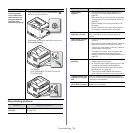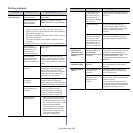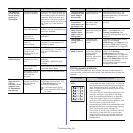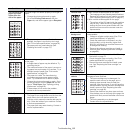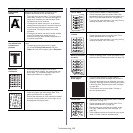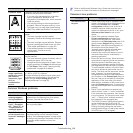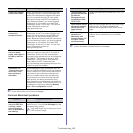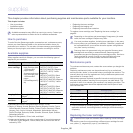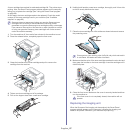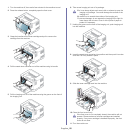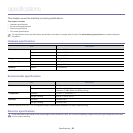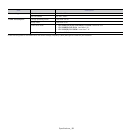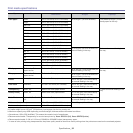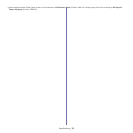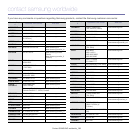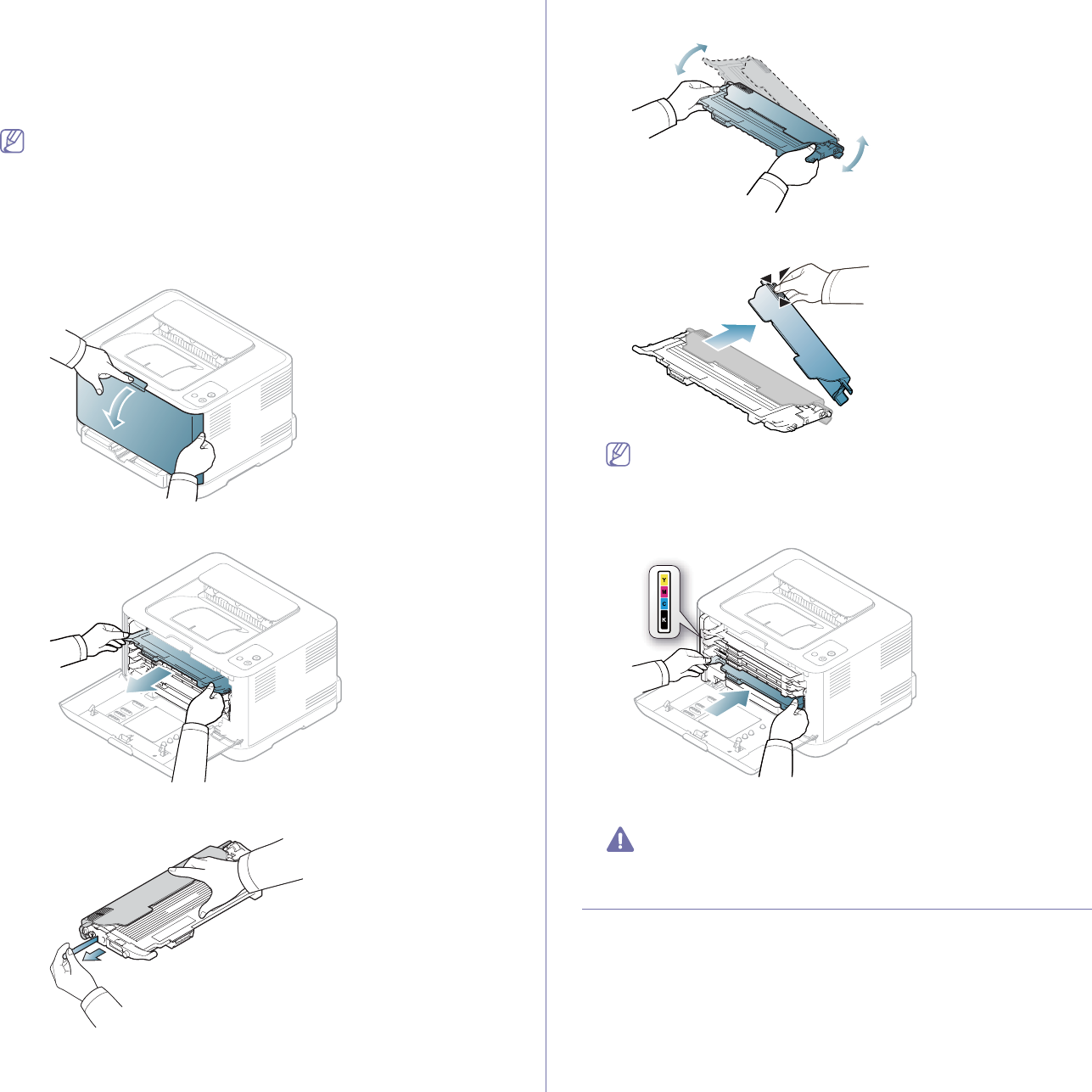
Supplies_ 87
A toner cartridge has reached its estimated cartridge life. The printer stops
printing. Also, the Smart Panel program window appears on the computer
telling you to replace the cartridge (See "Using the Smart Panel program"
on page 69).
At this stage, the toner cartridge
needs to be replaced. Check the model
number for the toner cartridge used in your machine (See "Available
supplies" on page 86).
Samsung does not recommend using non-genuine Samsung toner
cartridge such as refilled or remanufactured. Samsung cannot
guarantee non-genuine Samsung toner cartridge's quality or damages
it can cause to the machine. Also service or repair required as a result
of using non-genuine Samsung toner cartridges will not be covered
under the machine warranty.
1. Turn the machine off, then wait a few minutes for the machine to cool.
2. Pre
ss the release button, completely open the front cover.
3. Grasp the handles on the toner cartridge and pull to remove the
cartridge from the machine.
4. Take a new toner cartridge out of its package.
5. Pull ou
t the hopper sheet from a new toner cartridge.
6. Holding both handles a new toner cartridge, thoroughly rock it from side
to side to evenly distribute the toner.
7. Place the toner cartridge on a flat surface as shown below and remove
the protecting cover.
If toner gets on your clothing, wipe it off with a dry cloth and wash it
in cold water. Hot water sets toner into fabric.
8. Make sure that the color of the toner cartridge matches the color slot and
then grasp the handles on the toner cartridge. Insert the cartridge until it
clicks into place.
9. Close the front cover. Make sure the cover is securely latched and then
turn the machine on.
If the front cover is not completely closed, the machine will not
operate.
Replacing the imaging unit
When the life span of the imaging unit has expired, the Smart Panel
program window appears on the computer, indicating the imaging unit
needs to be placed. Otherwise, your machine stops printing.