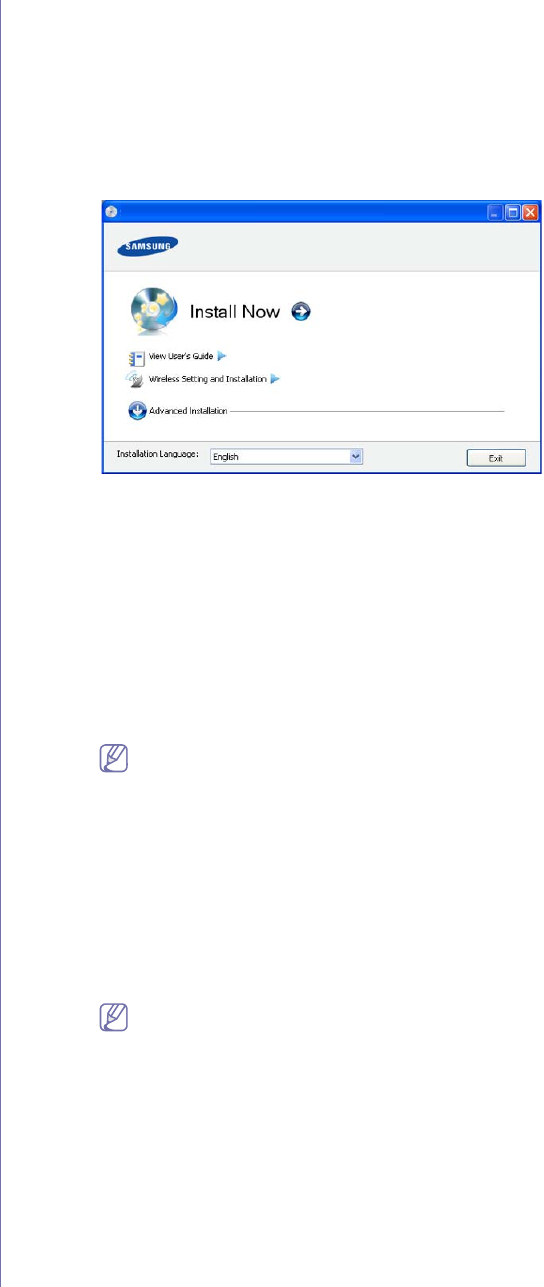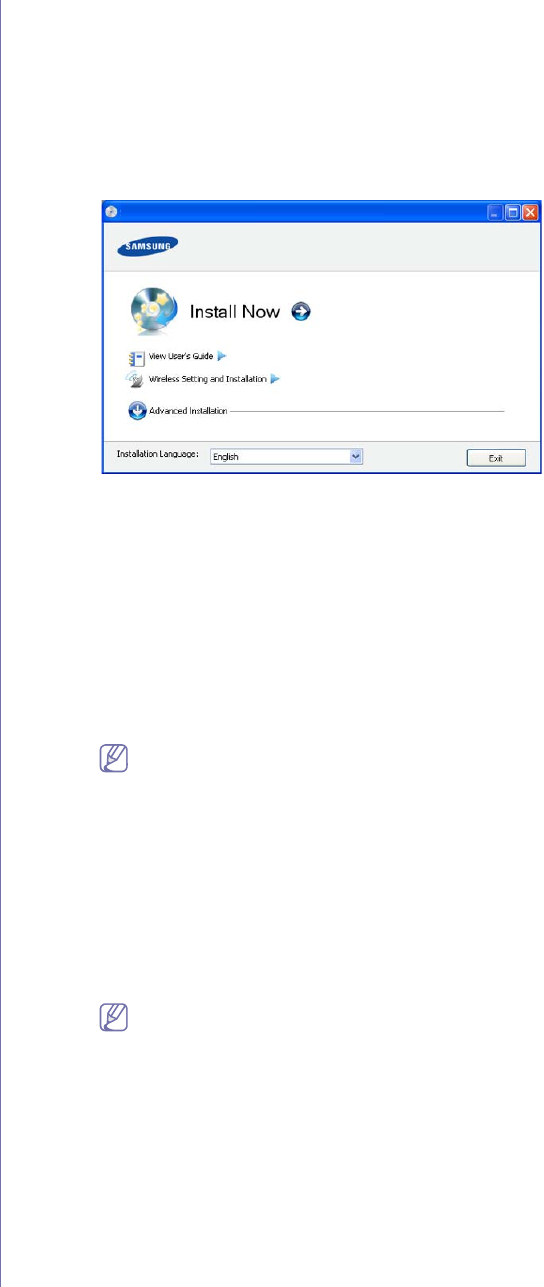
Wireless network setup (CLP-325W(K)/CLP-326W only)_ 43
must contact the network administrator to get the static IP
address.
For example:
If computer’s network information is as shown below:
-IP ad
dress: 169.254.133.42
-Subn
et Mask: 255.255.0.0
Then, the machine’s network information should be as below:
-IP ad
dress: 169.254.133. 43
-Subn
et Mask: 255.255.0.0 (Use the computer’s subnet mask.)
-Gate
way: 169.254.133.1
9.Whe
n the wireless network setting is completed, disconnect the USB
cable between the computer and machine. Click on Next.
10.Th
e Wireless Network Setting Complete window appears.
Select Yes if yo
u accept the current settings and continue the setup
procedure.
Select No
if you want to return to the beginning screen.
Then, click on Next.
11.Cli
ck on Next when the Confirm Printer Connection window
appears.
12.Select the components to be installed. Click on Next.
After selecting the components, you can also change the machine
name
, set the machine to be shared on the network, set the machine
as the default machine, and change the port name of each machine.
Click on Next.
13.After the install
ation is finished, a window asking you to print a test
page appears. If you want to print a test page, click on Print a test
page.
Otherwise, just click on Ne
xt and go to step 15.
14.If
the test page prints out correctly, click on Yes.
If not, click on No
to reprint it.
15.To
register as a user of the machine in order to receive information
from Samsung, click on On-line Registration.
16.Cli
ck on Finish.
Installing the machine on an Ad-Hoc wireless network
(Windows)
If you do not have an access point (AP), you may still connect the
machine wirelessly to your computer by setting up an Ad-Hoc wireless
network by following the simple steps below.
Items to prepare
Ensure you have the following items ready:
• Network-con
nected computer
• Softw
are CD that was provided with your machine
• Th
e machine installed with a wireless network interface
• USB c
able
Creating the Ad-Hoc network in Windows
When the items are ready, follow the steps below:
1. Check whether the USB cable is connected to the machine.
2.Turn
on your computer and the wireless network machine.
3.In
sert the supplied software CD into your CD-ROM drive.
•T
he software CD should automatically run and an installation
window appear.
•If the
installation window does not appear, click on Start and then
Run. Type X:\Setup.exe, replacing “X” with the letter which
represents your drive. Click on OK.
•If you use Windows Vista, Windows 7, or Windows Server 2008 R2
click on Start > All programs > Accessories > Run.
Type X:\Setup.exe replacing “X” with the letter that represents
your drive and click on OK.
•If
the AutoPlay window appears in Windows Vista, Windows 7, or
Windows Server 2008 R2, click on Run Setup.exe in Install or
run program field, and click on Continue or Yes in the User
Account Control window.
4.Select the W
ireless Setting and Installation option.
•Install Now: If you have set the wireless network, click on this
button to install the machine driver to use the wireless network
machine. If you have not set the wireless network, click on
Wireless Setting and Installation button to set the wireless
network before you click on this button.
•Wire
less Setting and Installation: Configure the wireless network
settings of your machine with a USB cable then install the
machine driver. Only for users who have not set up the wireless
connection before.
5.R
ead the License Agreement, and select I accept the terms of the
License Agreement. Then, click on Next.
6.The software searches the wireless network.
If the software has failed to search the network, check if the
USB cable is connected properly between the computer and
machine, and follow the instruction on the window.
7.After searching the wireless
networks, a list of wireless networks your
machine has searched appears.
If you want to use the Samsung default
ad-hoc setting, select the last
wireless network on the list, Network Name(SSID) is portthru and
Signal is Printer Self Network.
Then, click on N
ext.
If you want to use other ad-hoc setti
ngs, select another wireless
network from the list.
If you want to change ad-hoc settings click on the Advanced
Setting button.
•Ente
r the wireless Network Name: Enter the SSID name
you want (SSID is case-sensitive).
•Op
eration Mode: Select Ad-hoc.
•Channel: Select the channel. (Auto Setting o
r 2412 MHz to
2467 MHz).
•Authentication: Select an authentication type.
Open System: Authentication is not used, and encryption
may
or may not be used, depending on the need for data
security.
Shared Key: Authentication is used. A device that has a