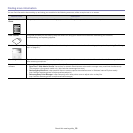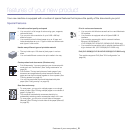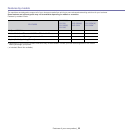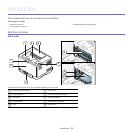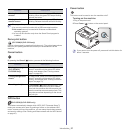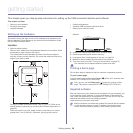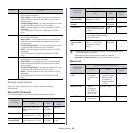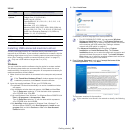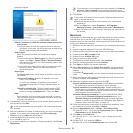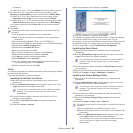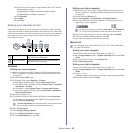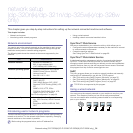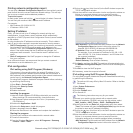Getting started_ 28
2.getting started
This chapter gives you step-by-step instructions for setting up the USB connected machine and software.
This chapter includes:
• Setting up the hardware
• Printing a demo page
• Supplied software
• System requirements
• Installing USB connected machine’s driver
• Sharing your machine locally
Setting up the hardware
This section shows the steps to set up the hardware as is explained in the
Quick Installation Guide. Make sure you read the Quick Installation Guide
first and follow the steps below.
Location
1. Select a stable location.
Select a level, stable place with adequate sp
ace for air circulation. Allow
extra space to open cover(s) and tray(s).
The area should be well ventilated and away from direct sunlight or
sources of
heat, cold and humidity. Do not set the machine close to the
edge of your desk or table.
Printing is suitable for altitudes under 1,000 m (3,281 ft). Refer to the
altitude setting to optimize your printing (See "Altitude adjustment" on
page 50).
Place the machine on a flat, stable surface so th
at there is no incline
greater than 2 mm (0.08 inch). Otherwise, printing quality may be
affected.
2mm
(0.08 in)
2mm
(0.08 in)
2. Unpack the machine and check all the enclosed items.
3. R
emove tape holding the machine securely.
4. L
oad paper (See "Loading paper in the tray" on page 54).
5. Make
sure that all cables are connected to the machine.
6. T
urn the machine on (See "Turning on the machine" on page 27).
This machine will not operate when the power main fails.
Printing a demo page
Print a demo page to make sure that the machine is operating correctly.
To print a demo page
In ready mode, press and hold the Cancel ( ) button for 2 seconds, then
release. (CLP-325W(K)/CLP-326W only)
Also, you can use the Demo page ( ) button for printing a demo
page. This button is supported on CL
P-320N(K)/CLP-321N only.
Supplied software
After you have set up your machine and connected it to your computer, you
must install the printer software. If you
are a Windows or Macintosh OS
user, install the software from the supplied CD. If you are a Linux OS user,
download the software from the Samsung website
(www.samsung.com/printer) and install.
Machine software is occasionally updated for reasons like the release
of new operating system and etc. If needed, download the latest
version from the Samsung website. (www.samsung.com/printer)