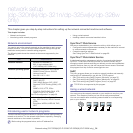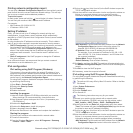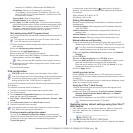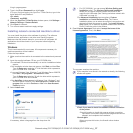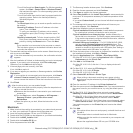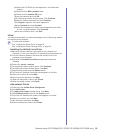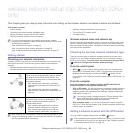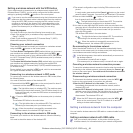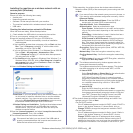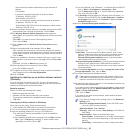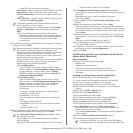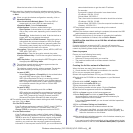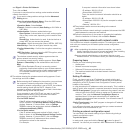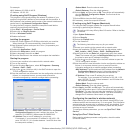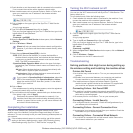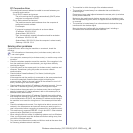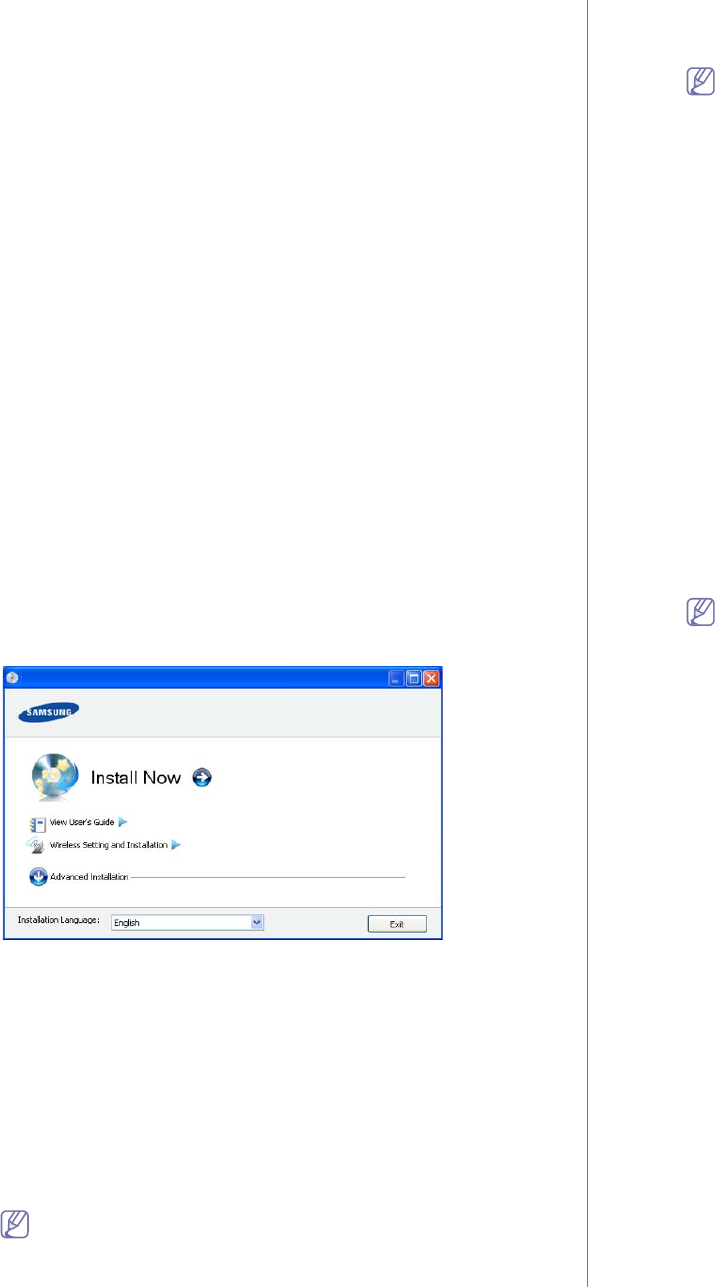
Wireless network setup (CLP-325W(K)/CLP-326W only)_ 42
Installing the machine on a wireless network with an
access point (Windows)
Items to prepare
Ensure you have the following items ready.
• Access point
• Network-con
nected computer
• Softw
are CD that was provided with your machine
• Th
e machine installed with a wireless network interface
• USB c
able
Creating the infrastructure network in Windows
When the items are ready, follow the steps below:
1. Che
ck whether the USB cable is connected to the machine.
2.Turn
on your computer, access point, and machine.
3.In
sert the supplied software CD into your CD-ROM drive.
•T
he software CD should automatically run and an installation
window appear.
•If the
installation window does not appear, click on Start and then
Run. Type X:\Setup.exe, replacing “X” with the letter which
represents your drive. Click on OK.
•If you
use Windows Vista, Windows 7, or Windows Server 2008 R2
click on Start > All programs > Accessories > Run.
Type X:\Setu
p.exe replacing “X” with the letter that represents
your drive and click on OK.
•If the AutoPlay window appears in Windows Vista, Windows 7, or
Windows Server 2008 R2, click on Run Setup.exe in Install or
run program field, and click on Continue or Yes in the User
Account Control window.
4.Select the W
ireless Setting and Installation option.
•Install Now: If you have already set up the wireless network, click
on this button to install the machine driver to use the wireless
network machine. If you have not set up the wireless network,
click on the Wireless Setting and Installation button to set up
the wireless network before you click on this button.
•W
ireless Setting and Installation: Configure the wireless network
settings of your machine with a USB cable then install the
machine driver. Only for the users who have not set up the
wireless connection before.
5.Read
the License Agreement, and select I accept the terms of the
License Agreement. Then, click on Next.
6.The software
searches the wireless network.
If the search has failed, you may check if the USB cable is
properly connected between the computer and machine, and
follow the instructions on the window.
7.After searching, the window shows the wireless network devices.
Select the name (SSID) of the access point you are using and click
on Next.
If you cannot find out the network name you want to choose, or
if you want to set the wireless configuration manually, click on
Advanced Setting.
•Ente
r the wireless Network Name: Enter the SSID of
access point you want (SSID is case-sensitive).
•Op
eration Mode: Select Infrastructure.
•Authentication: Select an authentication type.
Open System: Authentication is not used, and encryption
may
or may not be used, depending on the need for data
security.
Shared Key: Authentication is used. A device that has a
prop
er WEP key can access the network.
WPA Personal or WPA2 Personal: Select this option to
authe
nticate the print server based on WPA Pre-Shared
Key. This uses a shared secret key (generally called Pre-
Shared Key pass phrase) which is manually configured on
the access point and each of its clients.
•En
cryption: Select the encryption (None, WEP64, WEP128,
TKIP, AES, TKIP AES).
•Networ
k Key: Enter the encryption network key value.
•Co
nfirm Network Key: Confirm the encryption network key
value.
•WEP Key Index: If you are using WEP Encryption, select the
appropriate WEP Key Index.
The wireless network security window appears when the
access point has security setting.
The wireless network security window appears. The window
m
ay differ according to its security mode, WEP, or WPA.
•In case of WEP
Select Op
en System or Shared Key for the authentication
and enter WEP security key. Click on Next.
WEP (Wired Equivalent Privacy) is a security protocol
preven
ting unauthorized access to your wireless network.
WEP encrypts the data portion of each packet exchanged
on a wireless network using a 64-bit or 128-bit WEP
encryption key.
•In cas
e of WPA
Enter the WPA shared key and click on Ne
xt.
WPA authorizes and identifies users based on a secret key
th
at changes automatically at regular intervals. WPA also
uses TKIP (Temporal Key Integrity Protocol) and AES
(Advanced Encryption Standard) for data encryption.
8.T
he window shows the wireless network settings and check if the
settings are right. Click on Next.
•For the
DHCP method
If the IP address assignment method
is DHCP, check if DHCP is
shown in the window. However, if it shows Static, click on
Change TCP/IP to change the assignment method to DHCP.
•F
or the Static method
If the IP address assignment method is Sta
tic, check if Static is
shown in the window. However, if it shows DHCP, click on
Change TCP/IP to enter the IP address and other network
configuration values for the machine. Before entering the IP
address for the machine, you must know the computer’s network
configuration information. If the computer is set to DHCP, you