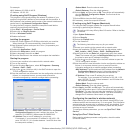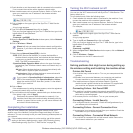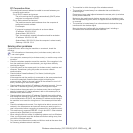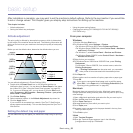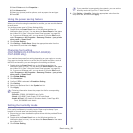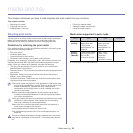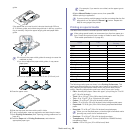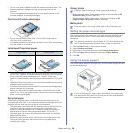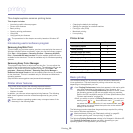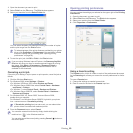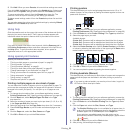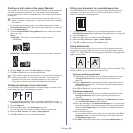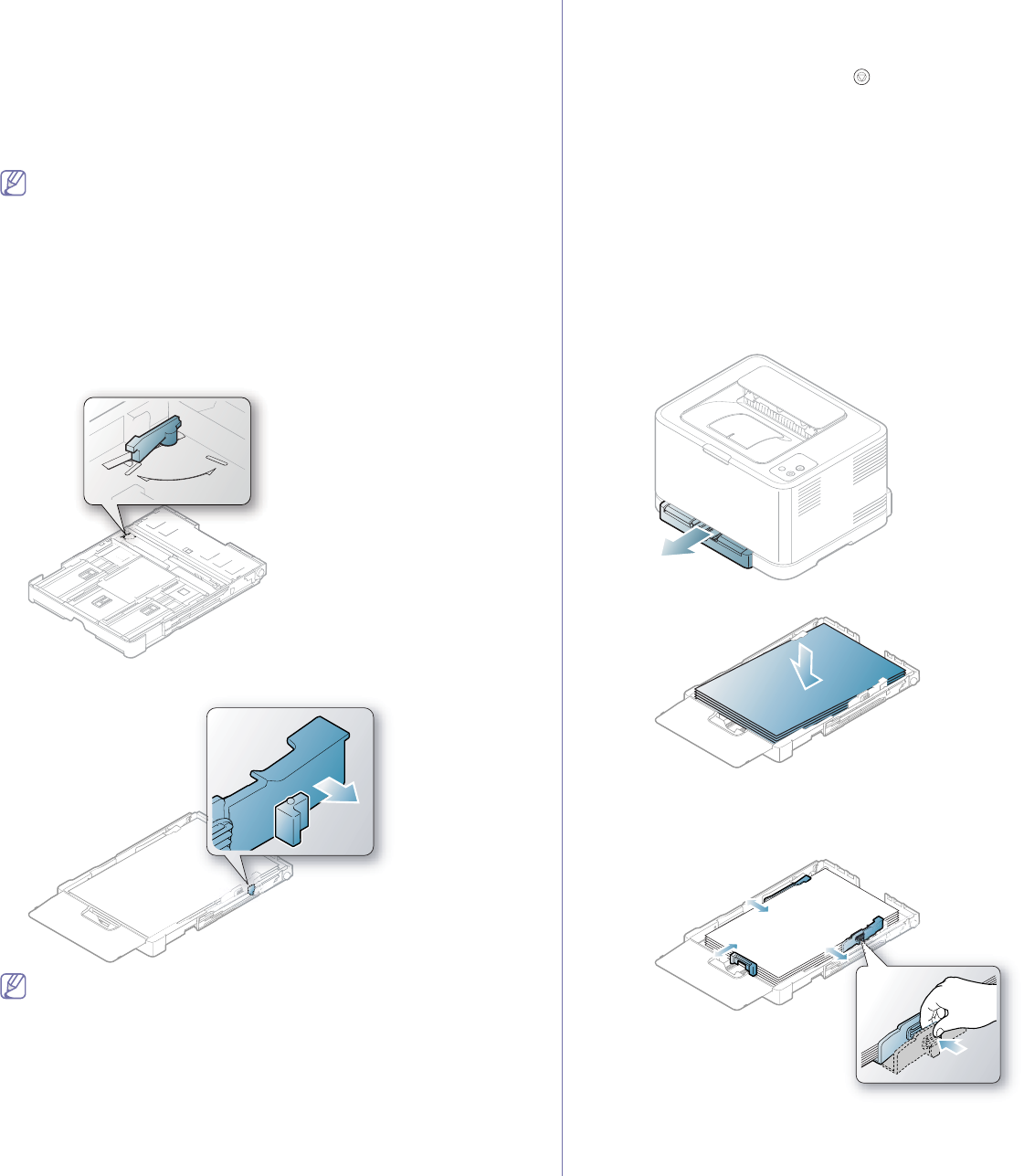
Media and tray_ 55
6. Insert the tray back into the machine.
7. To pri
nt in application, open an application and start the print menu.
8. Ope
n Printing Preferences (See "Opening printing preferences" on
page 60).
9. Press the Paper tab in Printing Preferences and select an appropriate
paper type, size and source.
10. Pr
ess OK.
11. Sta
rt printing in application.
If you experience problems with paper feeding, check whether the
paper meets the media specification. Then, try placing one sheet
at a time in the tray (See "Print media specifications" on page 92).
The tray is preset to Letter or A4 size, depending on your country. To
ch
ange the size to A4 or Letter, you must adjust the lever and paper width
guide properly.
1. Pull the tra
y out of the machine. Open the paper cover and remove
paper from the tray if necessary.
2. If you want to change the size to Letter, hold the lever at the back of the
tray, and rotate the lever clockwise.
LTR
A4
3. Squeeze the paper width guide and slide it to the edge of the lever.
LTR
A4
If you want to change the size to A4, first move the paper width
guide to left and rotate the lever counterclockwise. If you force the
lever, it could damage the tray.
Manual feeding in the tray
To load different sizes of paper such as envelope, transparency, labels or
custom-sized paper, you need to adjust the paper guides for manual
feeding in the tray.
To use manual feeding in the tray, you must
adjust the paper length/width
guide properly.
Tips on using the manual feeding method
Tips on manual feeding in the tray
•If you select Ma
nual Feeder for Source from your software application,
you need to press Cancel ( ) button each time you print a page.
Load only one type, size and weight of print media at a time in the
tray.
•To
prevent paper jams, do not add media while printing. This also
applies to other types of print media.
•Print me
dia should be loaded face up with the top edge going into the
tray first and be placed in the center of the tray.
•Always loa
d the use recommended print media only to avoid paper
jams and print quality problems (See "Print media specifications" on
page 92).
•Fl
atten any curl on postcards, envelopes and labels before loading
them into the tray.
1.Pu
ll the tray out of the machine. Open the paper cover and remove
paper from the tray if necessary.
2.Place paper with the side you want to print facing up.
3.Squeeze the tray paper width guided and adjust them to the width of
the paper until it lightly touches the end of the paper stack. Do not
force too much, or the paper will bend resulting in a paper jam or
skew.
For paper smaller than Letter-sized, return the paper guides to their
original positions and adjust the paper length guide and paper width