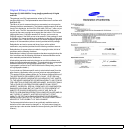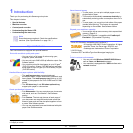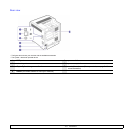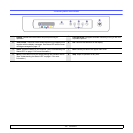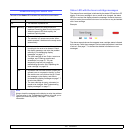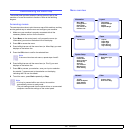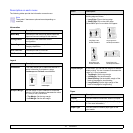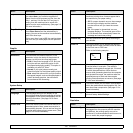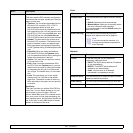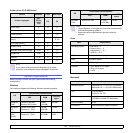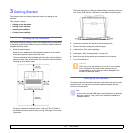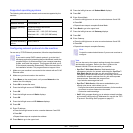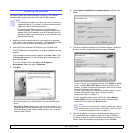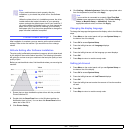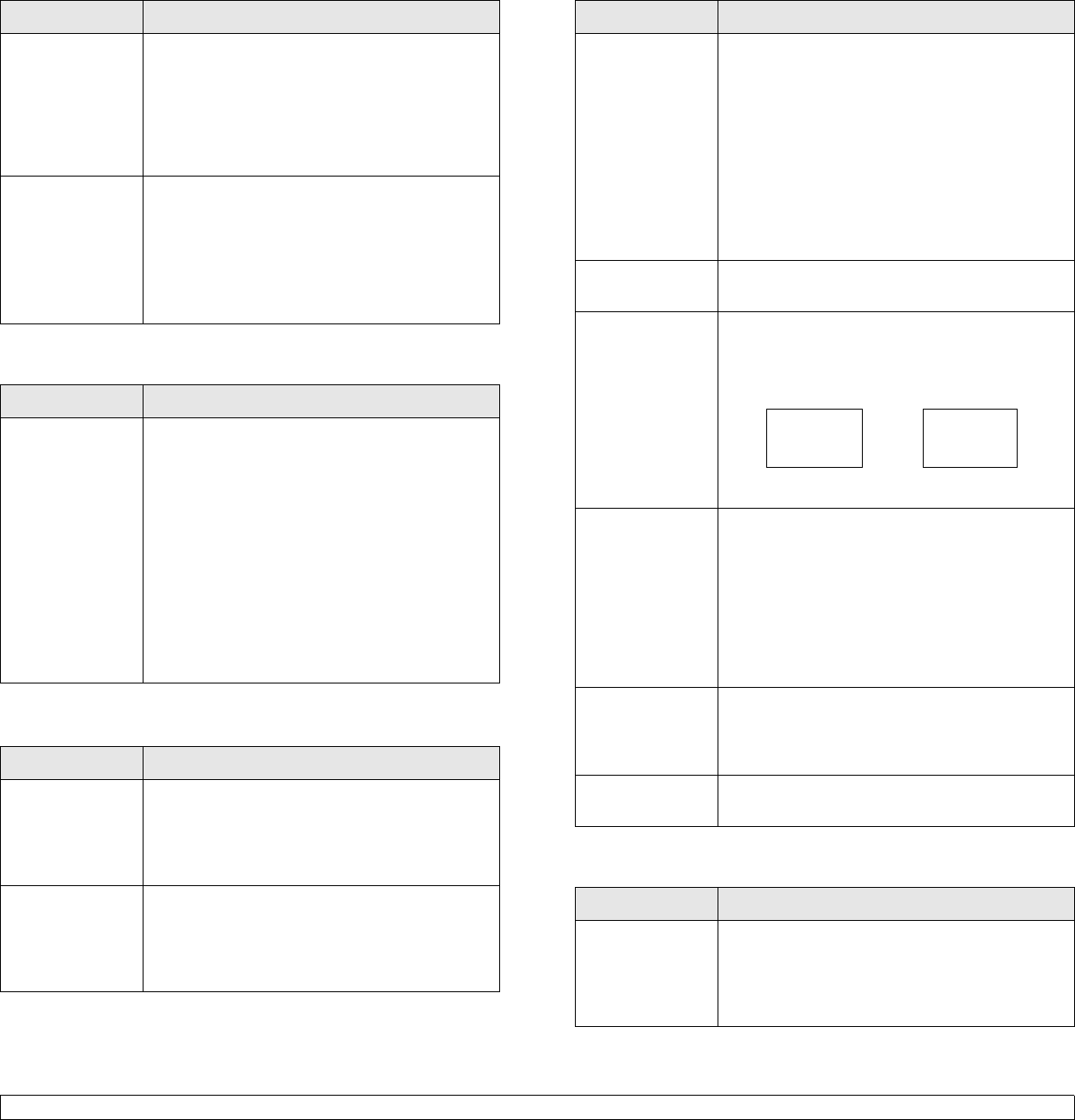
1.8 <
Introduction>
Graphic
System Setup
Paper Source You can select the tray to process the print job. If
you select Auto, your machine supplies the
paper from the multi-purpose tray first, then the
tray 1, and tray 2 for the last. So if any tray is
empty, then the machine tries to search the
paper from the next available tray. (See page 3.5
for more information)
Tray Chaining When you select any other value except Auto
from Paper Source and the selected tray is
empty, you can set the machine to automatically
print from other trays.
If this menu item is set to Off, the machine does
not print until you insert paper into the specified
tray.
Menu Description
Resolution You can select the default resolution. If the
resolution is high, the clarity of the printouts is
sharper, but the print time may take longer.
• Draft: If the printer language is PCL and your
print jobs are text, select this option for the
best speed and printing quality. This option is
available only with PCL driver.
• Normal: If your print jobs are mostly text,
select this option for the highest quality output.
• Best: select this option when your job contains
bitmapped images, such as scanned photos or
certain business graphics, that will benefit
from enhanced line screening.
Menu Description
Language The language setting for the display on the
control panel determines the language of the text
that appears on the control panel display and for
printing information. (See page 3.4 for more
information)
Power Save When the machine does not receive data for an
extended period of time, power consumption is
automatically lowered. You can set how long the
machine waits before going to power save. (See
page 3.5 for more information)
Menu Description
Emulation
Auto Continue This item determines whether or not the machine
continues printing when it detects paper that is
not matched to your paper setting.
• Off: If a paper mismatch occurs, the message
remains on the display and the machine
remains off-line until you insert the correct
paper.
• On: If the paper is mismatched, an error
message displays. The machine goes off-line
for 30 seconds then automatically clears the
message and continues printing.
Altitude Adj. You can optimize the print quality according to
your altitude.
Auto CR This option allows you to append the required
carriage return to each line feed, which is useful
to the Unix user or DOS user.
Refer to the following samples:
Job Timeout You can set the amount of time a single print job
is active before it must print. The machine
handles incoming data as a single job, if it comes
in within the specified time. When an error
occurs while processing data from the computer
and the data flow stops, the machine waits the
specified amount of time and then cancels
printing if data flow does not resume. (See page
3.4 for more information)
Maintenance This menu allows you to maintain consumables
within the machine and check supplies' life. You
can clean fuser components. (See page 6.1 for
more information)
Clear Setting This menu item allows you to restore the
printer's factory default settings.
Menu Description
Emulation Type You can select the machine language. If the
languages from the computer and the machine
are different, the printing quality can not be
confirmed. It is recommended to set this menu to
Auto to switch the proper language.
Menu Description
LF LF+CR
AA
BB
CC
AA
BB
CC