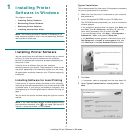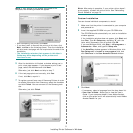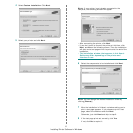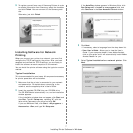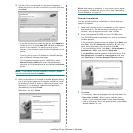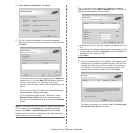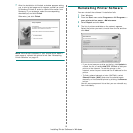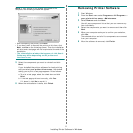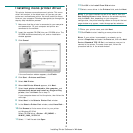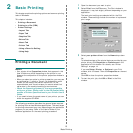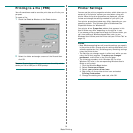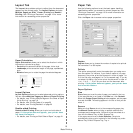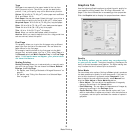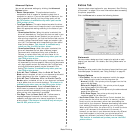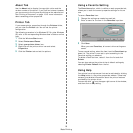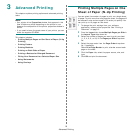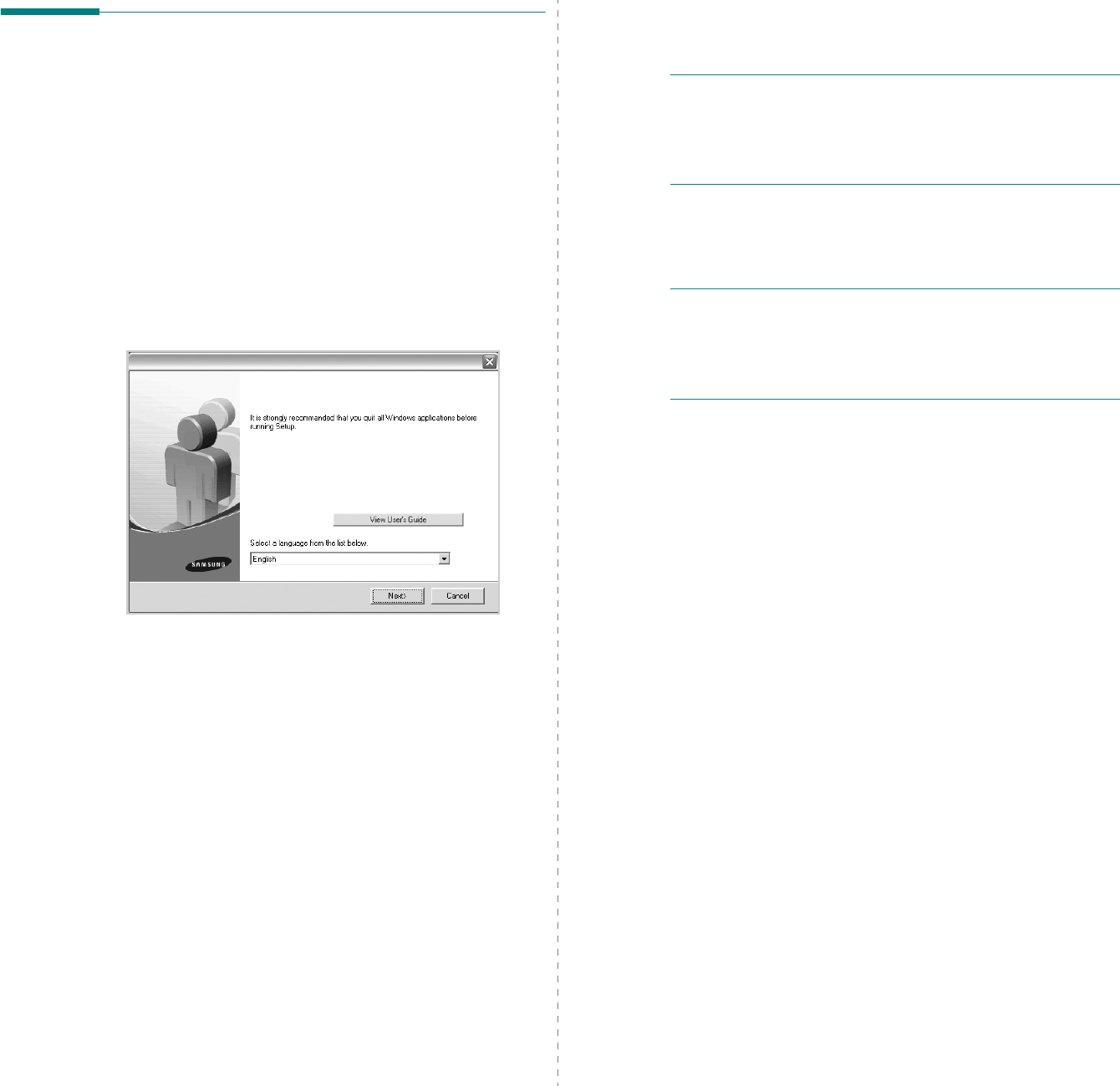
Installing Printer Software in Windows
12
Installing mono printer driver
This printer features a monochrome-only printer. This mono
driver limits output to the black toner, so you can use your
printer as a monochrome printer. You must install the mono
driver on your computer. Following steps guide you through the
step by step installation process.
1
Make sure that the printer is connected to your computer
and powered on. Or your computer and printer are
connected to the network.
2
Insert the supplied CD-ROM into your CD-ROM drive. The
CD-ROM should automatically run, and an installation
window appears.
3
Click
Cancel
.
If the confirmation window appears, click
Finish
.
4
Click
Start
→
Printers and Faxes
.
5
Select
Add Printer
.
6
When
Add Printer Wizard
appears, click
Next
.
7
Select
Local printer attached to this computer
, and
Automatically detect and install my Plug and Play
printer
, then click
Next
. Go to step 13.
If your computer does not find the printer, then follow the
next step.
8
Select
Next
in the
Select a Printer Port
window.
9
In the
Select a Printer Port
window, select
Have Disk...
.
10
Click
Browse
to find a mono driver for your printer.
ex) Windows XP 32 bit
Select CD-ROM drive
→
Printer
→
PC_MONO
→
WINXP_2000_VISTA-32
11
Select
***.inf
file and click
Open
.
12
Click
OK
in the
Install From Disk
window.
13
Select a mono driver in the
Printers
field, and click
Next
.
NOTE
: If you have installed a mono driver before, then the
Use Existing Driver
window. Select as the window explains,
and click
Next
. Also, depending on your computer
configuration, the printer sharing window or the print the test
page window may appear; make the appropriate selection.
14
Enter your printer name, and click
Next
.
15
Click
Finish
to start installing a mono printer driver.
NOTE
: If your printer is connected to a network, go to
printer's
Properties
and select the
Ports
tab, then click
Add
Port
and
Standard TCP/IP Port
, and create a new port to
connect to the printer. To create a new port, follow the
procedure laid out in the wizard window.