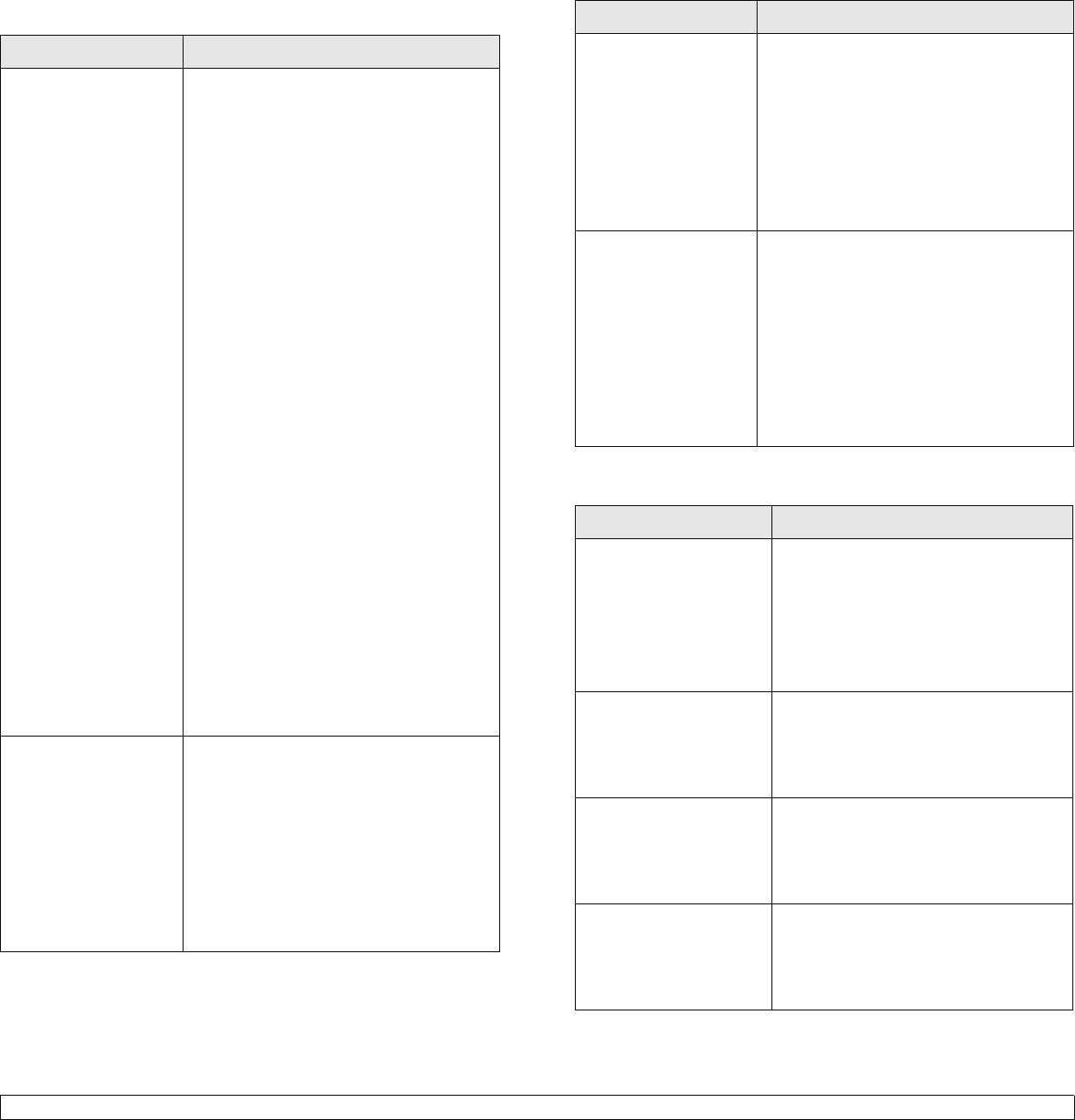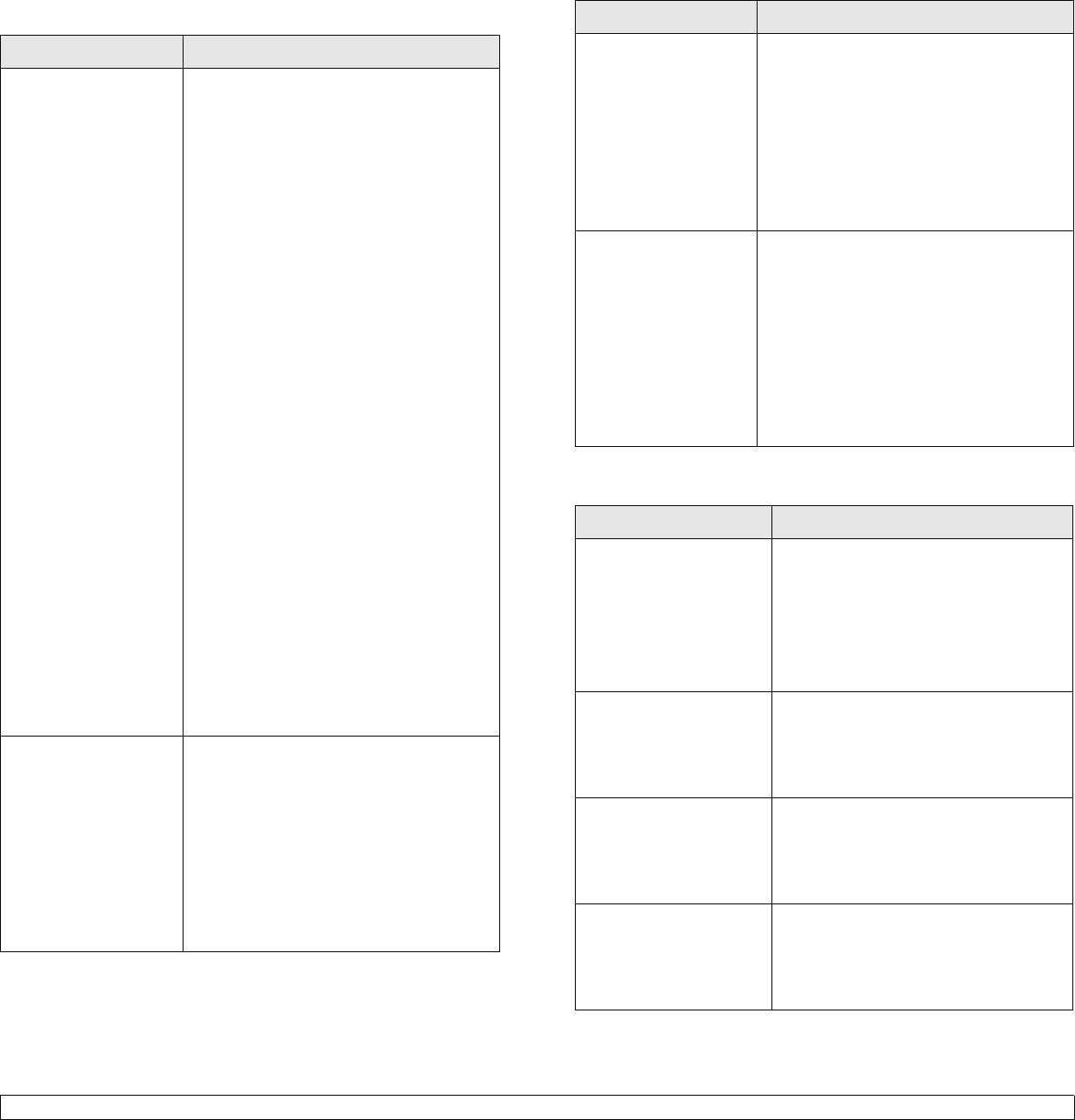
7.16 <
Troubleshooting>
Common Linux problems
Problem Possible Cause and Solution
The machine does not
print.
• Check if the printer driver is installed in
your system. Open the Unified Driver
configuration tool and switch to the
Printers tab in the Printers configuration
window to look at the list of available
machines. Make sure that your machine
is displayed on the list. If not, use the
Add new printer wizard to set up your
device.
• Check if the machine has started. Open
Printers configuration and select your
machine on the machines list. Look at
the description in the Selected printer
pane. If its status contains a “(stopped)”
string, click Start. After that, normal
operation of the machine should be
restored. The “stopped” status might
have been activated when problems in
printing occurred.
• Check if your application has special
print options such as “-oraw”. If “-oraw”
is specified in the command line
parameter, then remove it to print
properly. For Gimp front-end, select
“print” -> “Setup printer” and edit the
command line parameter in the
command item.
• The CUPS (Common Unix Printing
System) version distributed with SuSE
Linux 9.2 (cups-1.1.21) has a problem
with ipp (Internet Printing Protocol)
printing. Use the socket printing instead
of ipp or install a later version of CUPS
(cups-1.1.22 or higher).
Some color images
come out in
unexpected color.
This is a known bug in Ghostscript (until
GNU Ghostscript version 7.xx) when the
base color space of the document is
indexed RGB color space and it is
converted through CIE color space.
Because Postscript uses CIE color space
for Color Matching System, you should
upgrade Ghostscript on your system to at
least GNU Ghostscript version 8.xx or
later. You can find recent Ghostscript
versions at www.ghostscript.com.
Common Macintosh problems
The machine does not
print whole pages and
its output is half-page
printed.
It is a known problem that occurs when a
color machine is used on version 8.51 or
earlier of Ghostscript, 64-bit Linux OS, and
reported to bugs.ghostscript.com as
Ghostscript Bug 688252. The problem is
solved in AFPL Ghostscript v. 8.52 or
above. Download the latest version of
AFPL Ghostscript from http://
sourceforge.net/projects/ghostscript/ and
install it to solve this problem.
I encounter error
“Cannot open port
device file” when
printing a document.
Avoid changing print job parameters (via
LPR GUI, for example) while a print job is
in progress. Known versions of CUPS
server cut off the print jobs whenever print
options are changed and then try to restart
the job from the beginning. Since Unified
Linux Driver locks the port while printing,
the abrupt termination of the driver keeps
the port locked and therefore unavailable
for subsequent print jobs. If this situation
occurs, try to release the port.
Problem Suggested solutions
PDF file does not print
correctly-some parts are
missing in the graphics,
text or illustrations.
Incompatibility between the PDF file and
the Acrobat products.
Printing the PDF file as an image may
enable the file to print. Turn on
Print As
Image
from the Acrobat printing options.
Note: It will take longer to print when
you print a PDF file as an image.
The document has
printed, but the print job
has not disappeared from
the spooler in
Mac OS 10.3.2.
Update your Mac OS to OS 10.3.3. or
higher.
Some letters are not
displayed normally
during the cover page
printing.
This problem is caused because the
Mac OS cannot find the font during the
cover page printing. English alphabet
and numbers are displayed normally on
the cover page.
Some fonts are not
printed properly in the
Adobe Illustrator
program.
Those fonts may not supported by your
machine. Start the Adobe Illustrator
program, click File > Print > Illustrator
tab. Then, check Force Fonts to
Download, and try again.
Problem Possible Cause and Solution