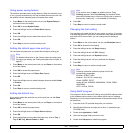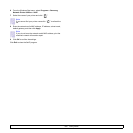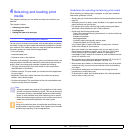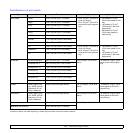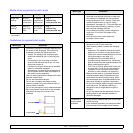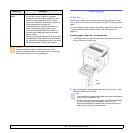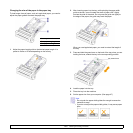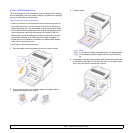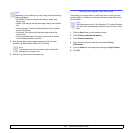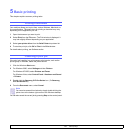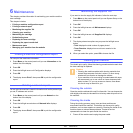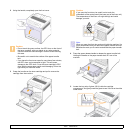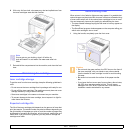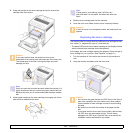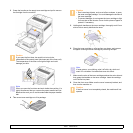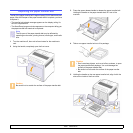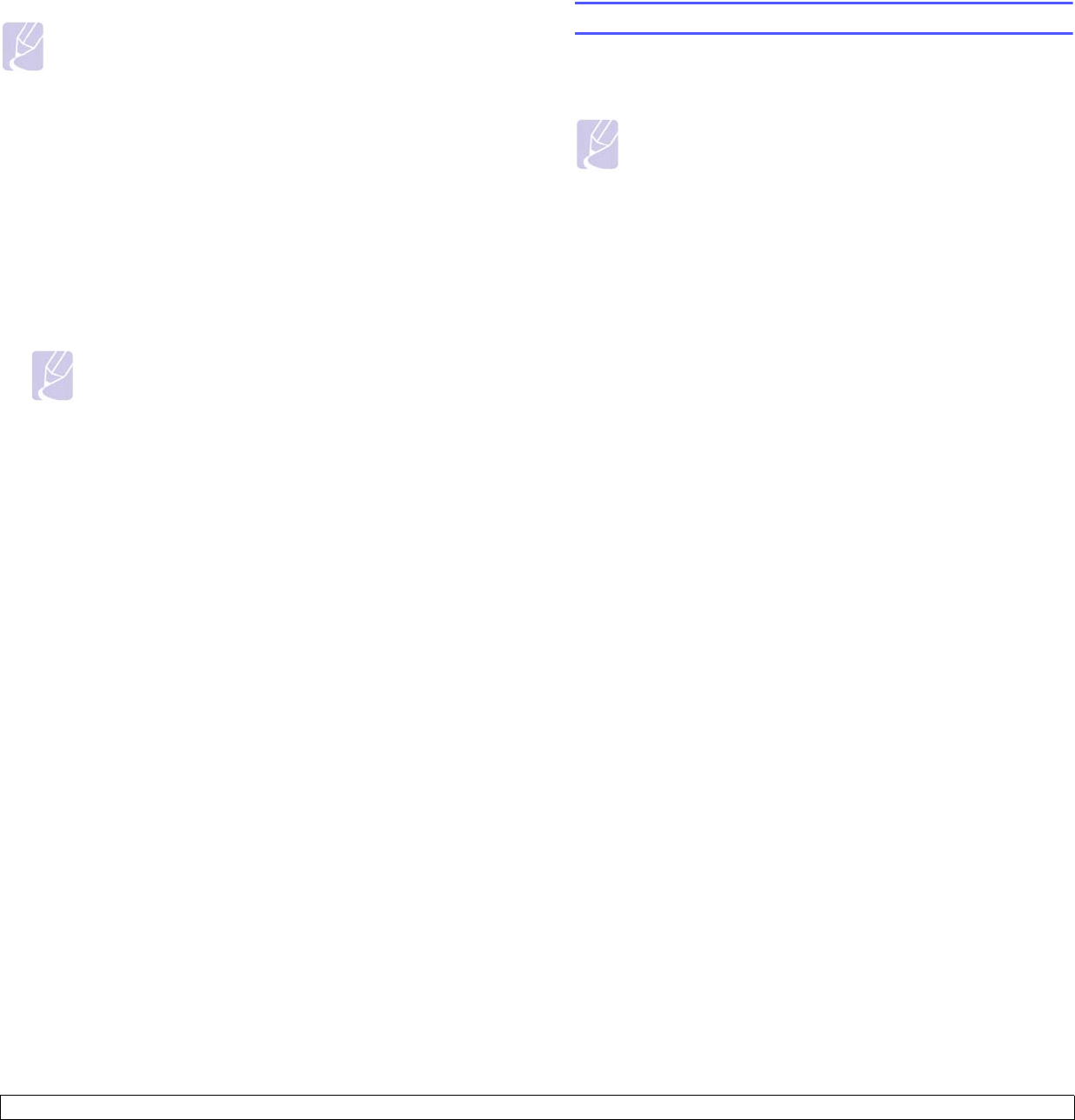
4.7 <
Selecting and loading print media>
5 After loading paper, set the paper type and size for the multi-
purpose tray. See
Software section
for PC-printing.
Note
The settings made from the printer driver override the
settings on the control panel.
6 After printing, close the multi-purpose tray.
Note
Depending on the media type you are using, keep the following
loading guidelines:
• Envelopes: Place an envelope's flap side up, stamp area
bottom right.
• Labels: Print side up and top short edge entering the machine
first.
• Preprinted paper: Place the design side down with top-edge
toward the machine.
• Card stock: Print side up and the short edge entering the
machine first.
• Previously printed paper: Previously printed side up with an
uncurled edge toward the machine.
Setting the paper size and type
The settings you change remain in effect only while you are using the
current program. To make your changes permanent, make them in the
Printers folder.
Note
The following procedure is for Windows XP. For other Windows
OS, refer to the corresponding Windows User's Guide or online
help.
1 Click the Start button on the computer screen.
2 Select Printers and Other Hardwares.
3 Select Printers and Faxes.
4 Right-click on the printer driver icon and select Printing
Preferences.
5 Click the Paper tab, and change the settings on Paper Options.
6 Click OK.