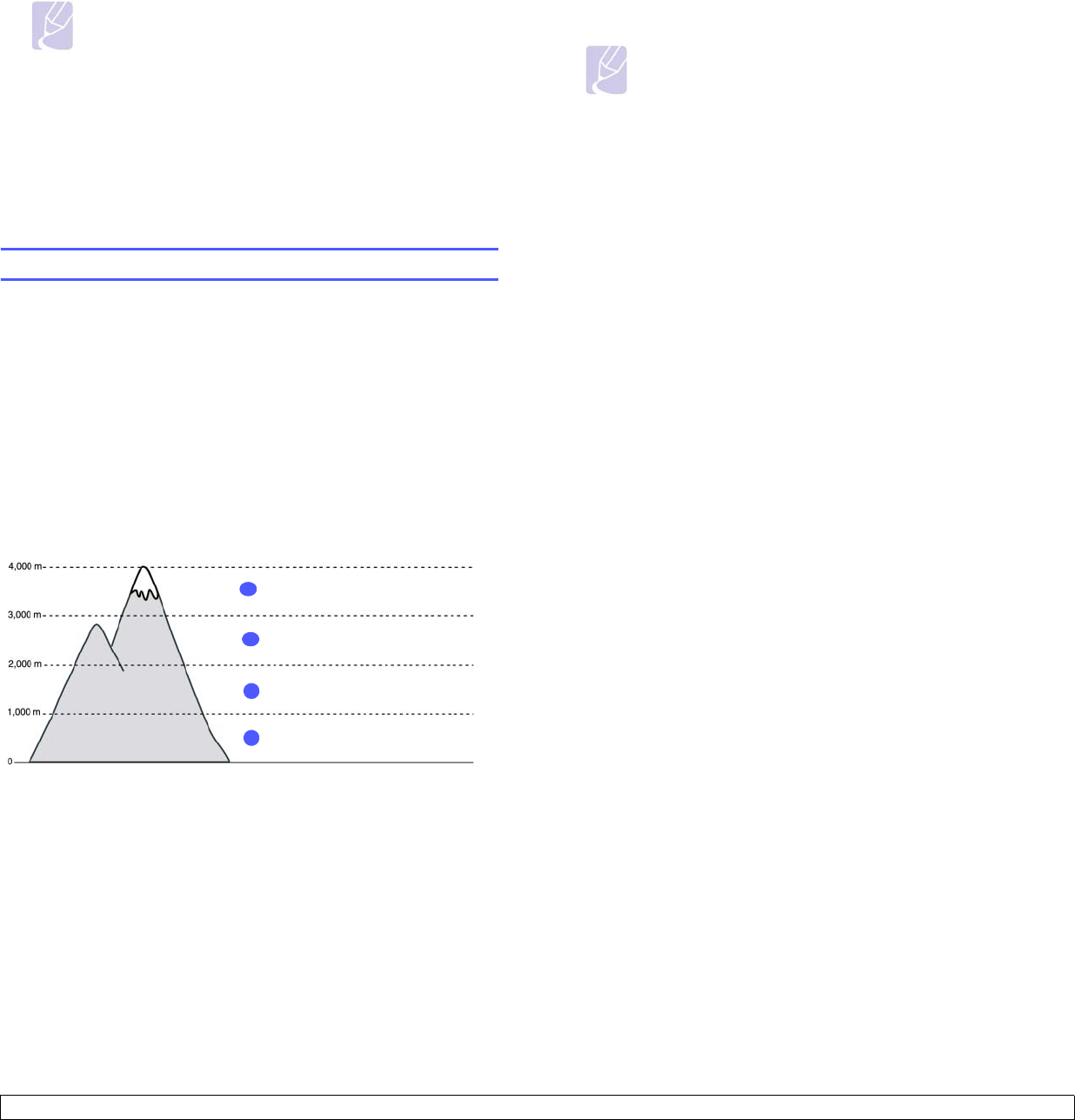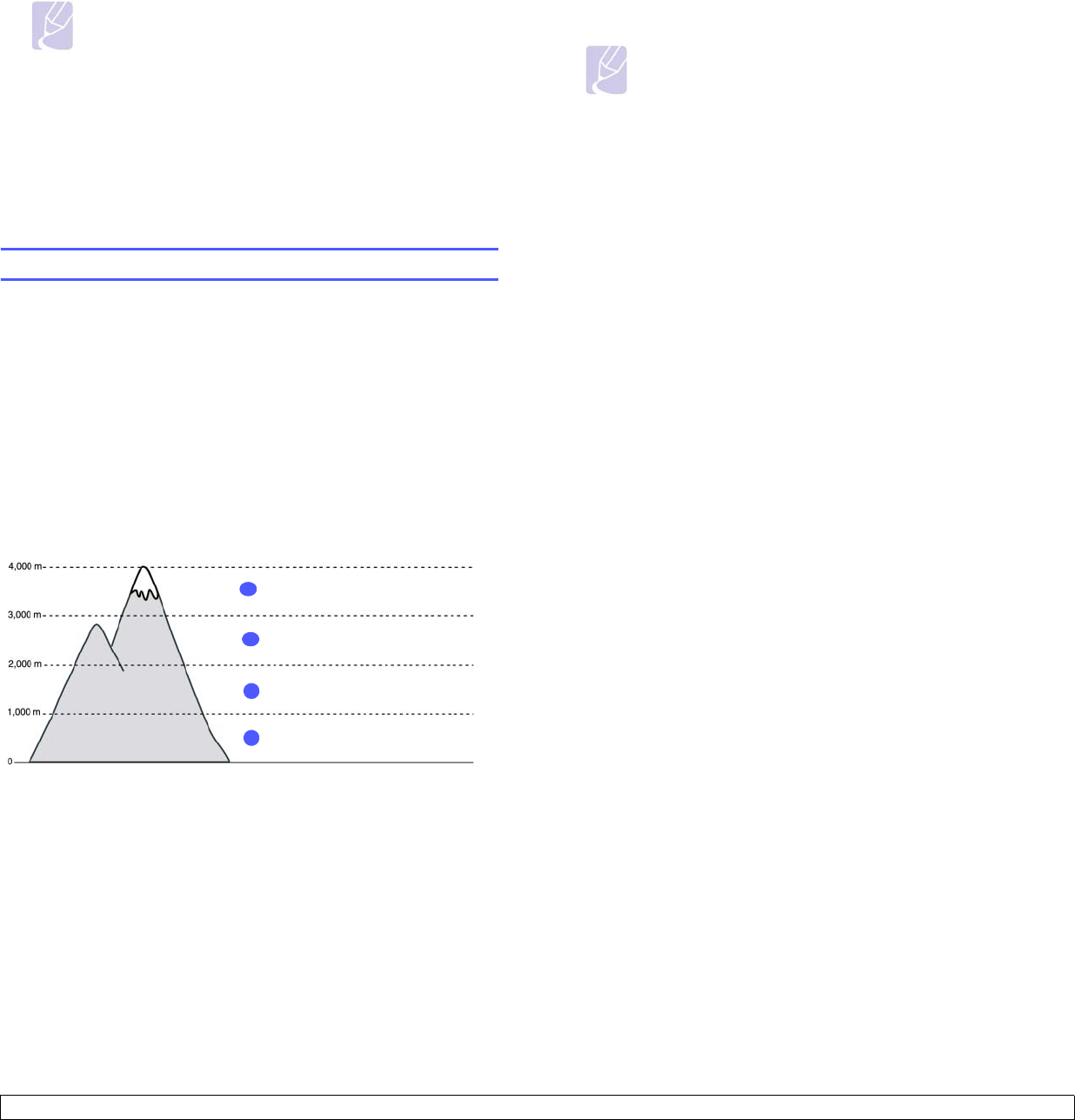
3.4 <
Getting Started>
Note
•If your machine does not work properly after the
installation, try to reinstall the printer driver. See
Software
section
.
•When the printer driver is in installation process, the driver
installer detects the locale information of your operating
system, and sets the default paper size for your machine. If
you use the different Windows locale, you must change the
paper size of your machine for matching your commonly
used paper size. Go to the printer properties to change the
paper size after installation completes.
Printer's basic settings
After installation is complete, you may want to set the printer's default
settings. Refer to the next section if you would like to set or change
values.
Altitude Setting after Software Installation
The print quality is affected by atmospheric pressure, which is determined
by the height of the machine above sea level. The following information
will guide you on how to set your machine to the best print quality or best
quality of print.
Before you set the altitude value, find the altitude where you are using the
machine.
1 Ensure that you have installed the printer driver with the provided
Printer Software CD.
2 Double-click the Smart Panel icon on the Windows task bar (or
Notification Area in Linux). You can also click Smart Panel on the
status bar in Mac OS X.
3 Click Printer Setting.
High 3
1
Normal
4
Value
2
High 2
3
High 1
4 Click Setting > Altitude Adjustment. Select the appropriate value
from the dropdown list, and then click Apply.
Changing the display language
To change the language that appears on the display, refer to the following
steps.
1 Press Menu on the control panel until you see System Setup on
the bottom line of the display.
2 Press OK to access System Setup.
3 Press the left/right arrow until Language displays.
4 Press OK.
5 Press the left/right arrow until the language you want displays.
6 Press OK.
7 Press Stop to return to machine ready mode.
Setting job timeout
1 Press Menu on the control panel until you see System Setup on
the bottom line of the display.
2 Press OK to access System Setup.
3 Press the left/right arrow until Job Timeout displays.
4 Press OK.
5 Press the left/right arrow to select the amount of time the machine
will wait.
6 Press OK.
7 Press Stop to return to machine ready mode.
Note
If your machine is connected to a network, SyncThru Web
Service screen appears automatically. Click Printer Setting >
Setup (or Machine Setup) > Altitude Adj. Select the
appropriate altitude value, and then click Apply.