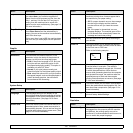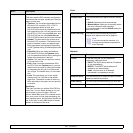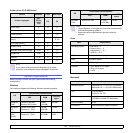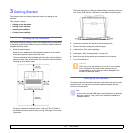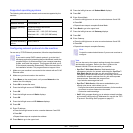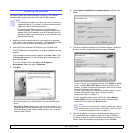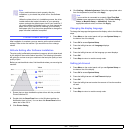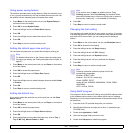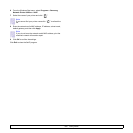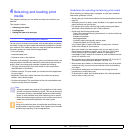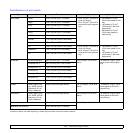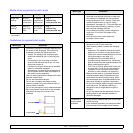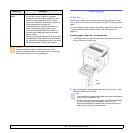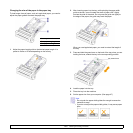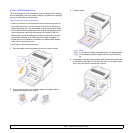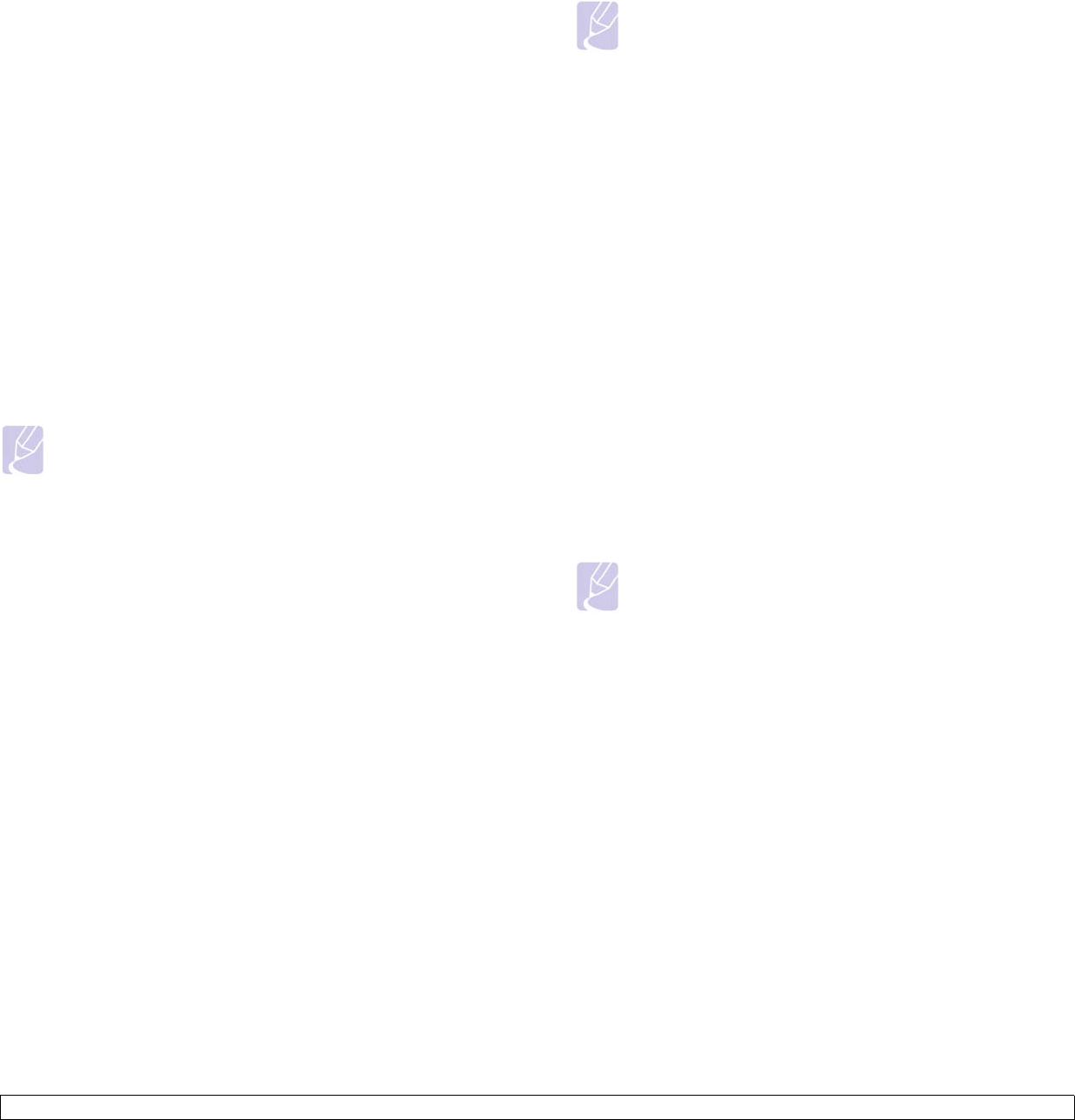
3.5 <
Getting Started>
Using power saving feature
The machine provides power saving features. When the machine is not
in use, you can save electricity with the provided power save mode. Set
the specific time the machine goes to the power save mode.
1 Press Menu on the control panel until you see System Setup on
the bottom line of the display.
2 Press OK to access System Setup.
3 Press the left/right arrow until Power Save displays.
4 Press OK.
5 Press the left/right arrow to select the amount of time.
6 Press OK.
7 Press Stop to return to machine ready mode.
Setting the default paper size and type
You can select the paper size you would like to keep for printing job.
Note
For detailed information on the Custom paper size setting and
the paper type setting, see "Setting the paper size and type" on
page 4.7.
1 Press Menu on the control panel until you see Paper on the bottom
line of the display.
2 Press OK to access the paper setup.
3 Press the left/right arrow until Paper Size displays.
4 Press OK.
5 Press the left/right arrow to select the paper size such as A4, Letter
or Custom.
6 Press OK.
7 Press Stop to return to machine ready mode.
Setting the default tray
If you want to select the particular tray for the print job, use the Paper
Source feature.
1 Press Menu on the control panel until you see Paper on the bottom
line of the display.
2 Press OK to access the paper setup.
3 Press the left/right arrow until Paper Source displays.
4 Press OK.
5 Press the left/right arrow to select the paper tray, such as Tray 1,
Tray 2, MP Tray, Manual Feeder or Auto.
Note
If you set this menu to Auto, an additional menu, Tray
Chaining appears. With Tray Chaining, the machine finds a
secondary available tray to continue a printing job in case the
primary tray, usually tray 1, is unavailable (or not ready).
6 Press OK.
7 Press Stop to return to machine ready mode.
Changing the font setting
Your machine has preset the font for your region or country. If you want
to change the font which you prefer or set the font under special condition
such as the DOS environment, you can change the font setting as
follows:
1 Press Menu on the control panel until you see Emulation feature.
2 Press OK to access the font setting.
3 Press the left/right arrow until Setup displays.
4 Press the left/right arrow until PCL displays.
5 Press the left/right arrow until Symbol displays.
6 Press the left/right arrow until your preferred font displays.
7 Press OK.
8 Press Stop to return to machine ready mode.
Note
Following information shows the proper font list for
corresponding languages.
•Russian: CP866, Cyrillic
•Hebrew: 15Q, 8H, 0H (Israel only)
•Greek: GREEK, PC737
•Arabic & Farsi: ARABIC8, WINARABIC, PC864, FARSI,
ISOARABIC
•OCR : OCR-A, OCR-B
Using SetIP program
This program is for the network IP setting using the MAC address which
is the hardware serial number of the network printer card or interface.
Especially, it is for the network administrator to set several network IPs at
the same time.
1 Insert the driver CD provided along with your machine.
2 Start Windows Explorer and open the X drive. (X represents your
CD-ROM drive.)
3 Double click Application > SetIP.
4 Open the language folder you want to use.
5 Double click Setup.exe to install this program.