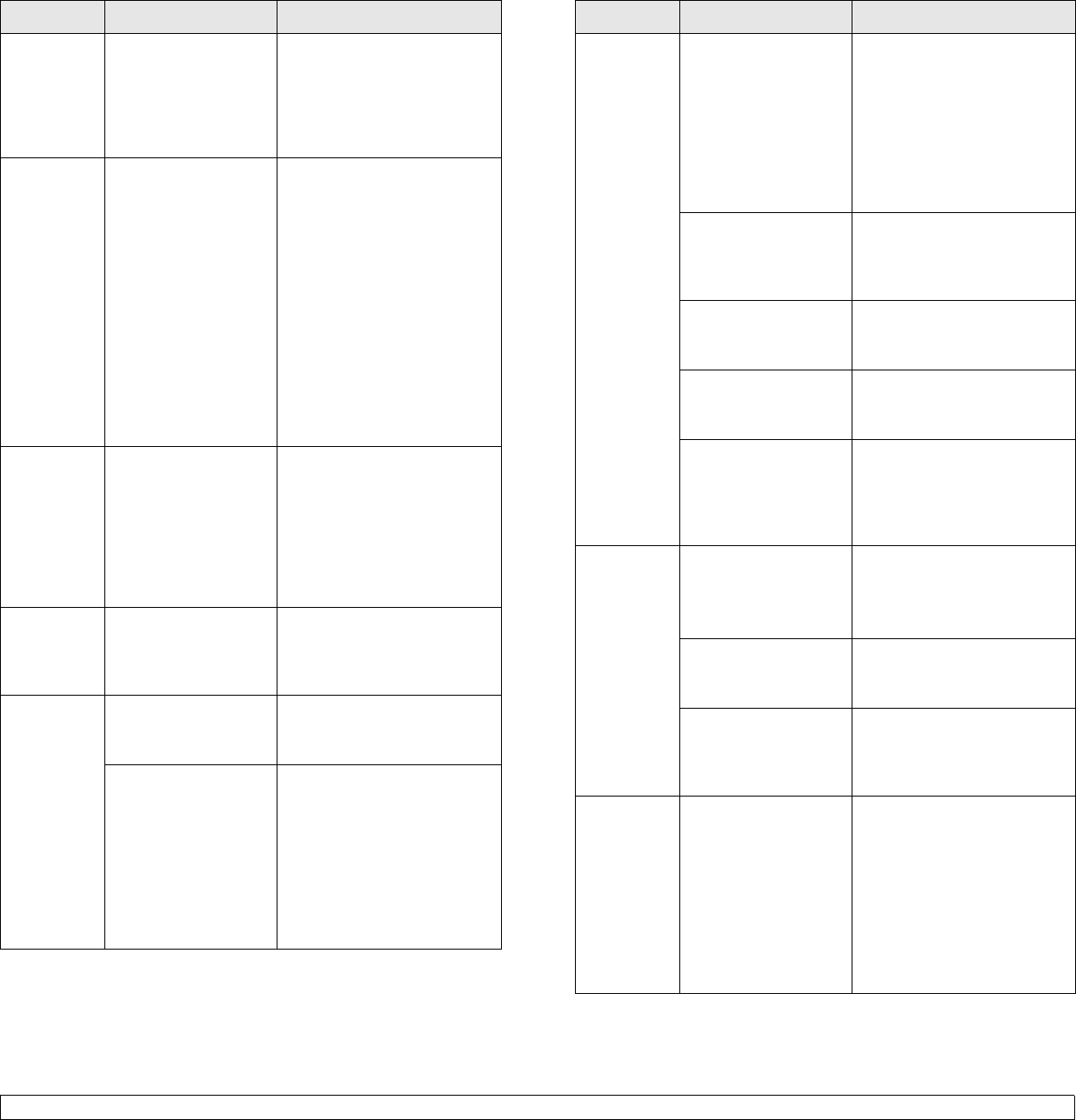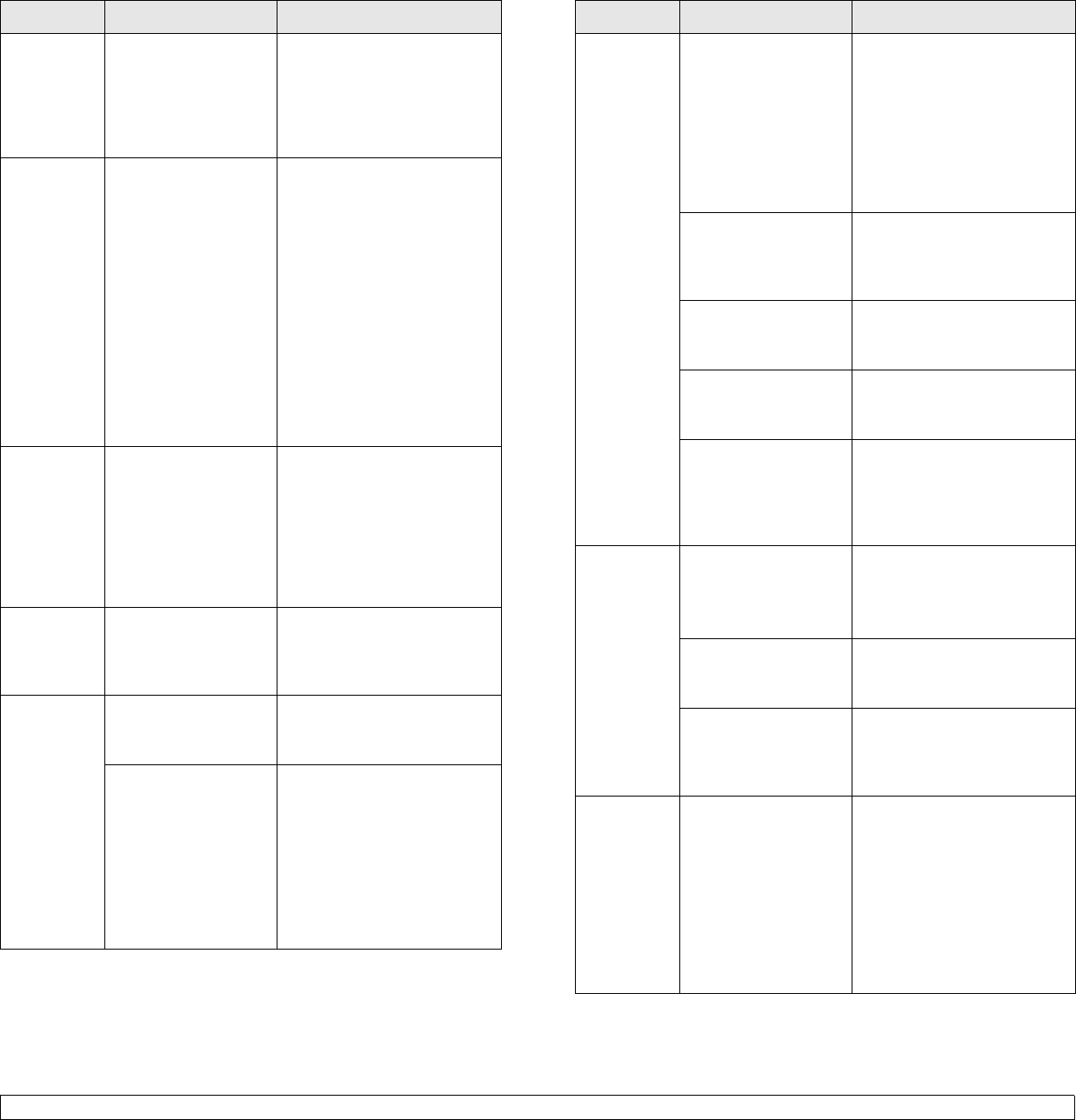
7.11 <
Troubleshooting>
The print
quality is
not good or
not clear.
The environment is in
the low temperature
and low humidity.
This envionment can
cause the unclear
print quality.
Go to printer properties, and
change the printer language
in Printer tab.
The black
color of the
print-out is
not vivid
black or
fades.
When the black toner
cartridge is empty,
the machine makes
the black color
compounded from
the rest three color
toner cartridges. This
black-like color may
not be exactly the
same as the true
black. Also, if the rest
three color toner
cartridges are getting
empty, the color may
fade.
Replace the black toner
cartridge.
The
machine
selects print
materials
from the
wrong
paper
source.
The paper option that
was selected in the
machine properties
may be incorrect.
For many software
applications, the paper
source selection is found
under the Paper
tab within
the printer properties. Select
the correct paper source.
See the printer driver help
screen.
A print job
is extremely
slow.
The job may be very
complex.
Reduce the complexity of the
page or try adjusting the print
quality settings such as
adjusting the resolution.
Half the
page is
blank.
The page orientation
setting may be
incorrect.
Change the page orientation
in your application. See the
printer driver help screen.
The paper size and
the paper size
settings do not
match.
Ensure the paper size in the
printer driver settings
matches the paper in the
tray.
Or, ensure the paper size in
the printer driver settings
matches the paper selection
in the software application
settings you use.
Condition Possible cause Suggested solutions
The
machine
prints, but
the text is
wrong,
garbled, or
incomplete.
The printer cable is
loose or defective.
Disconnect the printer cable
and reconnect. Try a print job
that you have already printed
successfully. If possible,
attach the cable and the
machine to another computer
and try a print job that you
know works. Finally, try a
new printer cable.
The wrong printer
driver was selected.
Check the application’s
printer selection menu to
ensure that your machine is
selected.
The software
application is
malfunctioning.
Try printing a job from
another application.
The operating system
is malfunctioning.
Exit Windows and reboot the
computer. Turn the machine
off and then back on again.
If you are under the
DOS environment,
the font setting for
your machine may be
set incorrectly.
Change the font setting. See
3.5
Pages print,
but they are
blank.
The toner cartridge is
defective or out of
toner.
Redistribute the toner, if
necessary.
If necessary, replace the
toner cartridge.
The file may have
blank pages.
Check the file to ensure that
it does not contain blank
pages.
Some parts, such as
the controller or the
board, may be
defective.
Contact a service
representative.
PDF file
does not
print
correctly-
some parts
are missing
in the
graphics,
text or
illustrations.
Incompatibility
between the PDF file
and the Acrobat
products.
Printing the PDF file as an
image may enable the file to
print. Turn on
Print As Image
from the Acrobat printing
options.
Note: It will take longer to
print when you print a PDF
file as an image.
Condition Possible cause Suggested solutions