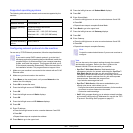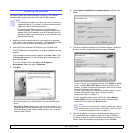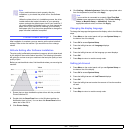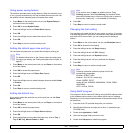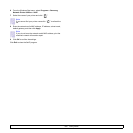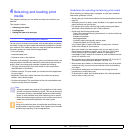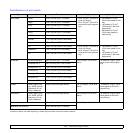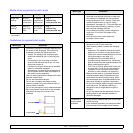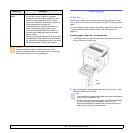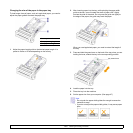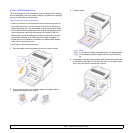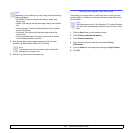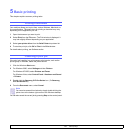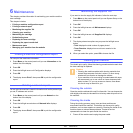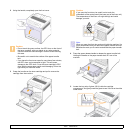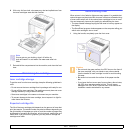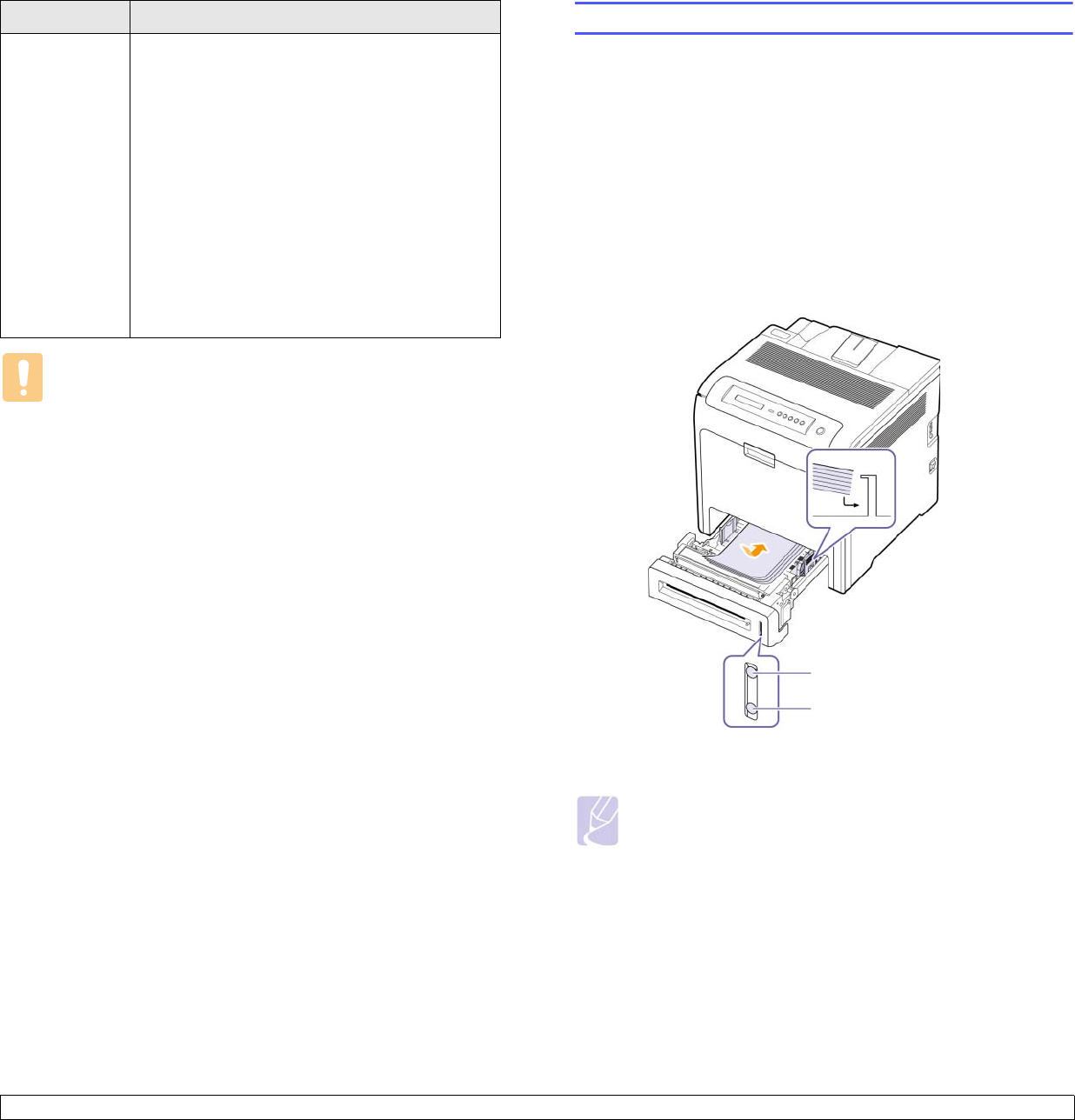
4.4 <
Selecting and loading print media>
Caution
Using photographic paper or coated paper may cause
problems, requiring repairs. Such repairs are not covered by
Samsung’s warranty or service agreements.
Preprinted
paper
• Letterhead must be printed with heat-resistant
ink that will not melt, vaporize, or release
hazardous emissions when subjected to the
printer’s fusing temperature for 0.1 second.
Check your machine’s specification to view the
fusing temperature, see page 10.1.
• Letterhead ink must be non-flammable and
should not adversely affect printer rollers.
• Forms and letterhead should be sealed in a
moisture-proof wrapping to prevent changes
during storage.
• Before you load preprinted paper, such as forms
and letterhead, verify that the ink on the paper is
dry. During the fusing process, wet ink can come
off preprinted paper, reducing print quality.
Media type Guidelines
Loading paper
In the tray
Load the print media you use for the majority of your print jobs in tray 1.
Tray 1 can hold a maximum of 250 sheets of 75 g/m
2
(20 lb bond) plain
paper.
You can purchase an optional tray and attach it below the standard tray
to load an additional 500 sheets of paper. (See "Accessories" on
page 8.1.)
Loading paper in the tray 1 or optional tray
1 To load paper, pull and open the paper tray and place paper with the
side you want to print facing up.
2 After loading paper, set the paper type and size for the tray 1. See
Software section
for PC-printing.
Note
• If you experience problems with paper feed, place one sheet at
a time in the multi-purpose tray.
• You can load previously printed paper. The printed side should
be facing up with an uncurled edge at the front. If you
experience problems with paper feed, turn the paper around.
Note that print quality is not guaranteed.
Full
Empty