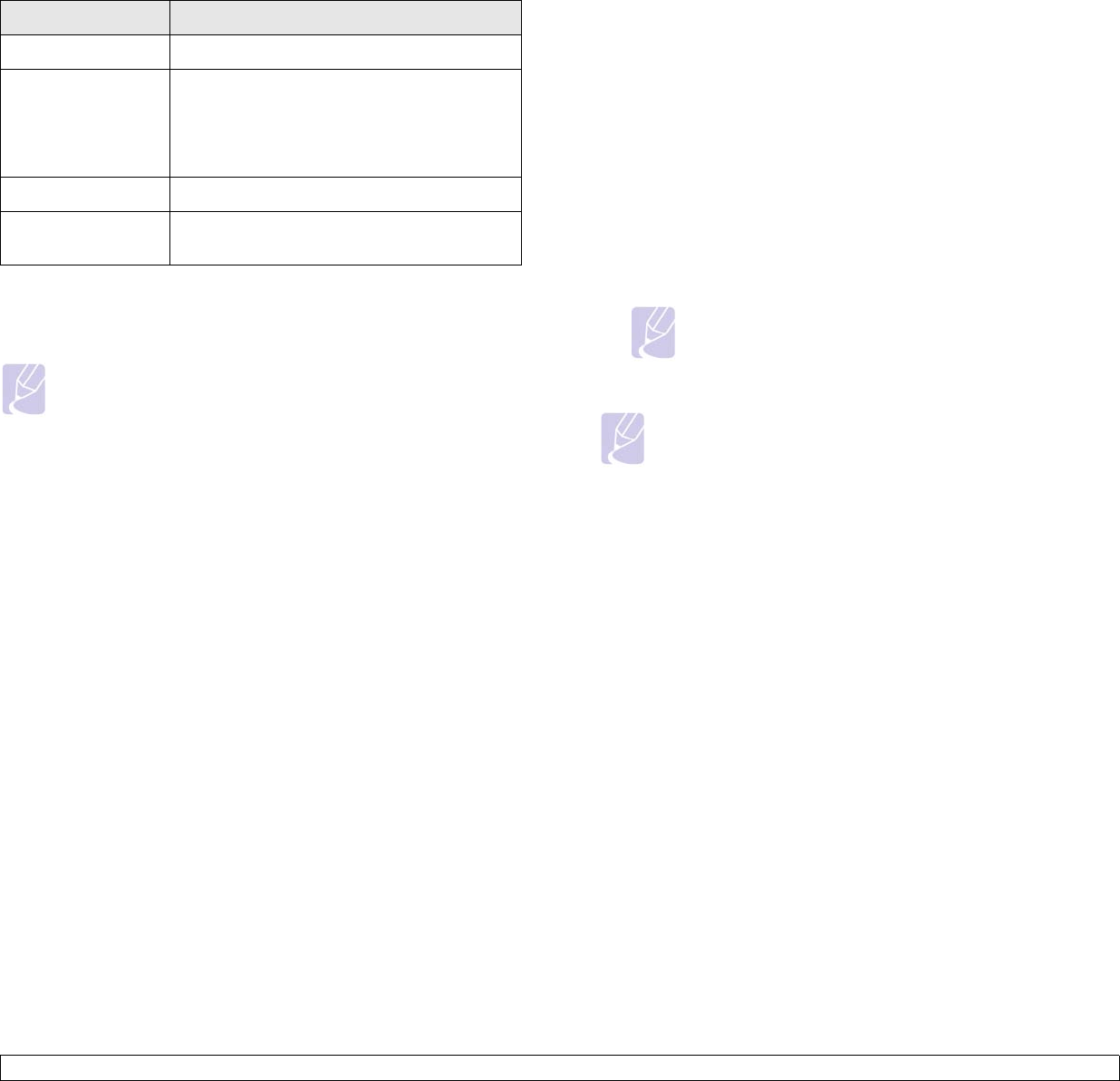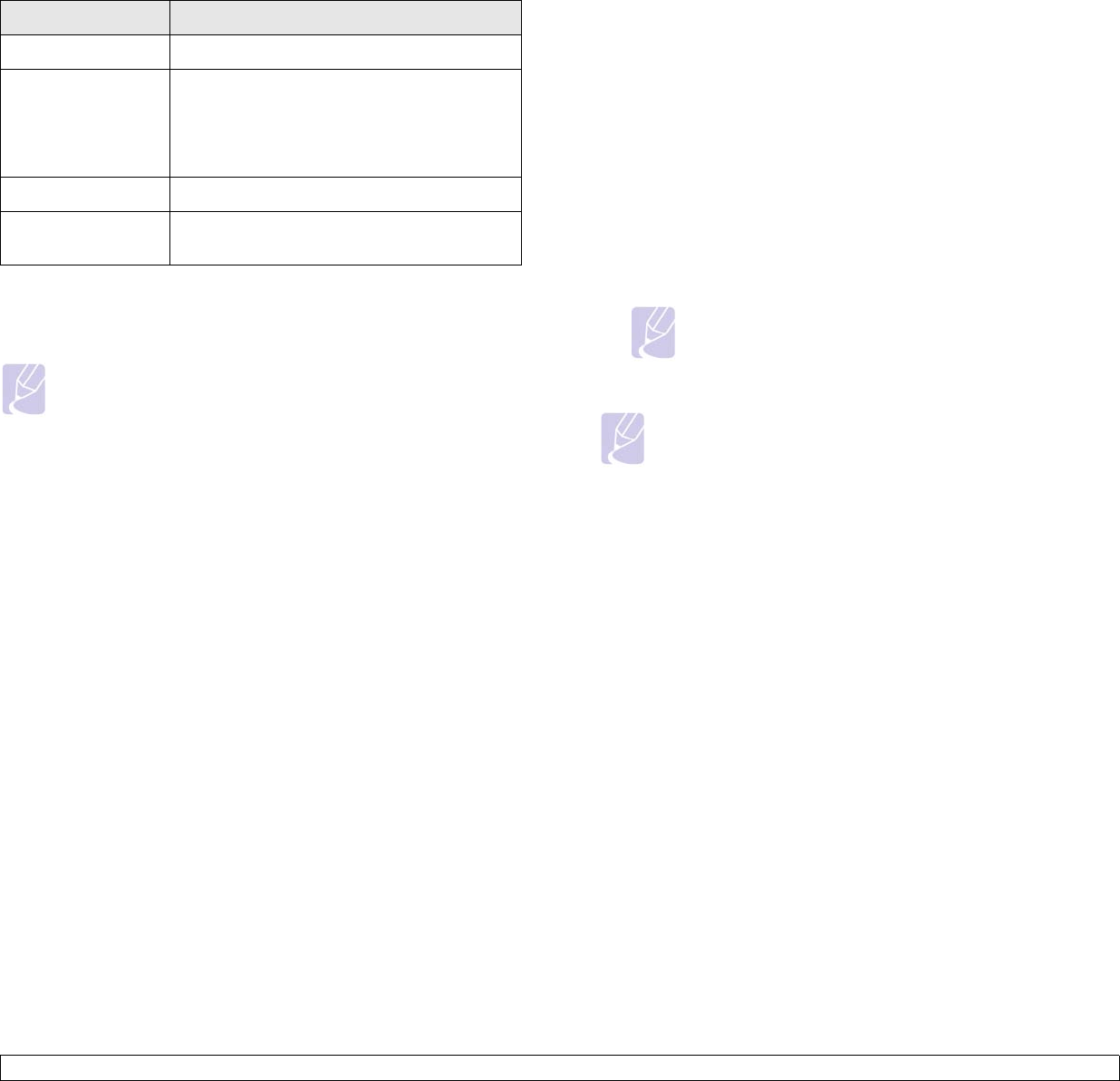
3.2 <
Getting Started>
Supported operating systems
The following table shows the network environments supported by the
machine:
Configuring network protocol via the machine
You can set up TCP/IP Network parameters, follow the steps listed below.
Note
If you want to setup DHCP network protocol, go to the http://
developer.apple.com/networking/bonjour/download/, select the
program Bonjour for Windows due to your computer operating
system, and install the program. This program will allow you to
fix the network parameter automatically. Follow the instruction in
the installation window. This program does not support Linux.
1 Make sure your machine is connected to the network with an RJ-45
Ethernet cable.
2 Make sure you have turned on the machine.
3 Press Menu on the control panel, until you see Network on the
bottom line of the display.
4 Press OK to access the menu.
5 Press the left/right arrow until TCP/IP displays.
6 Press OK.
7 Press the left/right arrow until Static displays.
8 Press OK.
9 Press the left/right arrow until IP Address displays.
10 Press OK.
11 Enter IP address.
a.Press the left/right arrow to enter a number between 0 and 255.
b.Press OK.
c.Repeat these steps to complete the address.
12 Press Back to go to the upper level.
Item Requirements
Network interface 10/100 Base-TX
Network operating
system
Windows 2000/XP/2003/Vista
Various Linux OS
Macintosh 10.3 ~ 10.5 (CLP-610 series)
Macintosh 10.1 ~ 10.5 (CLP-660 series)
Network protocols TCP/IP
Dynamic addressing
server
DHCP, BOOTP
13 Press the left/right arrow until Subnet Mask displays.
14 Press OK.
15 Enter Subnet Mask.
a.Press the left/right arrow to enter a number between 0 and 255.
b.Press OK.
c.Repeat these steps to complete Subnet Mask.
16 Press Back to go to the upper level.
17 Press the left/right arrow until Gateway displays.
18 Press OK.
19 Enter Gateway.
a.Press the left/right arrow to enter a number between 0 and 255.
b.Press OK.
c.Repeat these steps to complete Gateway.
Note
Contact the network administrator if you are not sure how to
configure.
Note
You can also set up the network settings through the network
administration programs. Refer to the user’s guide on the
Network Utilities CD that came with your machine.
•
SyncThru™ Web Admin Service
: Web-based printer
management solution for network administrators.
SyncThru™
Web Admin Service
provides you with an efficient way of
manageing network devices and lets you remotely monitor and
troubleshoot network machines from any sith with corporate
internet access. Download this program from
http://solution.samsungprinter.com.
•
SyncThru™ Web Service
: Web server embedded on your
network print server, which allows you to:
- Configure the network parameters necessary for the machine
to connect to various network environments.
- Customize machine settings.
•
SetIP
: Utility program allowing you to select a network interface
and manually configure the IP addresses for use with the TCP/
IP protocol. See Using SetIP program on page 3.5.