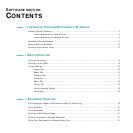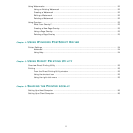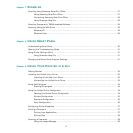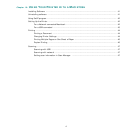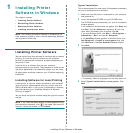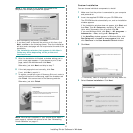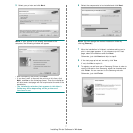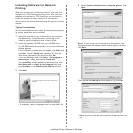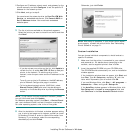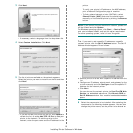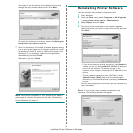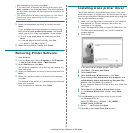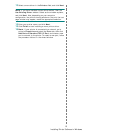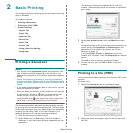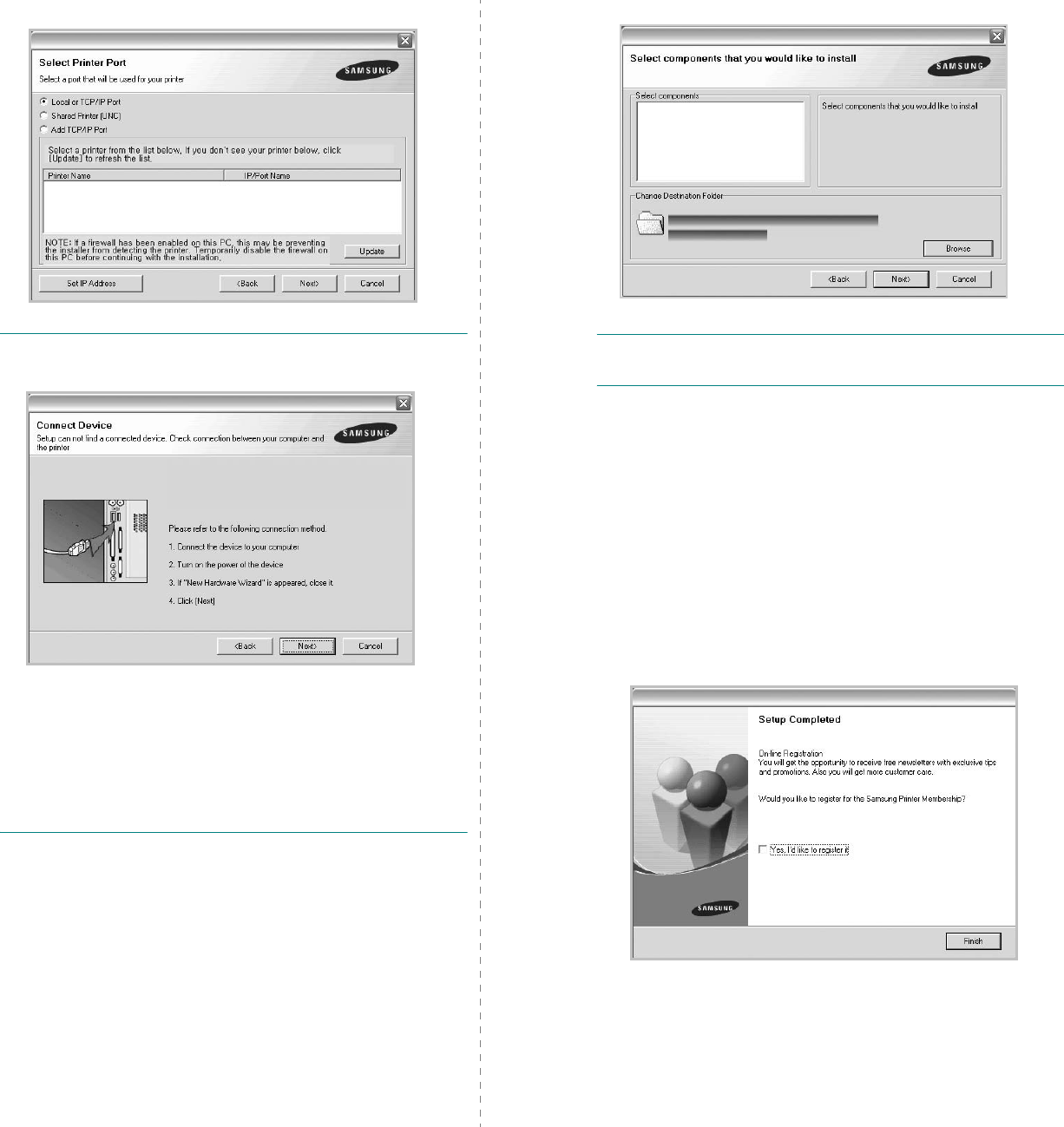
Installing Printer Software in Windows
7
5
Select your printer and click
Next
.
NOTE
: If your printer is not already connected to the
computer, the following window will appear.
• After connecting the printer, click
Next
.
• If you don’t want to connect the printer at this time, click
Next
, and
No
on the following screen. Then the installation
will start and a test page will not be printed at the end of the
installation.
• The installation window that appears in this User’s
Guide may differ depending on the printer and
interface in use.
6
Select the components to be installed and click
Next
.
NOTE
: You can change the desired installation folder by
clicking [
Browse
].
7
After the installation is finished, a window asking you to
print a test page appears. If you choose to print a test
page, select the checkbox and click
Next
.
Otherwise, just click
Next
and skip to step 9.
8
If the test page prints out correctly, click
Yes
.
If not, click
No
to reprint it.
9
To register yourself as a user of Samsung Printers in order to
receive information from Samsung, select the checkbox and
click
Finish
. You are now sent to the Samsung web site.
Otherwise, just click
Finish
.