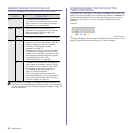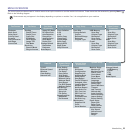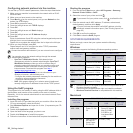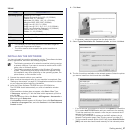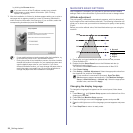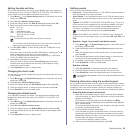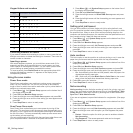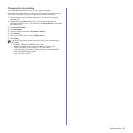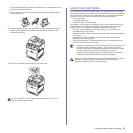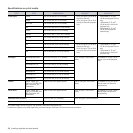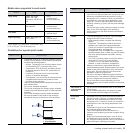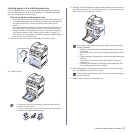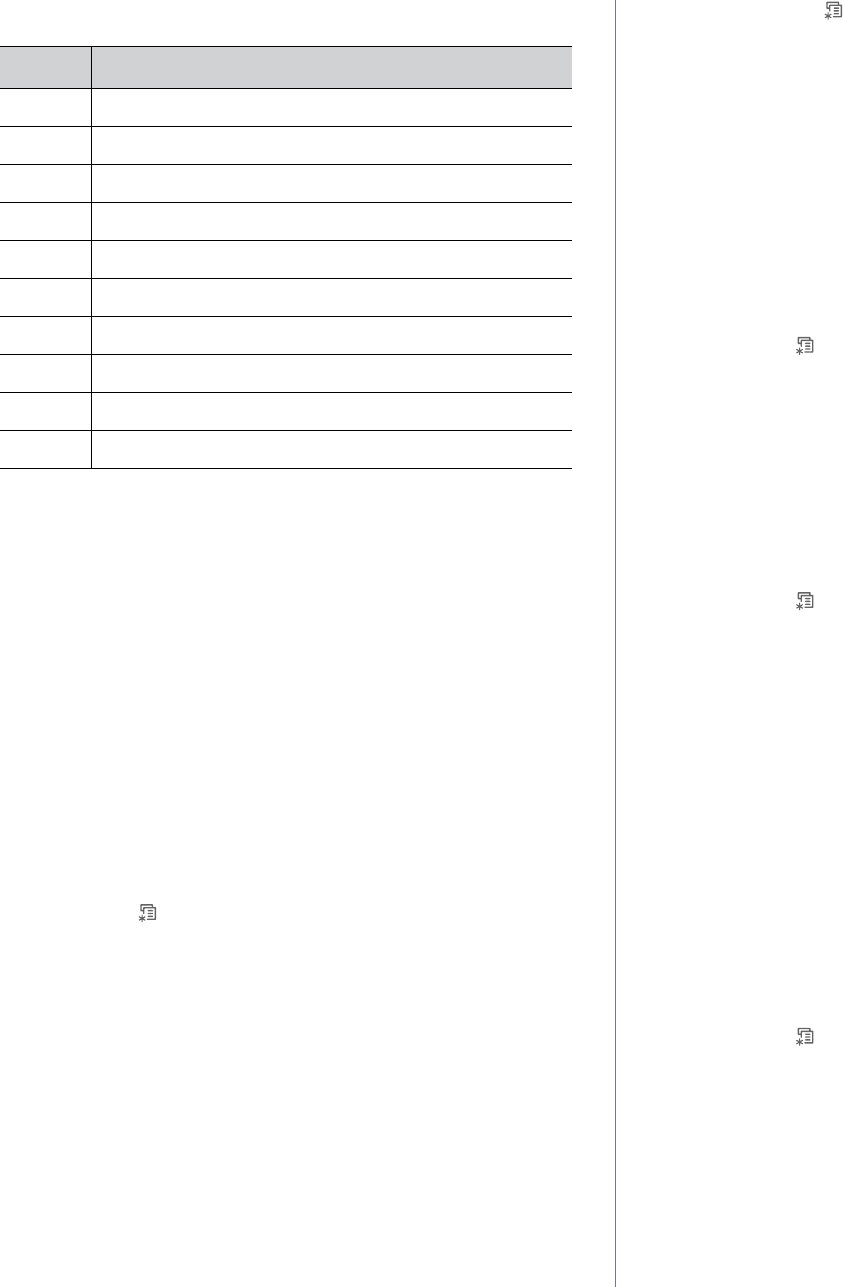
30 _Getting started
Keypad letters and numbers
Correcting numbers or names
If you make a mistake while entering a number or name, press the left
left/right arrow button to delete the last digit or character. Then enter the
correct number or character.
Inserting a pause
With some telephone systems, you must dial an access code (9, for
example) and listen for a second dial tone. In such cases, you must
insert a pause in the telephone number. You can insert a pause while
you are setting up speed buttons or speed dial numbers.
To insert a pause, press Redial/Pause at the appropriate place while
entering the telephone number. A - appears on the display at the
corresponding location.
Using the save modes
Power Save mode
Power Save mode allows your machine to reduce power consumption
when it is not in actual use. You can turn this mode on and select a
length of time for which the machine waits after a job is printed before it
switches to a reduced power state.
1. Press Menu () until System Setup appears on the bottom line of
the display and press OK.
2. Press OK when Machine Setup appears.
3. Press the left/right arrow until Power Save appears and press OK.
4. Press the left/right arrow until the time setting you want appears and
press OK.
5. Press Stop/Clear to return to ready mode.
Scan Power Save mode
Scan Power Save mode allows you to save power by turning off the
scan lamp. The scan lamp under the scanner glass automatically turns
off when it is not in actual use to reduce power consumption and extend
the life of the lamp. The lamp automatically wakes up after some warm-
up time when you start scanning.
You can set the length of time for which the scan lamp waits after a scan
job is completed before it switches to the power save mode.
1. Press Menu () until System Setup appears on the bottom line of
the display and press OK.
2. Press OK when Machine Setup appears.
3. Press the left/right arrow until Scan PWR Save appears and press
OK.
4. Press the left/right arrow until the time setting you want appears and
press OK.
5. Press
Stop/Clear
to return to ready mode.
Setting print job timeout
You can set the amount of time a single print job is active before it must
print.The machine handles incoming data as a single job if it comes in within
the specified time. When an error occurs while processing data from the
computer and the data flow stops, the machine waits the specified time and
then cancels printing if data flow does not resume.
1. Press Menu () until System Setup appears on the bottom line of the
display and press OK.
2. Press OK when Machine Setup appears.
3. Press the left/right arrow until Job Timeout appears and press OK.
4. Press the left/right arrow until the time setting you want appears and
press OK.
5. Press Stop/Clear to return to ready mode.
Auto continue
This is the option to set the machine to continue printing or not, in case the
paper size you have set and the paper within the tray mismatches.
1. Press Menu () until System Setup appears on the bottom line of the
display and press OK.
2. Press OK when Machine Setup appears.
3. Press the left/right arrow until Auto Continue appears and press OK.
4. Press the left/right arrow until the binding option you want appears.
•On:Automatically prints after set time passes, when the paper size
mismatches the tray paper size.
• Off: Waits until you press Black Start or Color Start on the control
panel, when the paper size mismatches the tray paper size.
5. Press OK to save your selection.
6. Press Stop/Clear to return to ready mode.
Net accounting
Net Accounting function limits the number of use for fax, printer, copy and
scan. First, user need to install Net account Plug-in from SyncThru™ Web
Admin Service. Create user account by entering user ID and Password in
SyncThru™ Web Admin Service.
If you are not registered, request Administrator for a registration. (See page
26)
1. Press Menu () until System Setup appears on the bottom line of the
display and press OK.
2. Press OK when Machine Setup appears.
3. Press the left/right arrow until Net Accounting appears and press OK.
4. Press the left/right arrow until the option you want appears and press
OK.
•Protect:Select the option for which you want to enable or disable
Net Accounting.
• Chg.Password: The access password code can be changed.
5. Press Stop/Clear to return to ready mode.
KEY ASSIGNED NUMBERS, LETTERS, OR CHARACTERS
1 1 Space
2 A B C a b c 2
3 D E F d e f 3
4 G H I g h i 4
5 J K L j k l 5
6 M N O m n o 6
7 P Q R S p q r s 7
8 T U V t u v 8
9 W X Y Z w x y z 9
0 + - , . ‘ / * # & @ 0