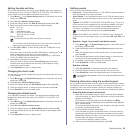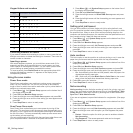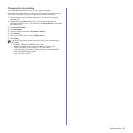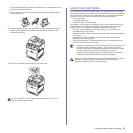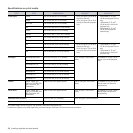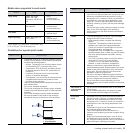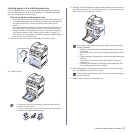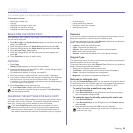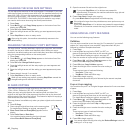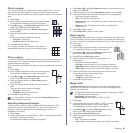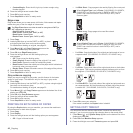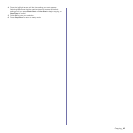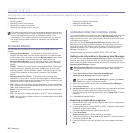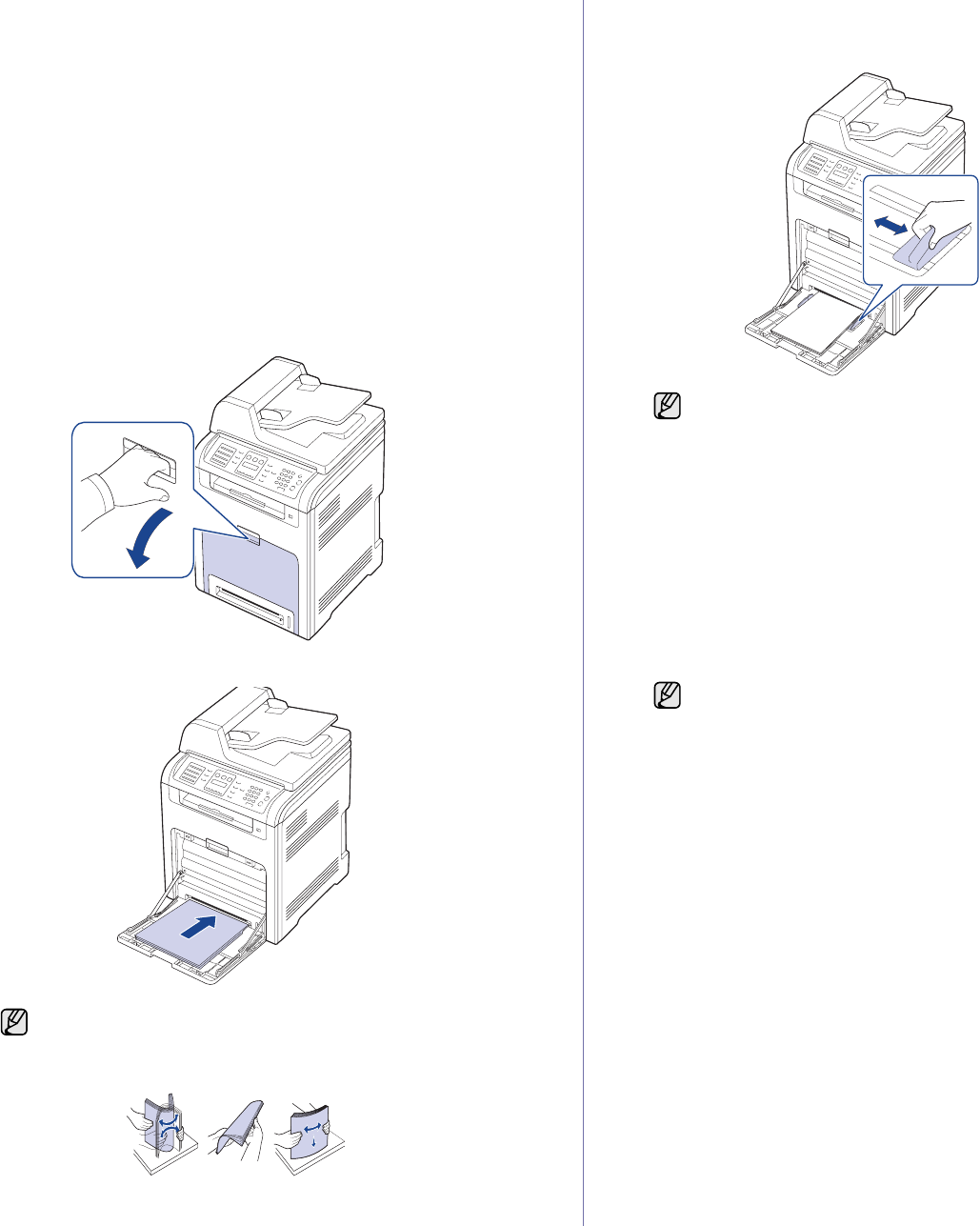
Loading originals and print media_37
Loading paper in the multi-purpose tray
The multi-purpose tray can hold special sizes and types of print material,
such as postcards, note cards, and envelopes. It is useful for single page
printing on letterhead or colored paper.
Tips on using the multi-purpose tray
• Load only one size of print media at a time in the multi-purpose tray.
• To prevent paper jams, do not add paper when there is still paper in
the multi-purpose tray. This also applies to other types of print
media.
• Print media should be loaded face down with the top edge going into
the multi-purpose tray first and be placed in the center of the tray.
• Always load only the specified print media to avoid paper jams and
print quality problems. (See "Selecting print media" on page 33.)
• Flatten any curl on postcards, envelopes, and labels before loading
them into the multi-purpose tray.
1. Hold the handle of multi-purpose tray and pull it down to open.
2. Load the paper.
3. Squeeze the multi-purpose tray paper width guides and adjust them to
the width of the paper. Do not force too much, or the paper will be bent,
which will result in a paper jam or skew.
4. After loading paper, set the paper type and size for the multi-purpose
tray. See Software section for PC-printing.
5. After printing, close the multi-purpose tray.
• If you want to load the used paper, place the paper with the
printed side facing down.
• If you are using paper, flex or fan the edge of the paper stack
to separate the pages before loading.
Depending on the media type you are using, keep the following
loading guidelines:
• Envelopes: Flap side down and with the stamp area on the
top left side.
• Labels: Print side up and top short edge entering the machine
first.
• Preprinted paper: Design side up with the top edge toward the
machine.
• Card stock: Print side up and the short edge entering the
machine first.
• Previously printed paper: Previously printed side down with
an uncurled edge toward the machine.
The settings made from the printer driver override the settings on
the control panel.