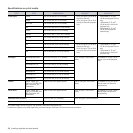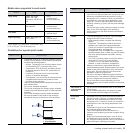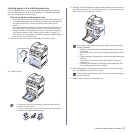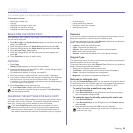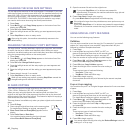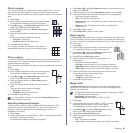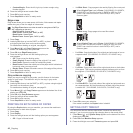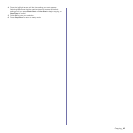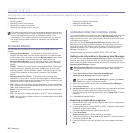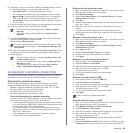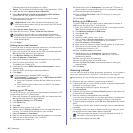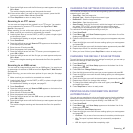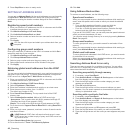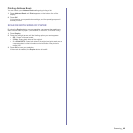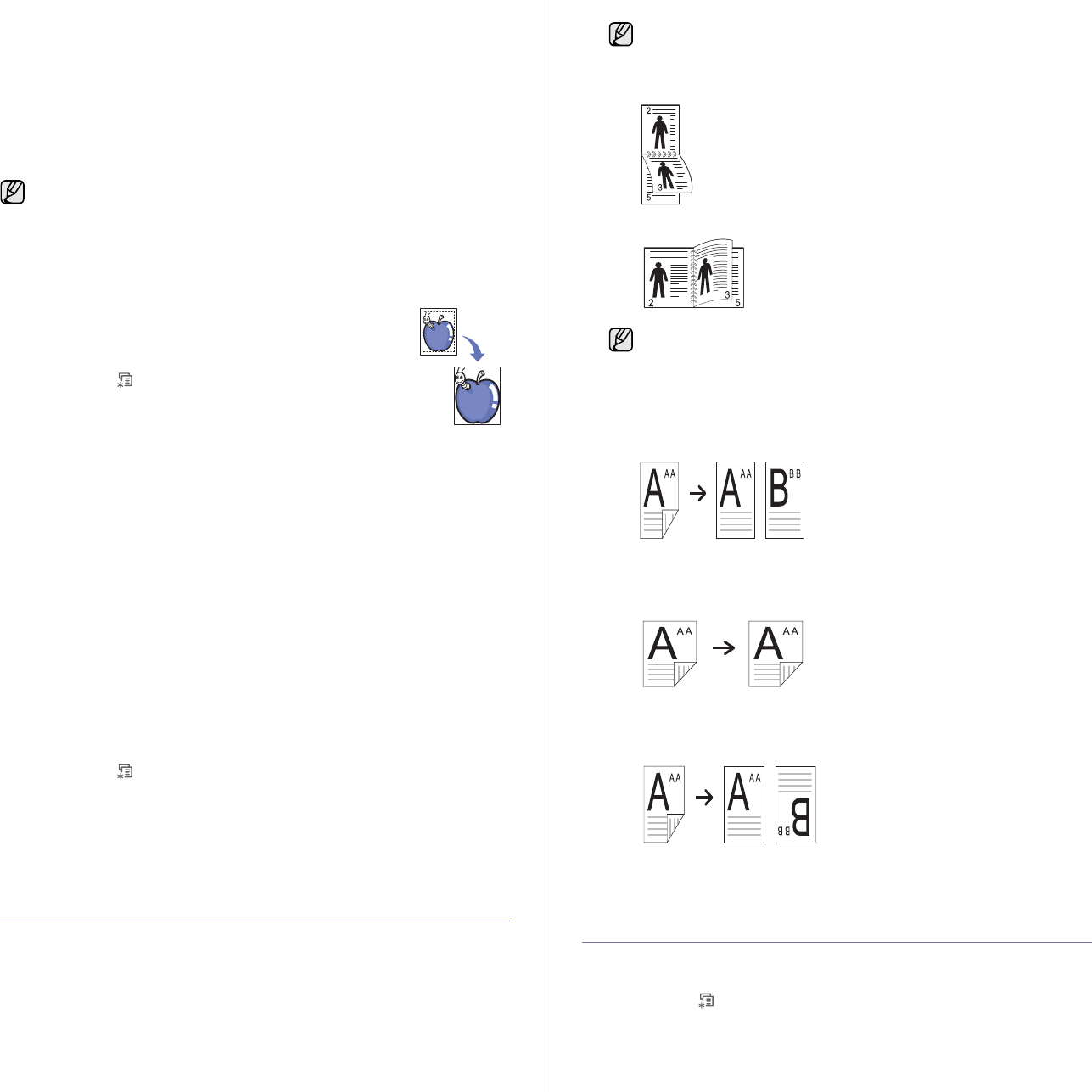
42 _Copying
• Custom Margin: Enter the left, right, top, bottom margin using
Number keypad.
6. Press the left/right arrow to select Yes.
7. Press OK to begin copying.
8. Press Stop/Clear to return to ready mode.
Edge erase
Edge erase allows you to erase sports, drill holes, fold creases and staple
marks along any of the four edges of a document.
1. Press Copy.
2. Load originals face up into the DADF (or ADF), or place
a single original face down on the scanner glass.
For details about loading an original, see page 32.
3. Press Menu () until Copy Feature appears on the
bottom line of the display and press OK.
4. Press
OK
when Edge Erase appears.
5. Press the left/right arrow until the binding option you
want appears.
• Off: Does not set the binding option.
• Small Original. Erases the edge of the original if it is small.
• Hole Punch. Erases the marks of bookbinding holes.
• Book Center. Erases the middle part of the paper which is black and
horizontal, when you copy a book.
• Border Erase. Erases the certain amount of the edge of the printout.
6. Press OK to begin copying.
7. Press Stop/Clear to return to ready mode.
Gray enhance copying
When you copy the original in gray scale, use this feature for the better
quality of copy-output. This feature is only for the copy in gray scale.
1. Press Copy.
2. Load originals face up into the DADF (or ADF), or place a single original
face down on the scanner glass.
For details about loading an original, see page 32.
3. Press Menu () until Copy Feature appears on the bottom line of the
display and press OK.
4. Press
OK
when Gray Enhance appears.
5. Press the left/right arrow to select On.
6. Press OK to begin copying.
7. Press Stop/Clear to return to ready mode.
PRINTING ON BOTH SIDES OF PAPER
By using the Duplex button on your machine, you can set the machine to
print documents on both sides of paper.
1. Press Copy.
2. Press Duplex.
3. Press the left/right arrow until the binding option you want appears.
• Off: Copys in Normal mode.
• 1->2Side Short: Copys pages to be read by flipping like a note pad.
• 1->2Side Long: Copys pages to be read like a book.
• 2 ->1Side:
Copys both sides of the originals and prints each of one on
a separate sheet.
(
CLX-6200ND, CLX-6210FX, CLX-6240FX
only)
• 2 ->2Side: Copys both sides of the original and prints on both sides
of the paper. This function produces exactly the same print out from
the originals. (CLX-6200ND, CLX-6210FX, CLX-6240FX only)
• 2 ->1Side ROT2:
Copys both sides of the original and prints each one
on a separate sheet, but the information on the back side of the printout
is rotated 180°.
(
CLX-6200ND, CLX-6210FX, CLX-6240FX
only)
4. Press OK to save your selection.
If the mode is enabled, the Duplex button is backlit.
SETTING COPY TIMEOUT
You can set the time the machine waits before it restores the default copy
settings, if you do not start copying after changing them on the control panel.
1. Press Menu () until System Setup appears on the bottom line of the
display and press OK.
2. Press OK when Machine Setup appears.
3. Press the left/right arrow until Timeout appears and press OK.
The
Edge Erase
feature can either be used for scan glass or DADF (or
ADF) depending on the set up
.
-
Small Original
:
Scanner glass
-
Hole Punch
:
Scanner glass
,
DADF (or ADF)
-
Book Center
:
Scanner glass
-
Border Erase
:
Scanner glass
,
DADF (or ADF)
When Original Type is set in Photo, CLX-6200ND, CLX-6200FX,
CLX-6210FX can use this function in DADF(or ADF) but CLX-
6240FX can use this function in both DADF(or ADF) and in
Scanner glass.
When Original Type is set in Photo, CLX-6200ND, CLX-6200FX,
CLX-6210FX can use this function in DADF(or ADF) but CLX-
6240FX can use this function in both DADF(or ADF) and in
Scanner glass.