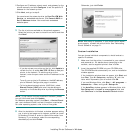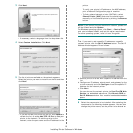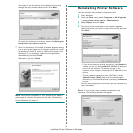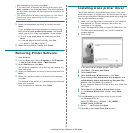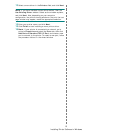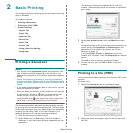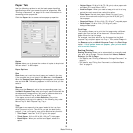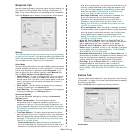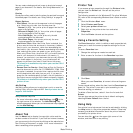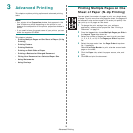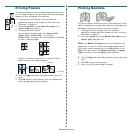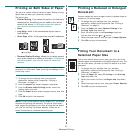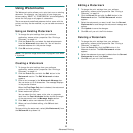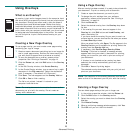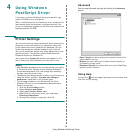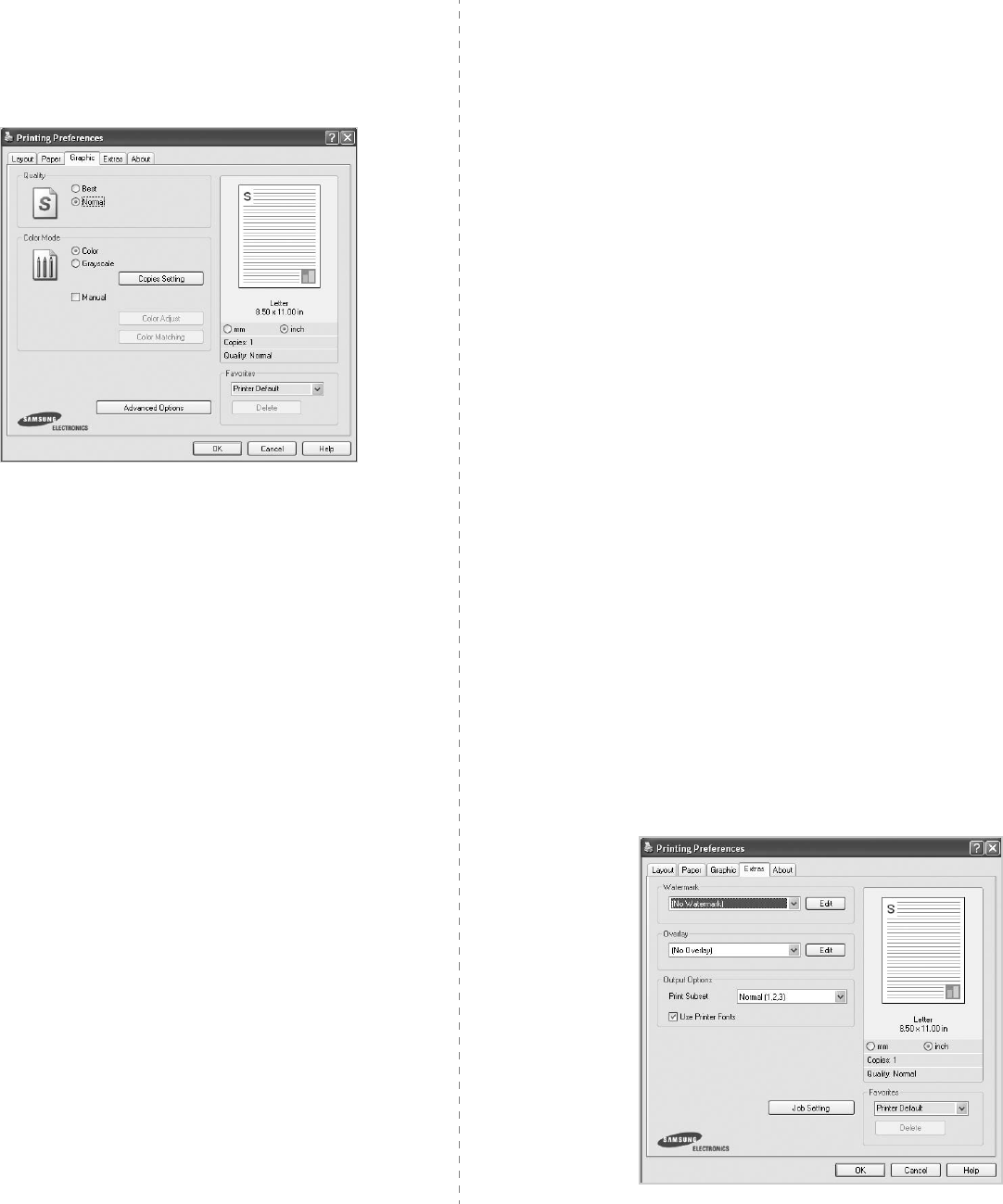
Basic Printing
17
Graphics Tab
Use the following Graphic options to adjust the print quality for
your specific printing needs. See “Printing a Document” on
page 14 for more information on accessing printer properties.
Click the
Graphic
tab to display the properties shown below.
Quality
The Quality options you can select may vary depending
on your printer model.
The higher the setting, the sharper the
clarity of printed characters and graphics. The higher setting also
may increase the time it takes to print a document.
Color Mode
You can choose color options. Setting to
Color
typically produces
the best possible print quality for color documents. If you want to
print a color document in grayscale, select
Grayscale
. If you
want to adjust the color options manually, select
Manual
and
click the
Color Adjust
or
Color Matching
button.
•
Copies Setting
: In order to use this option, first you need to
set total number of copies from
Paper
tab. When you make
several copies, and if you want to print some copies in color and
some in grayscale, use this option and select the number of
copies in grayscale.
•
Color Adjust
: You can adjust the appearance of images by
changing the settings in the
Levels
option.
•
Color Matching
: You can adjust the appearance of images by
changing the settings in the
Settings
option.
Advanced Options
You can set advanced settings by clicking the
Advanced
Options
button.
•
Raster Compression
: This option determines the
compression level of images for transferring data from a
computer to a printer. If you set this option to Maximum, the
printing speed will be high, but the printing quality will be low.
This feature is available only when you use the PCL 6
printer driver.
•
TrueType Options
:
This option determines what the driver
tells the printer about how to image the text in your document.
Select the appropriate setting according to the status of your
document.
This feature is available only when you use
the PCL 6 printer driver.
-
Download as Outline
: When this option is selected, the
driver will download any TrueType fonts that are used in your
document not already stored (resident) on your printer. If,
after printing a document, you find that the fonts did not print
correctly, choose Download as bit image and resubmit your
print job. The Download as bit image setting is often useful
when printing Adobe.
This feature is available only
when you use the PCL 6 printer driver.
-
Download as Bitmap
: When this option is selected, the
driver will download the font data as bitmap images.
Documents with complicated fonts, such as Korean or
Chinese, or various other fonts, will print faster in this
setting.
This feature is available only when you use
the PCL 6 printer driver.
-
Print as Graphics
:
When this option is selected, the driver
will download any fonts as graphics. When printing documents
with high graphic content and relatively few TrueType fonts,
printing performance (speed) may be enhanced in this
setting.
This feature is available only when you use
the PCL 6 printer driver.
•
Print All Text To Black
:
When the
Print All Text To
Black
option
is checked, all text in your document prints solid
black, regardless of the color it appears on the screen.
•
Print All Text To Darken
:
When the
Print All Text To
Darken
option is checked, all text in your document is allowed
to print darker than on a normal document.
(CLX-6200ND,
CLX-6200FX, CLX-6210FX only).
• Grayscale Enhancement: Press the
Smart Color
tab. It
allows users to preserve the details of nature photos, and
improve contrast and readability among gray scaled
colors, when printing color documents in grayscale.
•
Fine Edge
: Press the
Smart Color
tab. It allows users to
emphasize edges of texts and fine lines for improving
readability and align each color channel registration in color
printing mode.
(CLX-6200ND, CLX-6200FX, CLX-6210FX
only).
Extras Tab
You can select output options for your document. See “Printing
a Document” on page 14 for more information about accessing
the printer properties.
Click the
Extras
tab to access the following feature:
Watermark