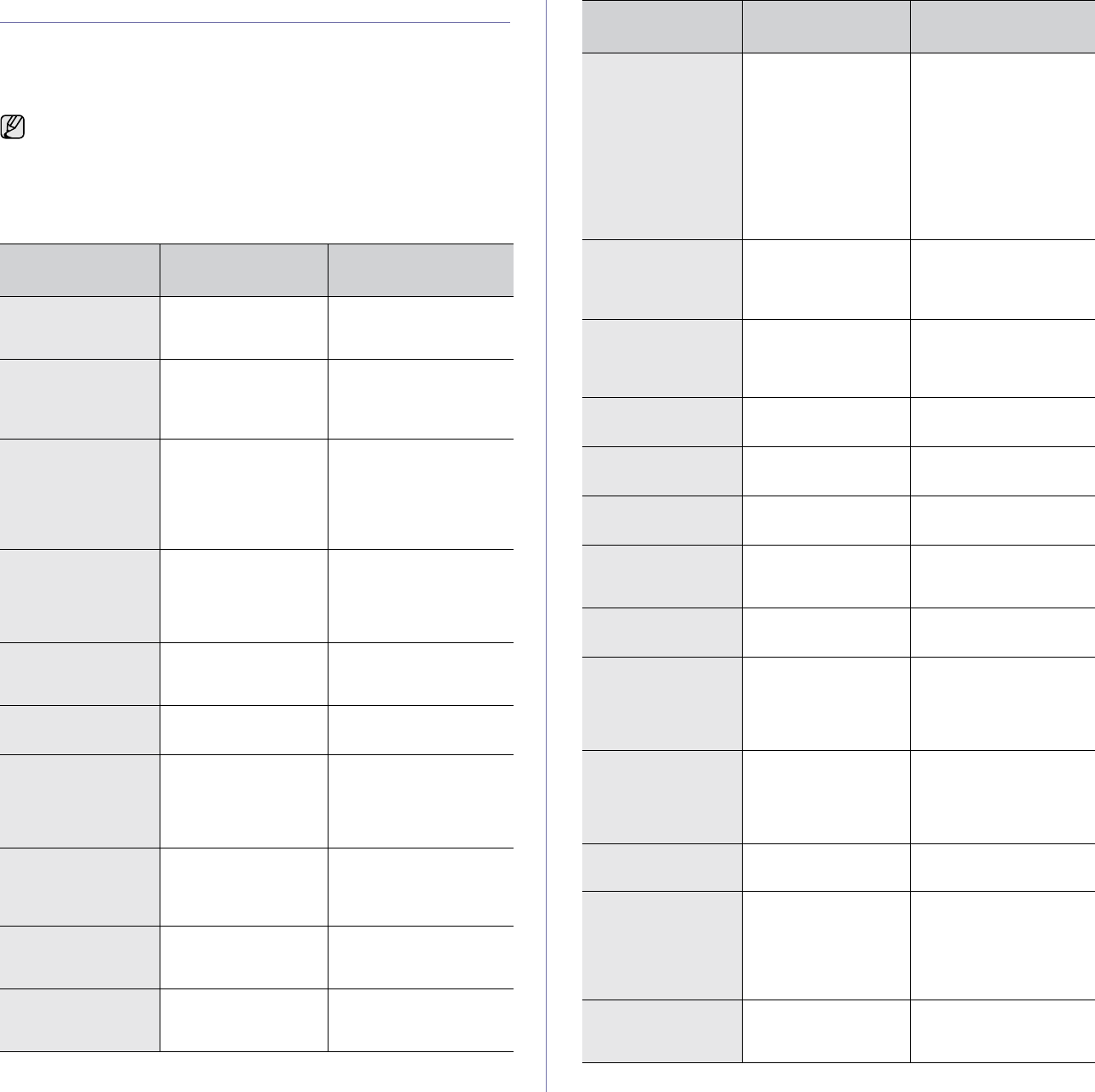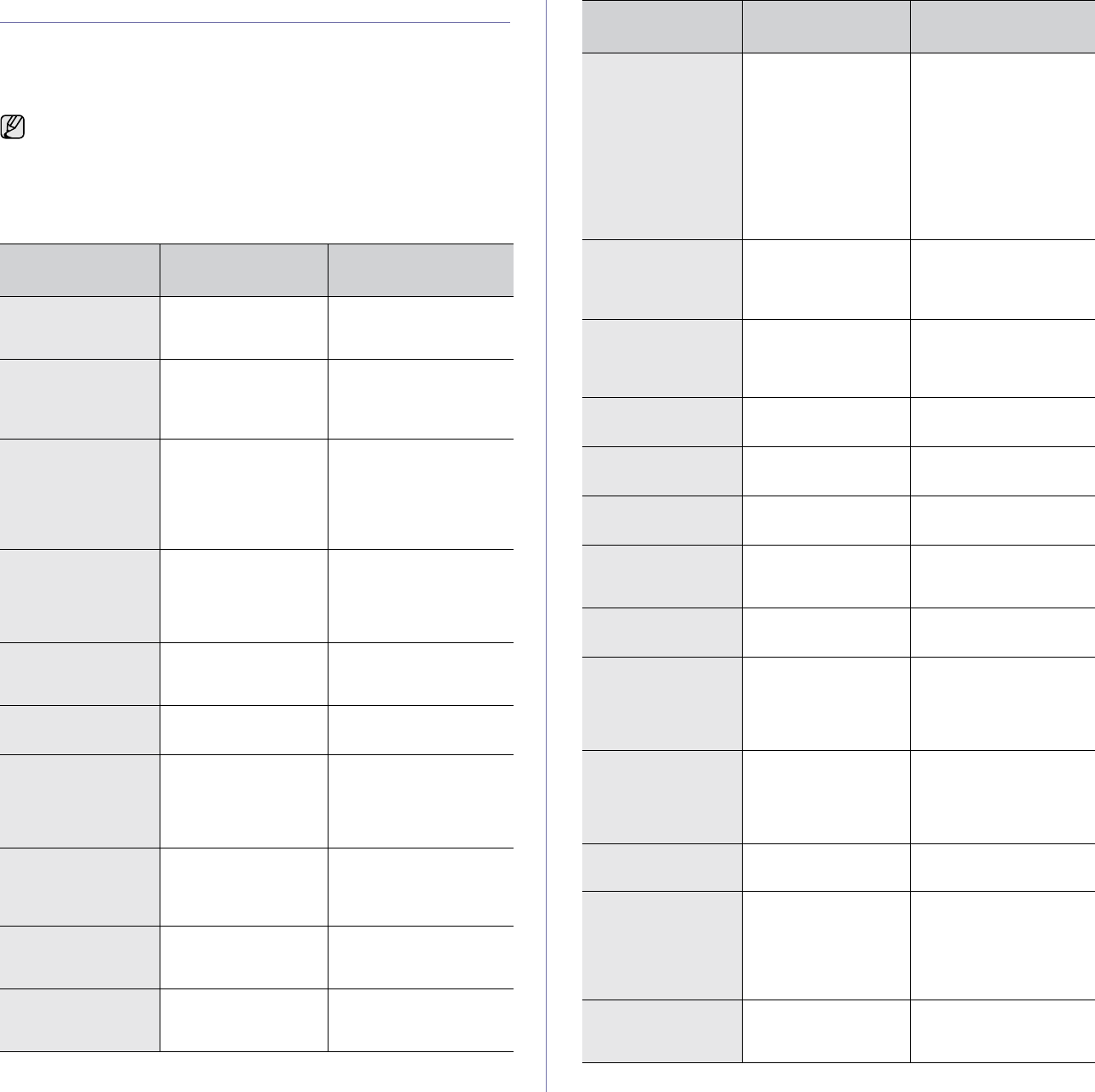
78 _Troubleshooting
UNDERSTANDING DISPLAY MESSAGES
Messages appear on the control panel display to indicate the machine’s
status or errors. Refer to the tables below to understand the messages’
meaning and correct the problem if necessary. Messages and their
meanings are listed in alphabetical order.
• xxx indicates the media type.
• yyy indicates the tray.
• If the message is not in the table, cycle the power and try the
printing job again. If the problem persists, call for service.
• Some messages may not appear in the display depending on
options or models.
MESSAGE MEANING
SUGGESTED
SOLUTIONS
[COMM. Error] The machine has a
communication
problem.
Ask the sender to try
again.
[Incompatible] The machine has
received a fax from
which is registered as
a junk fax.
The received fax data
will be deleted.
Reconfirm junk fax
setup. See page 56
[Line Error] Your machine cannot
connect with the
receiving fax machine
or has lost contact
because of a problem
with the phone line.
Try again. If the problem
persists, wait an hour or
so for the line to clear
and try again.
Or, turn the ECM mode
on. See page 56.
[No Answer] The receiving fax
machine has not
answered after
several redial
attempts.
Try again. Make sure
that the receiving
machine is operational.
[Stop Pressed] Stop/Clear has been
pressed during an
operation.
Try again.
[yyy]
Paper Empty
There is no paper in
the tray.
Load paper in the tray.
[yyy]
Paper Mismatch
The paper size
specified in the printer
properties does not
match the paper you
are loading.
Load the correct paper in
the tray.
[yyy]
Cassette Out
The tray cassette is
not properly closed.
To close the tray, lower
the rear edge, align it
with the slot, and slide it
into the printer.
Adjusting...
Registration
The machine is
adjusting the color
registration
Wait a few minutes.
Authentication
Failure
The ID or password
you entered is
incorrect.
Enter the correct ID or
password.
Cancel?
W Yes X
Your machine’s
memory has become
full while trying to
store an original into
memory.
To cancel the fax job,
press the OK button to
accept Yes.
If you want to send those
pages that have been
successfully stored,
press the OK button to
accept No. You should
send the remaining
pages later, when
memory is available.
Connection Error Connection with the
SMTP server failed.
Check the server
settings and the network
cable.
Connection Failed The protocol you have
entered is not
supported or server
port is wrong.
Check the protocol or
server port.
DADF Cover
Open Error
The DADF cover is
not securely latched.
Close the DADF cover
until it locks into place.
Data Read Fail
Check USB Mem.
Time expired while
reading data.
Try again.
Data Write Fail
Check USB Mem.
Storing to the USB
memory failed.
Check the available USB
memory space.
Document Jam The loaded original
has jammed in the
DADF (or ADF).
Clear the jam. See page
71.
Door Open/Check
Transfer Belt
The front cover is not
securely latched.
Close the cover until it
locks into place.
Duplex Jam 0
Check Inside
Paper has jammed
during duplex printing.
This is applicable only
to machines with this
feature.
Clear the jam.
See page 73.
Duplex Jam 1
Open/Close Door
Paper has jammed
during duplex printing.
This is applicable only
to machines with this
feature.
Clear the jam.
See page 73.
Enter Again You entered an
unavailable item.
Enter the correct item
again.
File Access
Denied
Login to the network
server was
successful. However,
access to the file on
the network server
was denied.
Change the server
settings.
File Format
Not Supported
The selected file
format is not
supported.
Use the correct file
format.
MESSAGE MEANING
SUGGESTED
SOLUTIONS