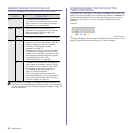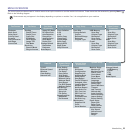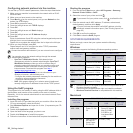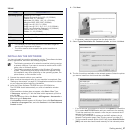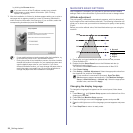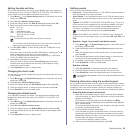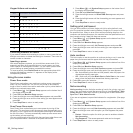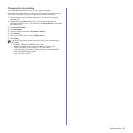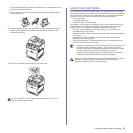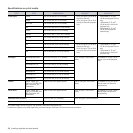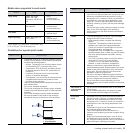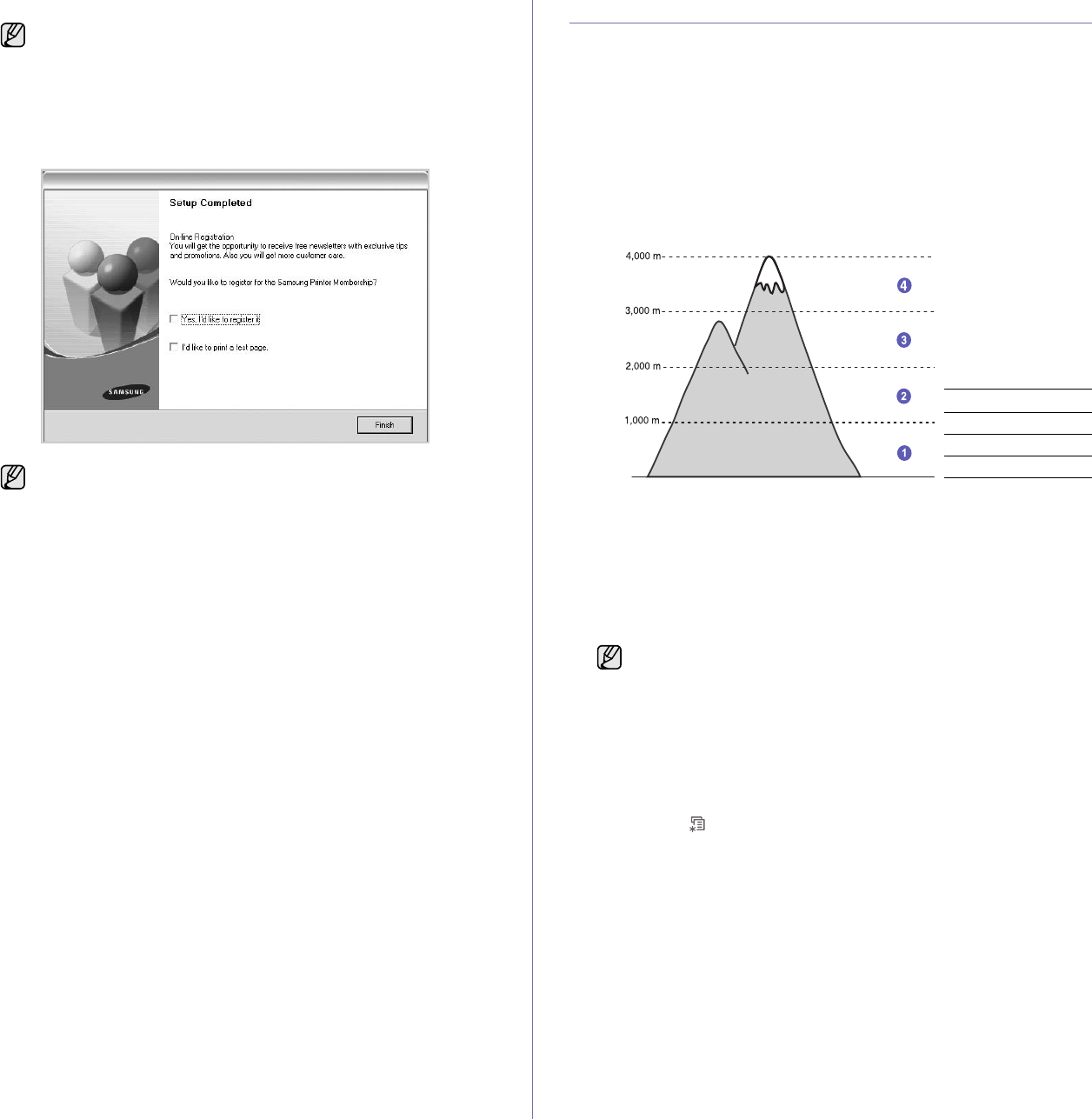
28 _Getting started
by clicking the Browse button.
7. After the installation is finished, a window appears asking you to print a
test page and to register yourself as a user of Samsung machines in
order to receive information from Samsung. If you so desire, select the
corresponding checkbox(es) and click Finish.
MACHINE'S BASIC SETTINGS
After installation is complete, you may want to set the machine's default
settings. Refer to the next section if you would like to set or change values.
Altitude adjustment
The print quality is affected by atmospheric pressure, which is determined
by the height of the machine above sea level. The following information will
guide you on how to set your machine to the best print quality or best quality
of print.
Before you set the altitude value, find the altitude where you are using the
machine.
1. Ensure that you have installed the printer driver with the provided
Printer Software CD.
2. Double-click the Smart Panel icon on the Windows task bar (or
Notification Area in Linux).
You can also click Smart Panel on the status bar in Mac OS X.
3. Click Printer Setting.
4. Click Setting > Altitude Adjustment. Select the appropriate value from
the dropdown list, and then click Apply.
Changing the display language
To change the language that appears on the control panel, follow these
steps:
1. Press Menu () until System Setup appears on the bottom line of the
display and press OK.
2. Press OK when Machine Setup appears.
3. Press the left/right arrow until Language appears and press OK.
4. Press the left/right arrow until the language you want appears and press
OK.
5. Press Stop/Clear to return to ready mode.
If you are not sure of the IP address, contact your network
administrator or print network information. (See "Printing
reports" on page 62.)
• If your machine does not work properly after the installation, try
to reinstall the printer driver. See Software section.
• During the printer driver installation process, the driver installer
detects the location information for your operating system and
sets the default paper size for your machine. If you use a
different Windows location, you must change the paper size to
match the paper you usually use. Go to printer properties to
change the paper size after installation is complete.
1 Normal
2 High 1
3 High 2
4 High 3
If your machine is connected to a network, SyncThru Web
Service screen appears automatically. Click Machine Settings >
Setup (or Machine Setup) > Altitude adj.. Select the appropriate
altitude value, and then click Apply.
0