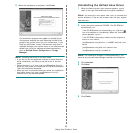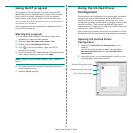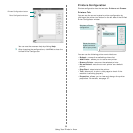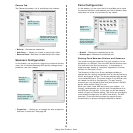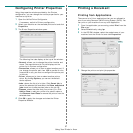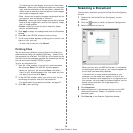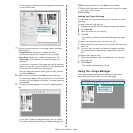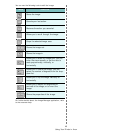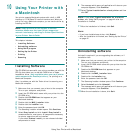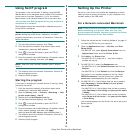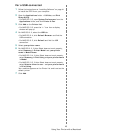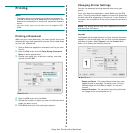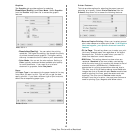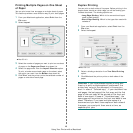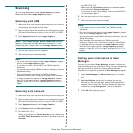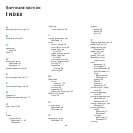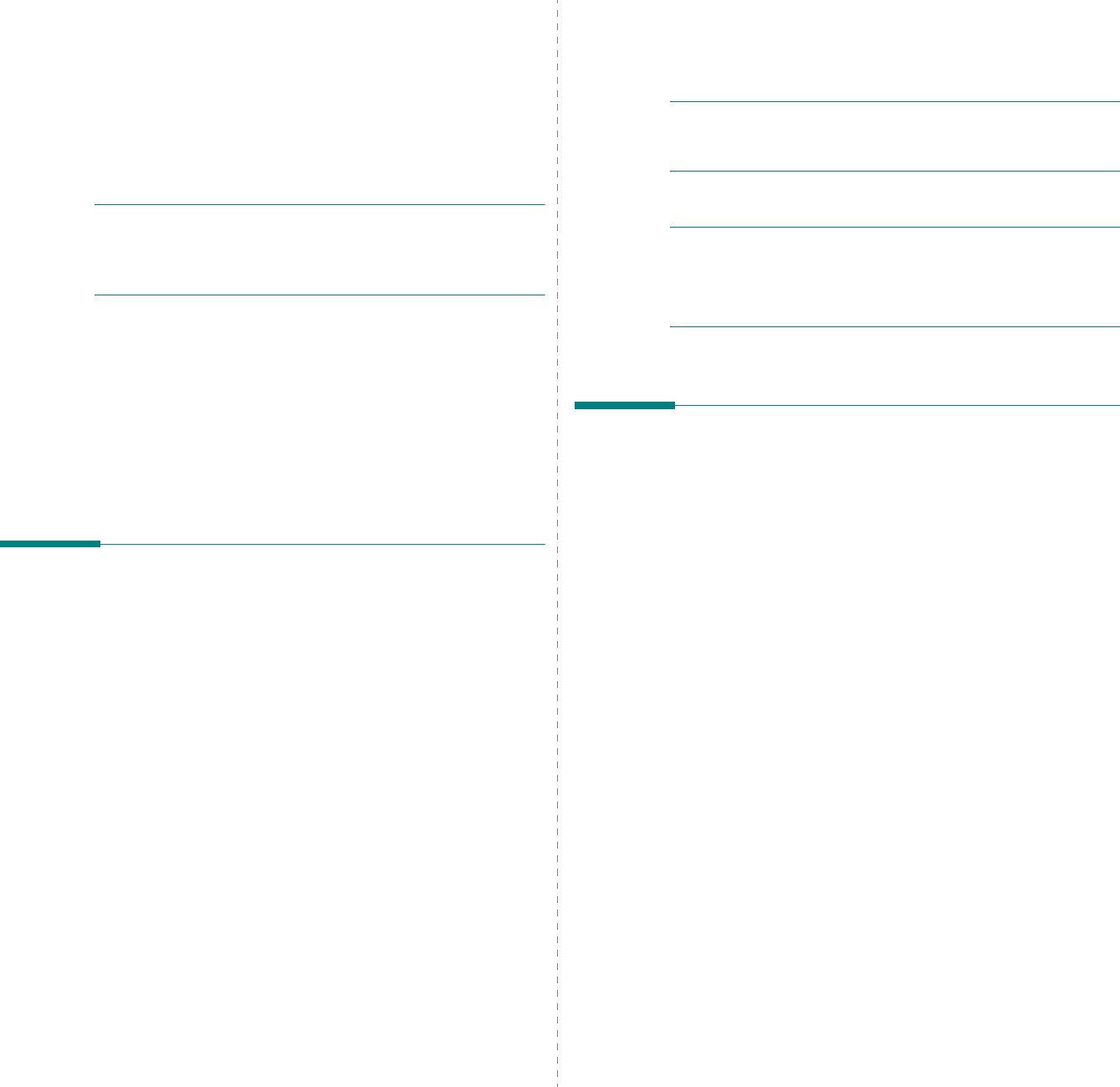
Using Your Printer with a Macintosh
41
10
Using Your Printer with
a Macintosh
Your printer supports Macintosh systems with a built-in USB
interface or 10/100 Base-TX network interface card. When you
print a file from a Macintosh computer, you can use the driver by
installing the PPD file.
N
OTE
:
Some printers do not support a network
interface. Make sure that your printer supports a
network interface by referring to Printer Specifications
in your Printer User’s Guide.
This chapter includes:
• Installing Software
• Uninstalling software
• Using SetIP program
• Setting Up the Printer
•Printing
• Scanning
Installing Software
The CD-ROM that came with your printer provides you with the
PPD file that allows you to use the CUPS driver or Apple
LaserWriter driver
(only available when you use a printer
which supports the PostScript driver)
, for printing on a
Macintosh computer.
Also, it provides you with the Twain driver for scanning on a
Macintosh computer.
1
Make sure that you connect your printer to the computer.
Turn on your computer and printer.
2
Insert the CD-ROM which came with your printer into the
CD-ROM drive.
3
Double-click
CD-ROM icon
that appears on your
Macintosh desktop.
4
Double-click the
MAC_Installer
folder.
5
Double-click the
Installer
icon.
6
Enter the password and click
OK
.
7
The Samsung Installer window opens. Click
Continue
8
Select
Easy Install
and click
Install
.
Easy Install
is
recommended for most users. All components necessary
for printer operations will be installed.
If you select
Custom Install
, you can choose individual
components to install.
9
The message which warns all application will close on your
computer appears, Click
Continue
.
10
Select
Typical installation for a local printer
and then
click
OK
.
N
OTE
: If you select
Typical installation for a network
printer
, see “Using SetIP program” on page 42 after the
installation is finished.
11
After the installation is finished, click
Quit
.
N
OTE
:
• If you have installed scan driver, click
Restart
.
• After the installation is finished, see “Setting Up the Printer”
on page 42
Uninstalling software
Uninstall is required if you are upgrading the software, or if
installation fails.
1
Make sure that you connect your printer to the computer.
Turn on your computer and printer.
2
Insert the CD-ROM which came with your printer into the
CD-ROM drive.
3
Double-click
CD-ROM icon
that appears on your
Macintosh desktop.
4
Double-click the
MAC_Installer
folder.
5
Double-click the
Installer
icon.
6
Enter the password and click
OK
.
7
The Samsung Installer window opens. Click
Continue
8
Select
Uninstall
and click
Uninstall
.
9
The message which warns all application will close on your
computer appears, Click
Continue
.
10
When the uninstallation is done, click
Quit
.