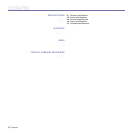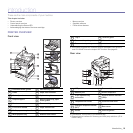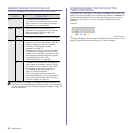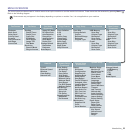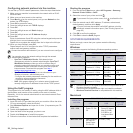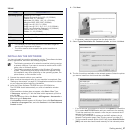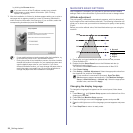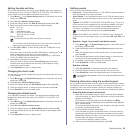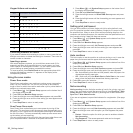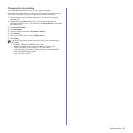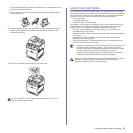26 _Getting started
Configuring network protocol via the machine
You can set up TCP/IP network parameters, follow the steps listed below.
1. Make sure your machine is connected to the network with an RJ-45
Ethernet cable.
2. Make sure you have turned on the machine.
3. Press Menu () on the control panel, until you see Network on the
bottom line of the display.
4. Press OK to access the menu.
5. Press the left/right arrow until TCP/IP displays.
6. Press OK.
7. Press the left/right arrow until Static displays.
8. Press OK.
9. Press the left/right arrow until IP Address displays.
10. Press OK.
Enter a byte between 0 and 255 using the number keypad and press the
left/right arrow to move between bytes.
Repeat this to complete the address from the 1st byte to the 4th byte.
11. When you have finished, press OK.
Repeat steps 9 and 10 to configure the other TCP/IP parameters:
subnet mask and gateway address.
Using the SetIP program
This program is for the network IP setting using the MAC address which is
the hardware serial number of the network printer card or interface.
Especially, it is for the network administrator to set several network IPs at
the same time.
Installing the program
1. Insert the driver CD provided along with your machine. When the driver
CD runs automatically, close the window.
2. Start Windows Explorer and open the X drive. (X represents your CD-
ROM drive.)
3. Double click Application > SetIP.
4. Open the folder of the language you plan to use.
5. Double click Setup.exe to install this program.
6. Follow the instructions in the window and complete the installation.
Starting the program
1. From the Windows Start menu, select All Programs > Samsung
Network Printer Utilities > SetIP.
2. Select the name of your printer and click .
3. Enter the network card's MAC address, IP address, subnet mask,
default gateway, and then click Apply.
4. Click OK to confirm the settings.
5. Click Exit to close the SetIP program.
SYSTEM REQUIREMENTS
Before you begin, ensure that your system meets the following
requirements:
Windows
Your machine supports the following Windows operating systems.
Macintosh
Contact the network administrator if you are not sure how to configure.
You can also set up the network settings through the network
administration programs.
•
SyncThru™ Web Admin Service
: Web-based printer
management solution for network administrators.
SyncThru™
Web Admin Service
provides you with an efficient way of
managing network devices and lets you remotely monitor and
troubleshoot network machines from any site with corporate
internet access. Download this program from http://
solution.samsungprinter.com.
•
SyncThru™ Web Service
: Web server embedded on your
network print server, which allows you to:
- Configure the network parameters necessary for the machine to
connect to various network environments.
- Customize machine settings.
•
SetIP
: Utility program allowing you to select a network interface and
manually configure the IP addresses for use with the TCP/IP protocol.
If you cannot find your printer name, click to refresh the list.
If you do not know the network card's MAC address, print the
machine's network information report. (See "Printing reports" on
page 62.)
OPERATING
SYSTEM
REQUIREMENT (RECOMMENDED)
CPU RAM
FREE HDD
SPACE
Windows 2000 Pentium II 400 MHz
(Pentium III 933 MHz)
64 MB
(128 MB)
600 MB
Windows XP Pentium III 933 MHz
(Pentium IV 1 GHz)
128 MB
(256 MB)
1.5 GB
Windows Server
2003
Pentium III 933 MHz
(Pentium IV 1 GHz)
128 MB
(512 MB)
1.25 GB to
2 GB
Windows Vista Pentium IV 3 GHz 512 MB
(1024 MB)
15 GB
Windows Server
2008
Pentium IV 1 GHz
(Pentium IV 2 GHz)
512 MB
(2048 MB)
10 GB
• Internet Explorer 5.0 or higher is the minimum requirement for all
Windows operating systems.
• Users who have an administrator right can install the software.
• Windows Terminal Services is compatable with this machine.
OPERATING
SYSTEM
REQUIREMENT (RECOMMENDED)
CPU RAM
FREE HDD
SPACE
Mac OS X
10.3 ~ 10.4
• Intel Processor
• Power PC G4 /
G5
• 128 MB for a
Power-PC based
Mac (512 MB).
• 512 MB for an
Intel-based Mac
(1 GB)
1 GB
Mac OS X 10.5 • Intel Processor
• 867 MHz or
faster Power
PC G4 /G5
512 MB (1 GB) 1 GB