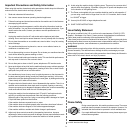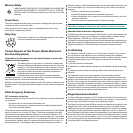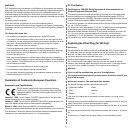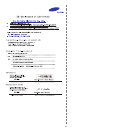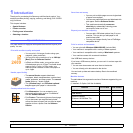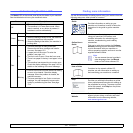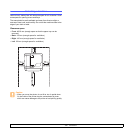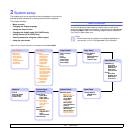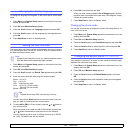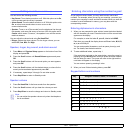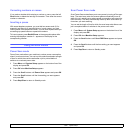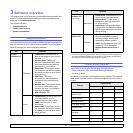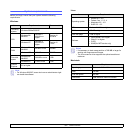1.5 <
Introduction>
Understanding the Status LED
The Status LED on the control panel shows the status of your machine.
See the table below to know your machine’s status.
Status Description
Off
• The machine is off-line.
• The machine is in Power Save mode. When
data is received, or any button is pressed, it
switches to on-line automatically.
Green
On The machine is on-line and can be used.
Blinking
• When the backlight slowly blinks, the machine
is receiving data from the computer.
• When the backlight fast blinks, the machine is
printing data.
Red
On
• The toner cartridge is totally exhausted.
Remove the old toner cartridge and install a
new one. See page 13.5.
• A paper jam has occurred. To solve the
problem, see page 14.2.
• The front cover is open. Close the front cover.
• There is no paper in the tray. Load paper in the
tray.
• The machine has stopped due to a major error.
Check the display message. See page 14.5 for
details on the meaning of the error message.
Blinking
• A minor error occurs and the machine is waiting
an error to be cleared. Check the display
message. When the problem is cleared, the
machine resumes.
• The toner cartridge is low. Order a new toner
cartridge. You can temporarily improve print
quality by redistributing the toner. See page
13.4.
Finding more information
You can find information for setting up and using your machine from the
following resources, either printed or onscreen.
Quick Install
Guide
Provides information on setting up your
machine and, therefore, be sure to follow the
instructions in the guide to get the machine
ready.
Online User’s
Guide
Provides you with step-by-step instructions for
using your machine’s full features, and
contains information for maintaining your
machine, troubleshooting, and installing
accessories.
This user’s guide also contains the Software
Section providing you with information on how
to print documents with your machine on
various operating systems, and how to use the
supplied software utilities.
Network Printer
User’s Guide
Contained on the network utilities CD,
provides you with information on setting up
and connecting your machine to a network.
Printer Driver
Help
Provides you with help information on printer
driver properties and instructions for setting up
the properties for printing. To access a printer
driver help screen, click
Help
from the printer
properties dialog box.
Website
If you have Internet access, you can get help,
support, printer drivers, manuals, and order
information from the Samsung website,
www.samsungprinter.com
.
Note
• You can access the user’s guides in
other languages from the Manual
folder on the Printer software CD.