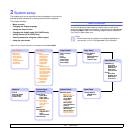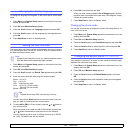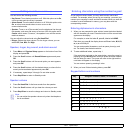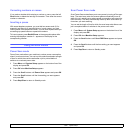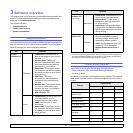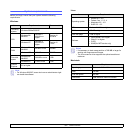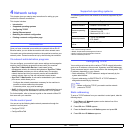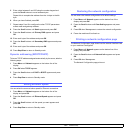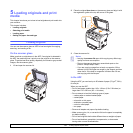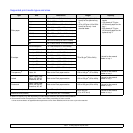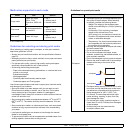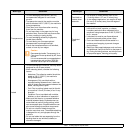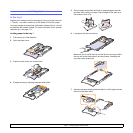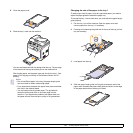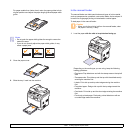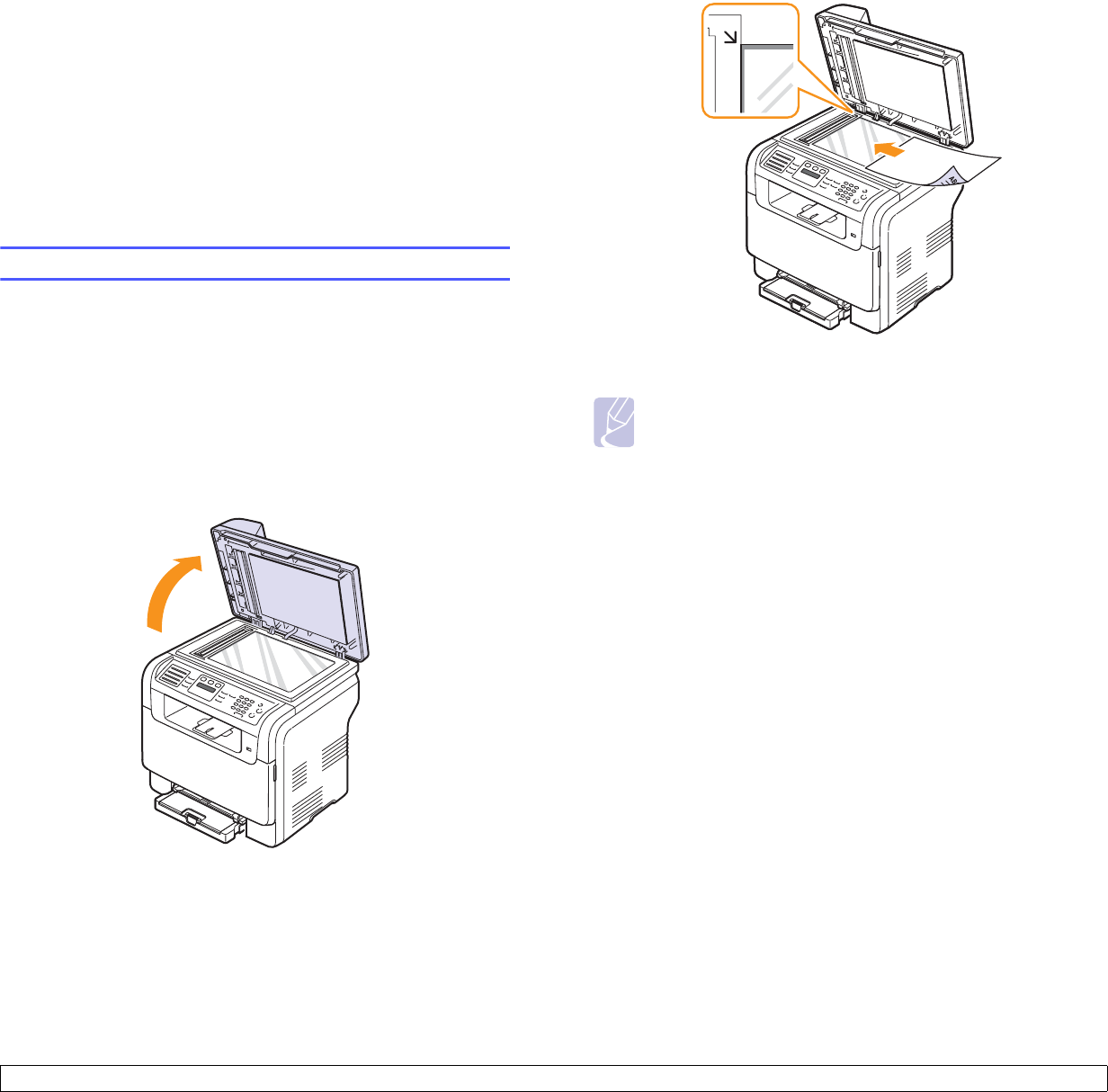
5.1 <
Loading originals and print media>
5 Loading originals and print
media
This chapter introduces you to how to load originals and print media into
your machine.
This chapter includes:
• Loading originals
• Selecting print media
• Loading paper
• Setting the paper size and type
Loading originals
You can use the scanner glass or ADF to load an original for copying,
scanning, and sending a fax.
On the scanner glass
Make sure that no originals are in the ADF. If an original is detected in
the ADF, the machine gives it priority over the original on the scanner
glass. To get the best scan quality, especially for colored or gray-scaled
images, use the scanner glass.
1 Lift and open the scanner lid.
2 Place the original face down on the scanner glass and align it with
the registration guide at the top left corner of the glass.
3 Close the scanner lid.
In the ADF
Using the ADF, you can load up to 50 sheets of paper (75 g/m
2
, 20 lb)
for one job.
When you use the ADF:
• Do not load paper smaller than 142 x 148 mm (5.6 x 5.8 inches) or
larger than 216 x 356 mm (8.5 x 14 inches).
• Do not attempt to load the following types of paper:
- carbon-paper or carbon-backed paper
- coated paper
- onion skin or thin paper
- wrinkled or creased paper
- curled or rolled paper
- torn paper
• Remove all staples and paper clips before loading.
• Make sure any glue, ink, or correction fluid on the paper is completely
dry before loading.
• Do not load originals that include different sizes or weights of paper.
• Do not load booklets, pamphlets, transparencies, or documents
having other unusual characteristics.
Notes
• Leaving the scanner lid open while copying may affect copy
quality and toner consumption.
• Dust on the scanner glass may cause black spots on the
printout. Always keep it clean.
• If you are copying a page from a book or magazine, lift the
scanner lid until its hinges are caught by the stopper and then
close the lid. If the book or magazine is thicker than 30 mm,
start copying with the lid open.