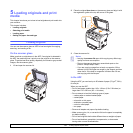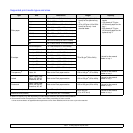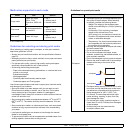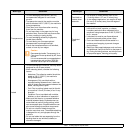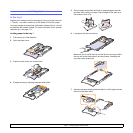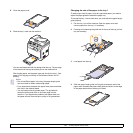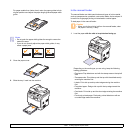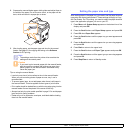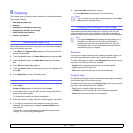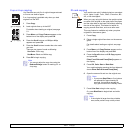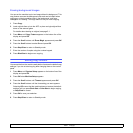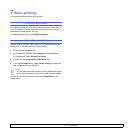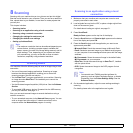5.9 <
Loading originals and print media>
2 Squeeze the manual feeder paper width guides and adjust them to
the width of the paper. Do not force too much, or the paper will be
bent, which will result in a paper jam or skew.
3 After loading paper, set the paper type and size for the manual
feeder. See page 5.9 for copying and faxing or the Software
Section for PC-printing.
Tips on using the manual feeder
• Load only one size of print media at a time in the manual feeder.
When you print out many pieces of paper at once, tray 1 use is
recommended.
• To prevent paper jams, do not add paper when there is still paper in
the manual feeder. This also applies to other types of print media.
• Print media should be loaded face up with the top edge going into the
manual feeder first and be placed in the center of the tray.
• Always load only the print media specified in page 5.2 to avoid paper
jams and print quality problems.
• Flatten any curl on postcards, envelopes, and labels before loading
them into the manual feeder.
Note
• The settings made from the printer driver override the
settings on the control panel.
Caution
• If you want to print several pages with the manual feeder,
wait the machine complete the printing one page, then
place a paper on the manual feeder. Otherwise it may
cause the paper jam.
Setting the paper size and type
After loading paper in the paper tray, you need to set the paper size and
type using the control panel buttons. These settings will apply to Copy
and Fax modes. For PC-printing, you need to select the paper size and
type in the application program you use on your PC.
1 Press Menu until System Setup appears on the bottom line of the
display and press OK.
2 Press the Scroll buttons until Paper Setup appears and press OK.
3 Press OK when Paper Size appears.
4 Press the Scroll buttons until the paper tray you want appears and
press OK.
5 Press the Scroll buttons until the paper size you are using appears
and press OK.
6 Press Back to return to the upper level.
7 Press the Scroll buttons until Paper Type appears and press OK.
8 Press the Scroll buttons until the paper type you are using appears
and press OK.
9 Press Stop/Clear to return to Standby mode.