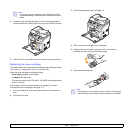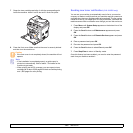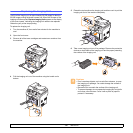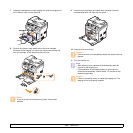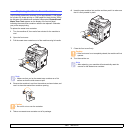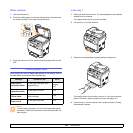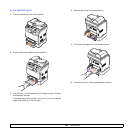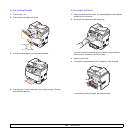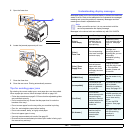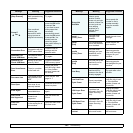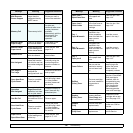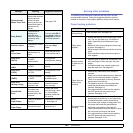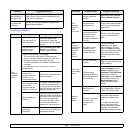14.2 <
Troubleshooting>
Roller misfeed
1 Open the scanner lid.
2 Seize the misfed paper, and remove the paper from the feed area
by carefully pulling it to the right using both hands.
3 Close the scanner lid. Then load the removed pages back into the
ADF.
Clearing paper jams
When a paper jam occurs, Paper Jam appears on the display. Refer to
the table below to locate and clear the paper jam.
Message Location of jam Go to
Paper Jam 0
Open/Close Door
In the paper feed area (tray 1,
optional tray 2)
the next
colume,
14.3
Paper Jam 1
Open/Close Door
In the paper exit area 14.4
Paper Jam 2
Check Inside
In the fuser area or around the
toner cartridge
14.4
Manual Feeder
Paper Jam 0
In the paper feed area 14.4
Caution
• To avoid tearing the paper, pull out the jammed paper gently
and slowly. Follow the instructions in the following sections to
clear the jam.
In the tray 1
1 Open and close the front cover. The jammed paper is automatically
ejected from the machine.
If the paper does not exit, go to the next step.
2 Pull the tray 1 out of the machine.
3 Remove the jammed paper by gently pulling it straight out.
If the paper does not move when you pull, or if you do not see the
paper in this area, check the paper exit area. See page 14.4.
4 Insert the tray 1 into the machine until it snaps into place. Printing
automatically resumes.