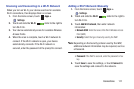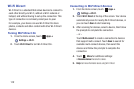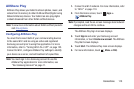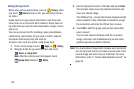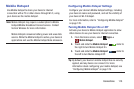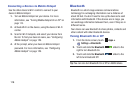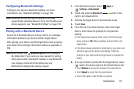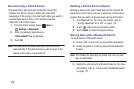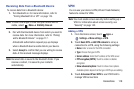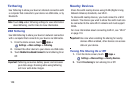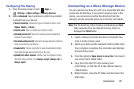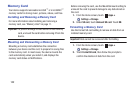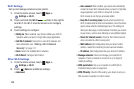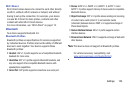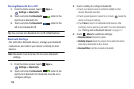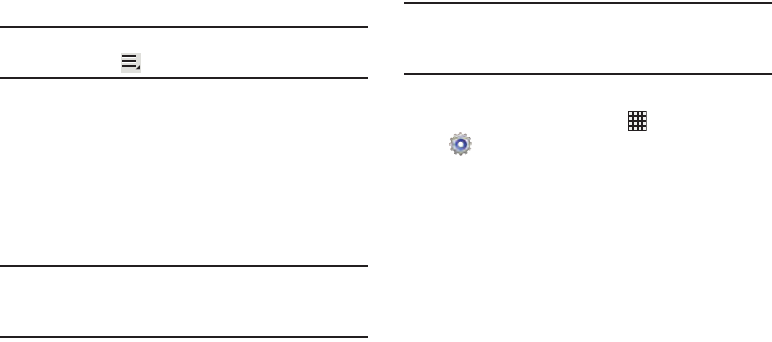
Connections 119
Receiving Data from a Bluetooth Device
To receive data from a Bluetooth device:
1. Turn Bluetooth on. For more information, refer to
“Turning Bluetooth On or Off” on page 116.
Note:
To select the length of time that your device will be
visible, select
Menu
➔
Visibility time out
.
2. Pair with the Bluetooth device from which you want to
receive data. For more information, refer to “Pairing
with a Bluetooth Device” on page 117.
A Bluetooth authorization request pop-up displays
when a Bluetooth device sends data to your device.
3. Select
Accept
to confirm that you are willing to receive
data. A File received message displays.
Note:
Received data is saved to the Bluetooth folder. If you
receive a contact, it is saved to your contacts
automatically.
VPN
You can use your device’s VPN (Virtual Private Network)
feature to connect to VPNs.
Note:
You must enable screen security before setting up a
VPN. For information about screen security, see
“Security” on page 142.
Adding a VPN
1. From the Home screen, touch
Apps
➔
Settings
➔
More settings
➔
VPN
.
2. Touch
Basic VPN
➔
Add VPN network
to set up a
connection to a VPN, using the following settings:
•Name
: Enter a name for the VPN connection.
•Type
: Choose the type of VPN.
• Server address
: Enter the IP address of the VPN server.
• PPP encryption (MPPE)
: Touch to enable or disable
encryption.
• Show advanced options
: Touch to show more options.
Available options depend on the type of VPN you are adding.
3. Touch Advanced IPsec VPN to use VPN Client to
manage VPN connections