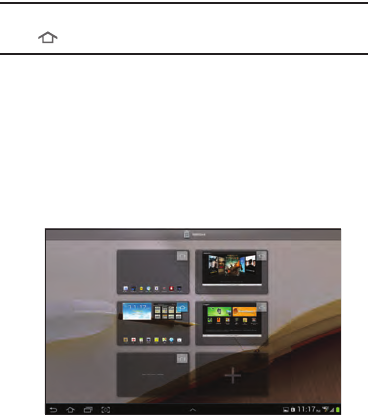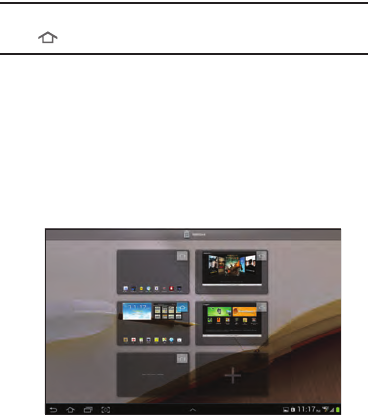
24
Customizing the Home Screen
To customize the Home screens to suit your preferences:
1. Navigate to one of the Home screen panels.
2. Touch and hold on the screen until the
Home screen
pop-up displays.
3. Customize the Home screen:
•
Touch Set wallpaper to set the wallpaper for the Home screen,
Lock screen, and Home and lock screens. For more
information, refer to
“Wallpaper”
on page 34.
•
Touch Add apps and widgets to add app or widget shortcuts to
a Home screen.
•
Touch Add folder to add a folder to a Home screen. For more
information, refer to
“Folders”
on page 33.
•
Touch Add page to add or remove a Home screen (up to a total
of 7 screens). For more information, refer to
“Adding and
Removing Home Screen Panels”
on page 24.
Display Settings
You can customize display screen settings to your
preferences. For more information, refer to “Display” on
page 133.
Adding and Removing Home Screen Panels
Your device comes with 7 Home screen panels. You can
customize the Home screen by removing or adding panels.
Note:
The panel in the center position displays when you touch
Home
.
1. From a Home screen, pinch the screen from the left
and right side to the center to display the editing
screen.
– or –
Touch and hold on the screen until the
Home screen
popup displays. Touch Add
page
to add an additional
panel (up to 7 total).