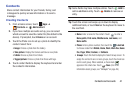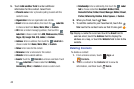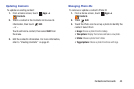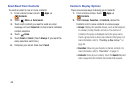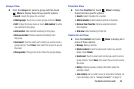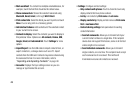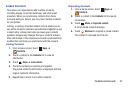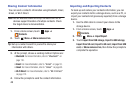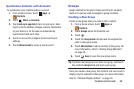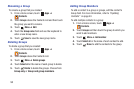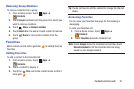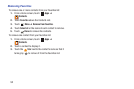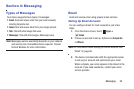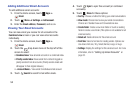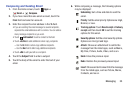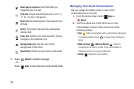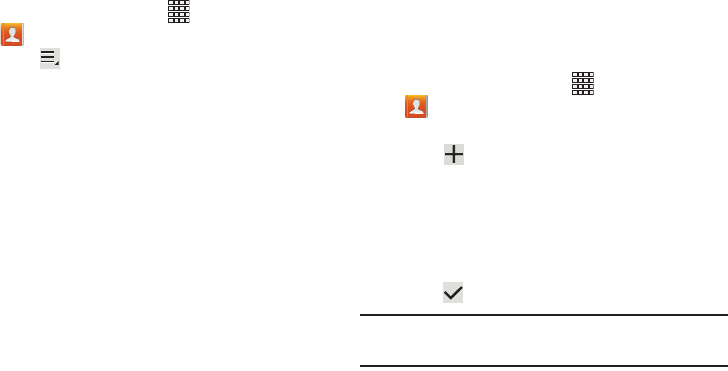
Contacts and Accounts 49
Synchronize Contacts with Accounts
To synchronize your contacts with an account:
1. From a Home screen, touch
Apps
➔
Contacts
.
2. Touch
Menu
➔
Accounts
.
3. Touch
Auto sync app data
to turn on auto-sync. Auto-
synch controls whether changes made to information
on your device or on the web are automatically
synchronized with each other.
4. Touch an account to configure the account’s sync
settings.
5. Touch Add account to set up a new account.
Groups
Assign contacts to Groups to make searching for contacts
faster or to quickly send messages to group members.
Creating a New Group
Create a new group when you add or edit a contact.
1. From a Home screen, touch
Apps
➔
Contacts
.
2. Touch
Groups
above the Contacts List.
3. Touch .
4. Touch the
Group name
field and use the keyboard to
enter a new group name.
5. Touch
Add member
to add a member to the group. For
more information, refer to “Adding Group Members”
on page 50.
6. Touch
Save
to save the new group name.
Tip:
Contacts can belong to more than one group. Just touch
the contact’s
Groups
field and touch each group.
Once you create a new group, the Contacts List can be set to
display only the contacts in that group. For more information,
refer to “Contacts Display Options” on page 44.