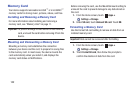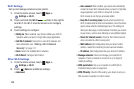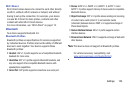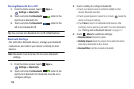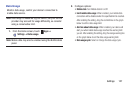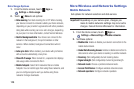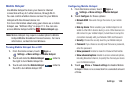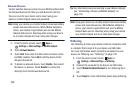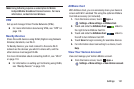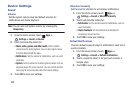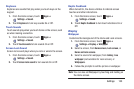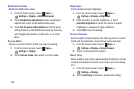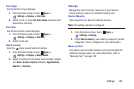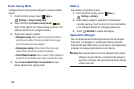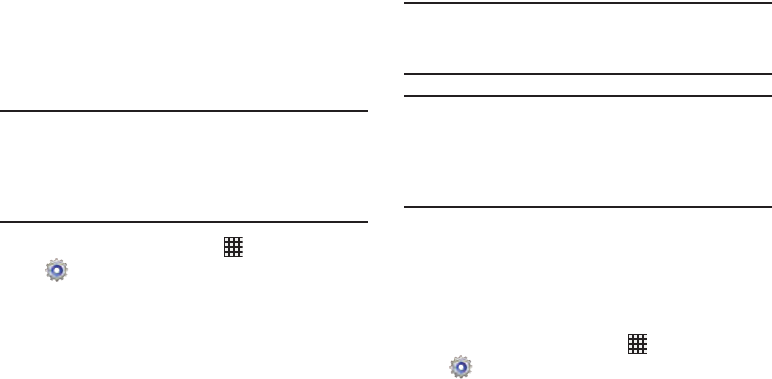
130
Allowed Devices
Control whether devices connect to your Mobile Hotspot with
the Allowed devices list. After you add devices to the list,
they can scan for your device and connect using your
device’s mobile hotspot name and password.
Note:
Using your device as a mobile hotspot consumes battery
power and uses data service. While Mobile Hotspot is
active, your device’s applications will use the Mobile
Hotspot data service. Roaming while using your device
as a mobile hotspot will incur extra data charges.
1. From the Home screen, touch
Apps
➔
Settings
➔
More settings
➔
Mobile Hotspot
.
2. Touch
Allowed devices
.
3. Touch
Add
, then enter the other device’s Device name
and MAC address Touch
OK
to add the device to the
Allowed devices list.
4. To delete an allowed device, touch Delete, then select
the device or devices. Touch Delete to remove the
device(s) from the Allowed devices list.
Tip:
For information about connecting to your Mobile Hotspot,
see “Connecting a Device via Mobile Hotspot” on
page 116.
Note:
Using your device as a mobile hotspot consumes battery
power and uses data service. While Mobile Hotspot is
active, your device’s applications will use the Mobile
Hotspot data service. Roaming while using your device
as a mobile hotspot will incur extra data charges.
Tethering
Use Tethering to share your device’s internet connection with
a computer that connects to your device via USB cable.
For more information about connecting computers to your
device via Tethering, see “Tethering” on page 120.
1. From the Home screen, touch
Apps
➔
Settings
➔
More settings
➔
Tethering
.
2. Connect the computer to the device via USB cable.
3. Touch
Mobile Broadband Connect
to turn tethering On or
Off.
4. Touch Help for more information about using tethering.